Communication (network, lan setup) – Dream Property DM7000 User Manual
Page 35
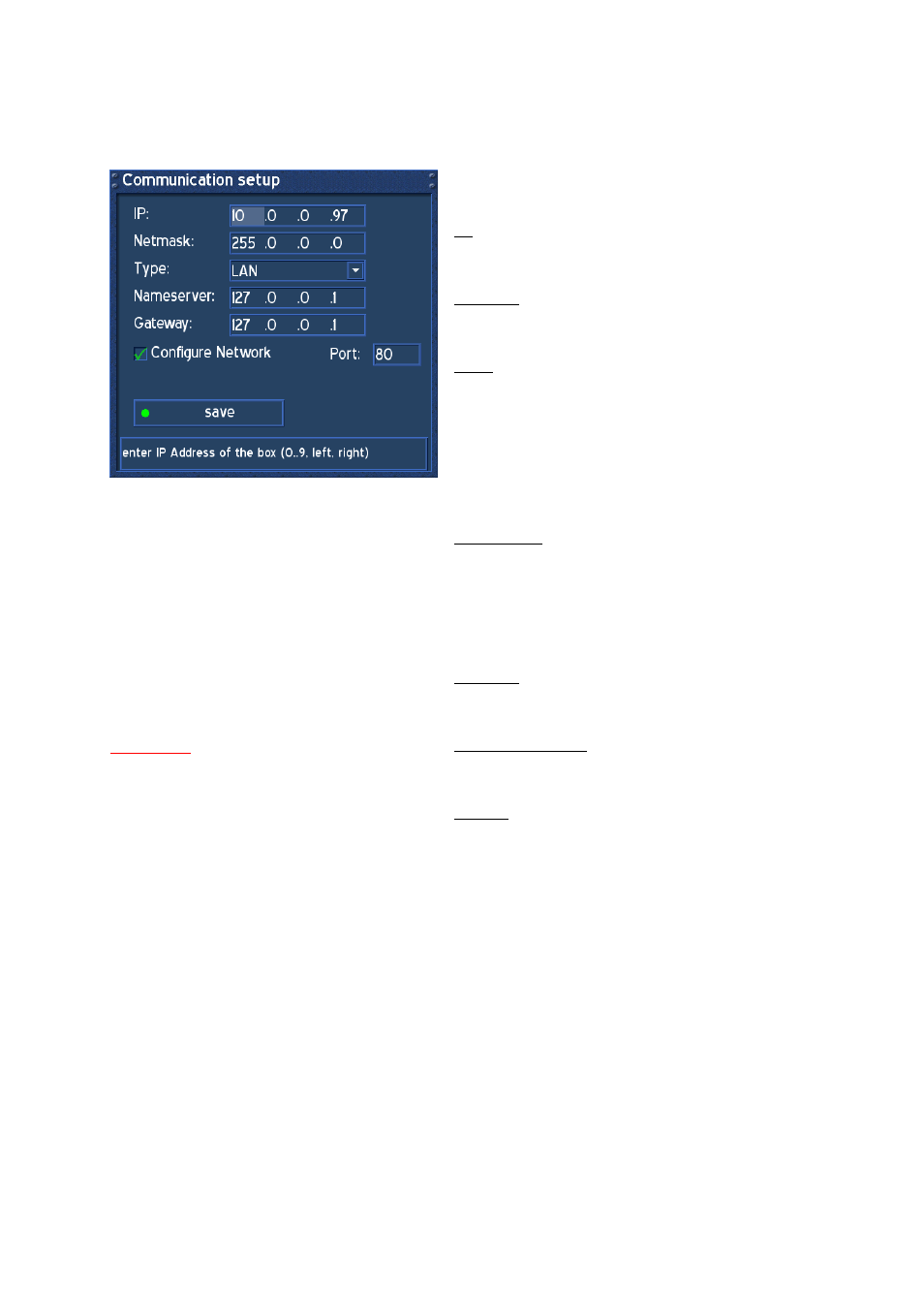
- 35 -
35.1. Communication (Network, LAN Setup)
Press the DREAM-Button to enter the OSD-Main menu.
Go to (6) Setup -> (6) Expert Setup -> select Communication Setup.
Attention:
If you are using a DHCP Server in your LAN,
configure the DHCP Server so as not to assign an
IP-Address which the Dreambox is using. The
Dreambox does currently not support DHCP.
Otherwise an IP-Address collision is possible.
Refer to the DHCP Server Manual about how to
configure a DHCP-Adress-Pool.
Use the Navigation-Buttons and the Numeric-
Keyboard to set the Values.
IP:
Enter the IP-Address here. The IP-Address is used
to specify the Host IP-Address.
Netmask:
Enter the Netmask here. The Netmask is used to
find an Host IP-Address in its Subnet.
Type:
LAN (Local Area Network); Connection to the home
Network. Default is LAN.
WAN/PPPoE (Wide Area Network) / (Point-to-Point
Protocol over Ethernet); Direct Connection to the
Internet, (e.g. DSL Modem direct connected to the
Dreambox). Please proceed to next passage for
WAN settings.
Nameserver:
Enter the DNS-Server IP-Address here. DNS is
used to translate a Domainname to an IP-Address.
Normally, if the Type is set to LAN, there is no need
for a DNS entry. If the Dreambox is connected to
the Internet over a Router, enter the Router’s IP-
Address here.
Gateway:
Enter the Router’s IP-Address here, if the Dreambox
is connected to the Internet over a Router.
Configure Network:
Setting a check enables the Network. Default is
disabled.
Port 80:
Enter a Port of your choice to configure the HTTP
Port for the Dreambox’s Web Interface. Default is
Port 80.
