Osd settings, Skin setup – Dream Property DM7000 User Manual
Page 30
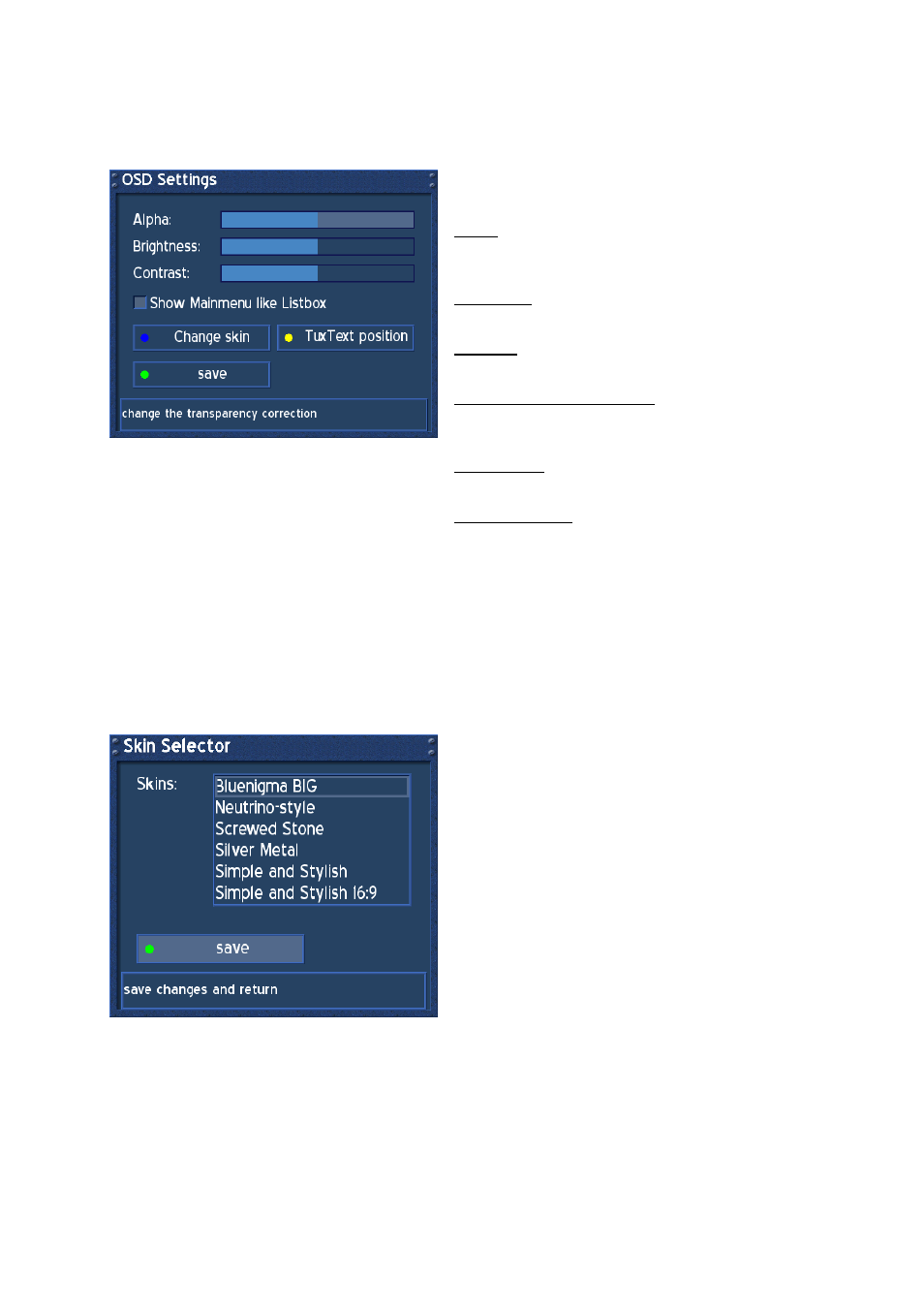
- 30 -
32. OSD
Settings
Press the DREAM-Button to enter the OSD-Mainmenu.
Go to (6) Setup -> (3) System Settings -> (4) OSD Settings.
Use the Navigation-Buttons left or right to decrease
or increase the selected slider.
Alpha:
Setup how much the tv picture should be visable
through the OSD.
Brightness:
Setup the Brightness of the OSD.
Contrast:
Setup the Contrast of the OSD.
Show Mainmenu like Listbox:
Set a check into Checkbox to enable listboxview of
the OSD-Mainmenu.
Change skin:
Setup a new skin. See passage Change Skin.
TuxText position:
Setup the TuxText position. See passage TuxText
position.
Press the green Option-Button to save.
32.1. Skin Setup
Press the DREAM-Button to enter the OSD-Main menu.
Go to (6) Setup -> (3) Sytem Settings -> (4) OSD Settings, press the blue Option-Button (change
skin).
A skin changes the appeareance of the OSD.
The defaultskin is Screwed Stone.
Please take a look at passage Available Skins to
make yourself a picture of this.
Navigate to a Skin of your choice and press the OK-
Button to activate.
The Dreambox will ask you to restart the
Operationsystem to apply the new skin.
