1 tuner b setup (dvb-t), 4 automatic scan – Dream Property DM8000 HD PVR User Manual
Page 66
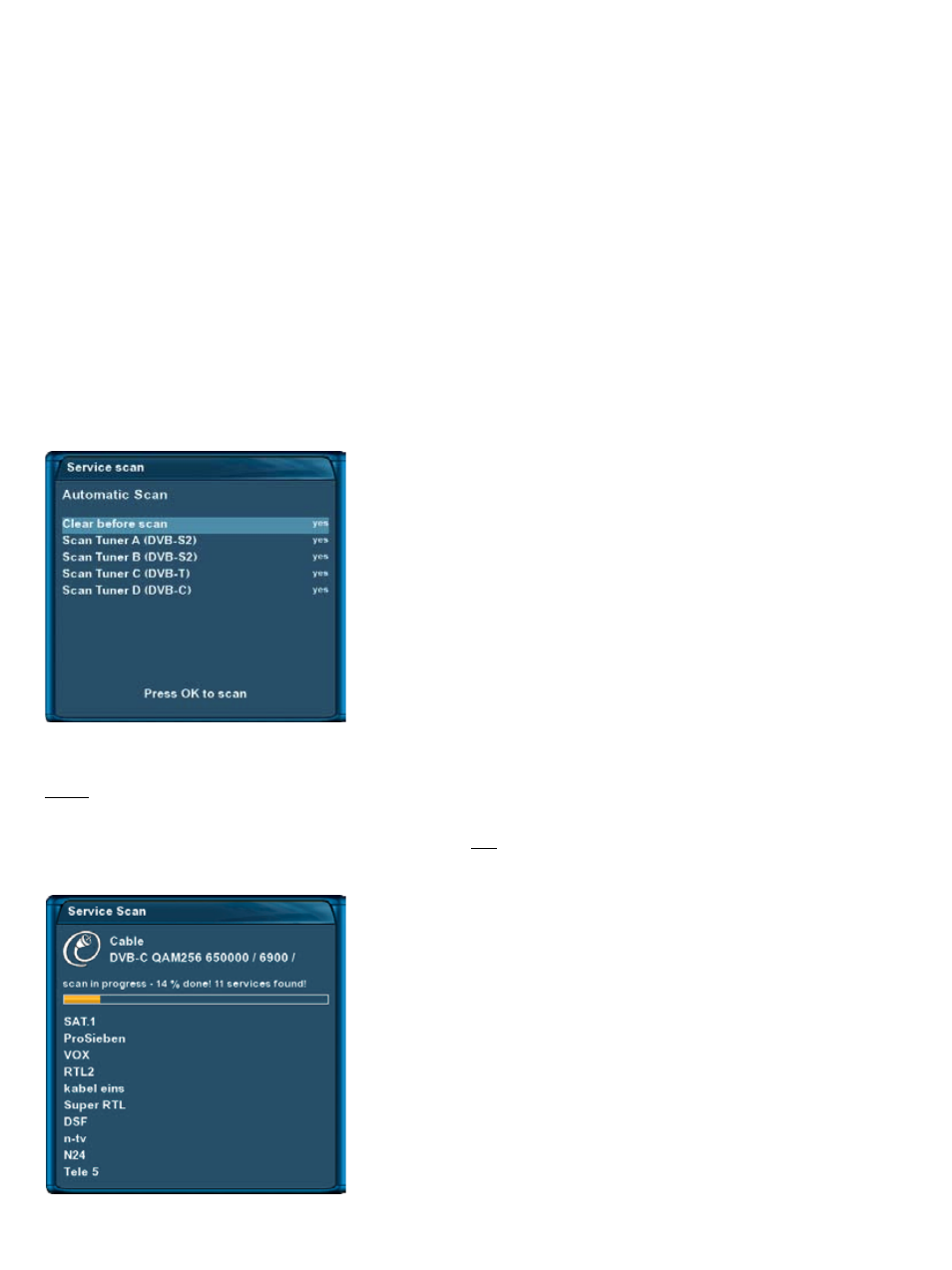
-66-
12.3.1 Tuner B setup (DVB-T)
The same setup possibilities apply if you are using a second DVB-T tuner in your Dreambox (see chapter
12.3 DVB-t Tuner configuration).
12.4 Automatic scan
If no OSD menu is visible on your screen, press the Menu-Button to open the main OSD menu. Navigate to
the option “Setup” and press the
OK-Button
to select.
1. Navigate to the option “Service searching” and press the
OK-Button.
• The “Service searching” menu will open up.
2. Navigate to the option “Automatic scan” and press the
OK-Button.
• The “Automatic scan” menu will open up.
3. Use the Navigation-Buttons up and down to select the DVB-T Tuner and press the
OK-Button.
Set the “Clear before scan” option to “Yes” if you want to delete
all services before the scan starts.
Otherwise leave the setting to “No” which results in only new
services being added to the channel list. To find the new services
press the
Navigation-Buttons up/down
and afterwards the green
Options-Button to access the “Satellites” view. You will find them
under “New”.
Use the
Navigation-Buttons up/down
to select a tuner and the
Navigation-Buttons left/right
to enable or disable the scan for the
selected tuner.
Press the
OK-Button
to start the scan for all tuners which option is
set to “Yes”.
Note:
The search will only be run once if you are using two tuners of the same type (DVB-S, 2xDVB-T or 2x DVB-C)
since the service list is the same for both of them. It is
not
necessary to run the search separately for each
tuner.
You can see the progress of the scan here.
