2 integrated wireless (wlan) – Dream Property DM8000 HD PVR User Manual
Page 56
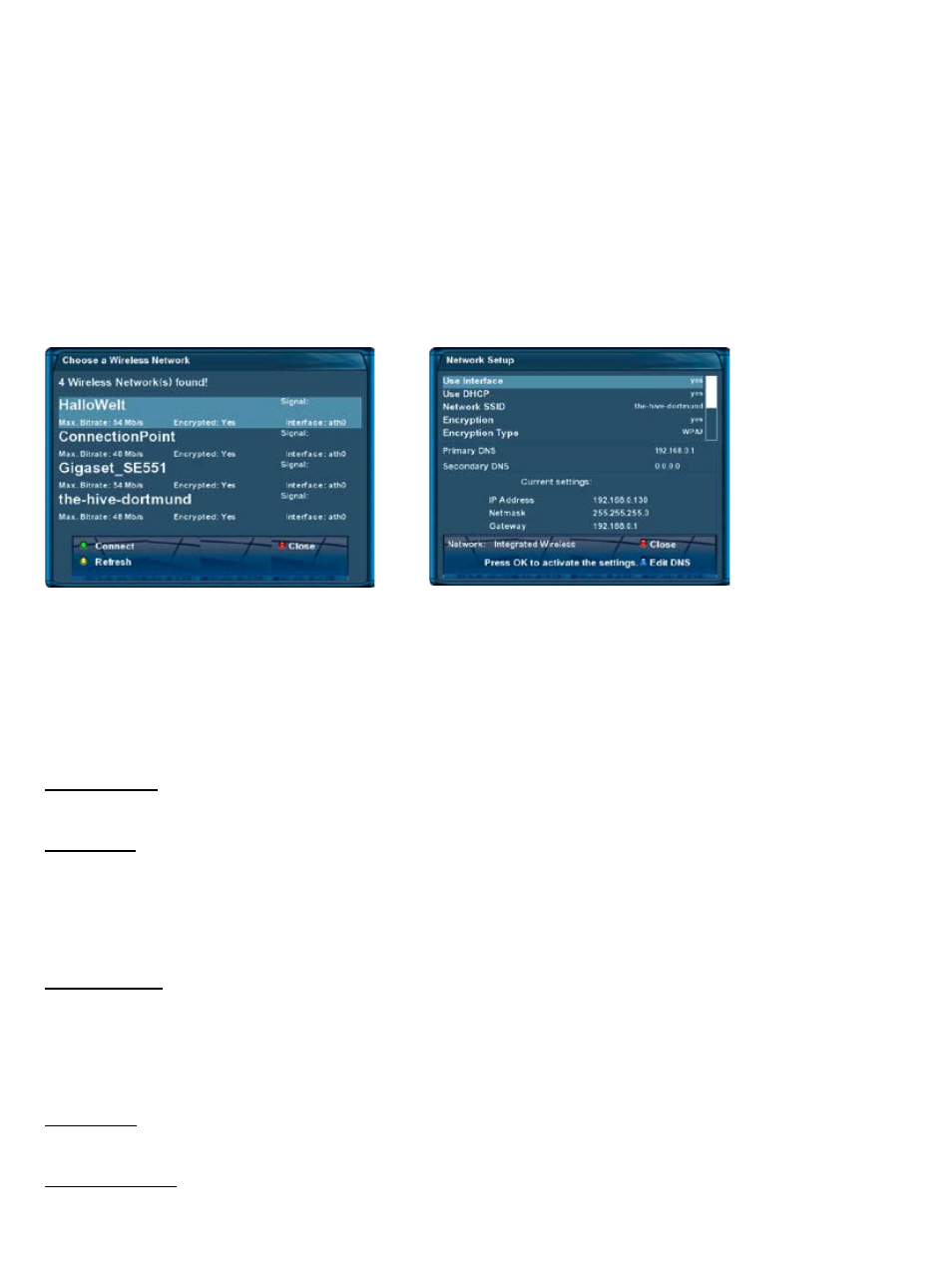
-56-
Use interface:
This options toggles the integrated ethernet interface on and off.
Use DHCP:
If set to “yes“ your Dreambox will get its IP from a DHCP server. If you are using a router to access the in-
ternet you usually have a DHCP server. Disable this option to set a static IP address. In this case you do not
need to make any further changes. If set to “no“ you need to manually set an IP address. Refer to chapter
11.6.1 to section “Manually setting an IP address“ for further information.
Network SSID:
Enter the SSID of you wireless router. If you accessed the adapter settings via the “Scan wireless networks“
option, the SSID will already be enetred here. As an alterative method of entering the SSID you can use the
virtual keyboard by pressing the
green Options-Button
. Fur further information refer to the section “Virtual
Keyboard“ in this chapter.
Encryption:
Set this option to “yes“ if your wireless network is encrypted:
Encryption type:
Enter the encrytion type of the wireless network that your Dreambox is trying to connect to.
11.6.2 Integrated wireless (WLAN)
Select “Integrated Wireless“ and press the
OK-Button
. You can either use the “Scan wireless networks“ op-
tion to look for any existing wireless access points or manually enter all the required settings.
Automatic
Select the “Scan wireless networks“ option and press the
OK-Button
. A window with all available networks
will pop up. Select the network that you wish to connect to and press the
green Options-Button
. A window
for the adapter settinsg will open. Use the
Navigation-Buttons
and the
Numeric-Keypad
to change the set-
tings.
Adapter settings
Manual
Select the “Adapter settings“ option and press the
OK-Button
. A window for the adapter settinsg will open.
Use the
Navigation-Buttons
and the
Numeric-Keypad
to change the settings.
