Restore factory settings – DaySequerra M4FM User Manual
Page 25
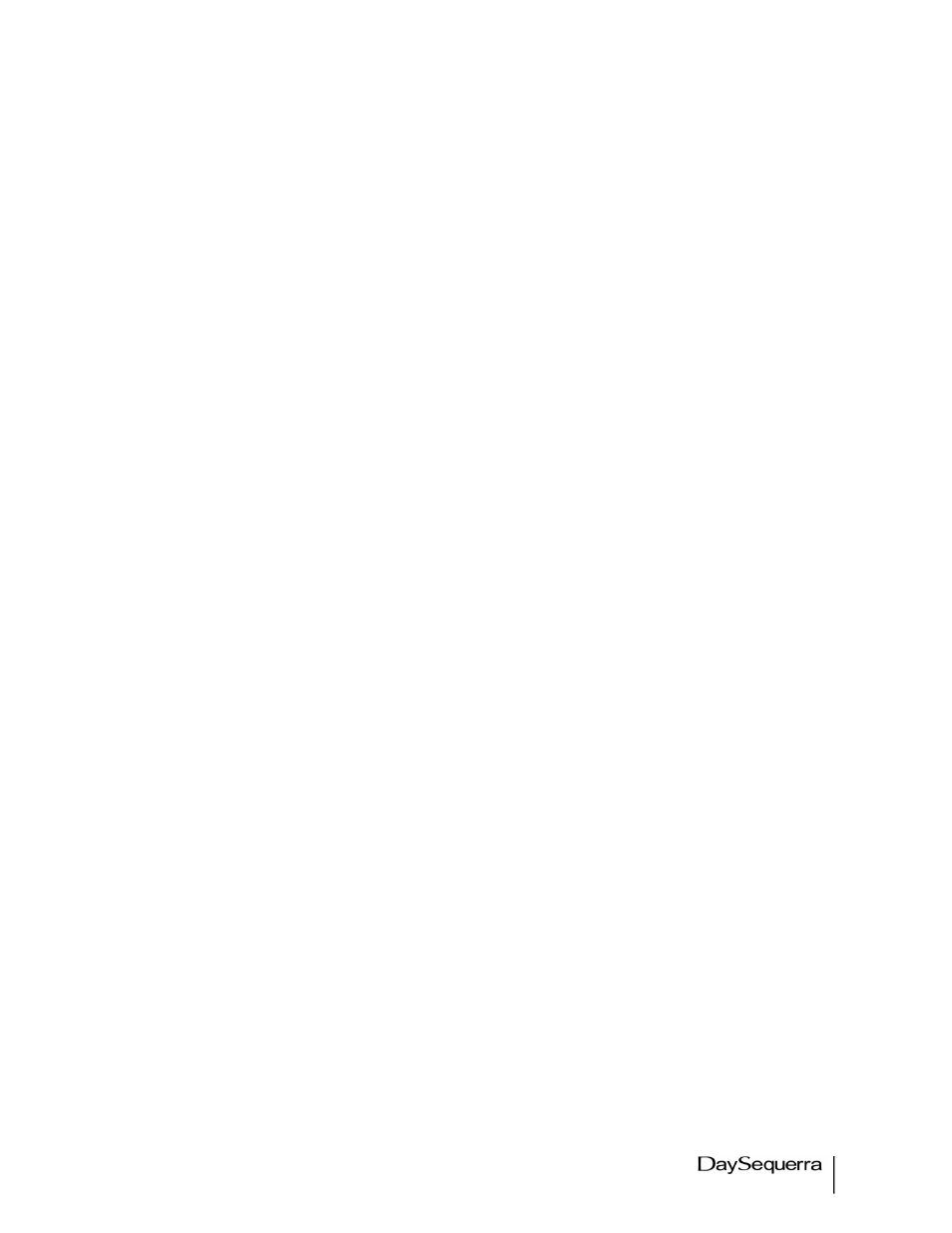
25
M4FM User Manual
buttons on front panel will turn the LCD back on and reset the 120 second timeout again.
Disabling will keep the LCD backlight illuminated full time.
3. Actions
a. Check for update - Check for Update’ when selected will search for a more recent
version of firmware if available. A pop-up window will tell the user if the Firmware is
current or an update is available. If an update is available the firmware will be
automatically downloaded. Once the download is complete the M4FM will automatically
power cycle to complete the update. Refreshing the web browser is recommended after
an update. The new Firmware version, Build number, and build date will be displayed in
the ‘ABOUT’ window of the Settings tab and also in the About menu of the M4FM Box
User Interface. At this time ‘Firmware Upgrade’ does not automatically check for
updates so it is recommended to manually check periodically.
b. Local update – select to update locally. Contact DaySequerra to obtain a compiled .bin
file to upload via the local update GUI.
c. Downgrade firmware – Downloads the previous firmware version (1 iteration behind the
current). The current and previous firmware versions are always available for download.
d. Update DSP only - downloads and updates the most recent firmware version for the
DSP without disturbing the system firmware.
e. Reset Unit – Performs a soft reboot of the unit. This does not restore factory defaults.
The last state of the machine will be returned.
f. Download user manual – The most recent version of the M4FM user manual in PDF
format is available at all times by clicking ‘Download’.
g. Lock front panel - Disables the front panel locking it out from changes by unwanted
users.
4. About
Read-only menu that displays the Box ID, Serial Number, Firmware Version, Build Number, and
Build Date.
Restore Factory Settings
To restore your M4FM unit back to the original factory settings hold the UP arrow button in for 3
seconds while applying power to the unit. Release the UP arrow button once the power is restored to
the unit. The original factory default settings will then be restored.
Warning:
Restoring the tuner to the original factory defaults will erase all settings and presets and
cannot be reversed. Copy any settings and presets before restoring the tuner.
