Appendix f: updating printer firmware – AMT Datasouth Fastmark 600 User Manual
Page 87
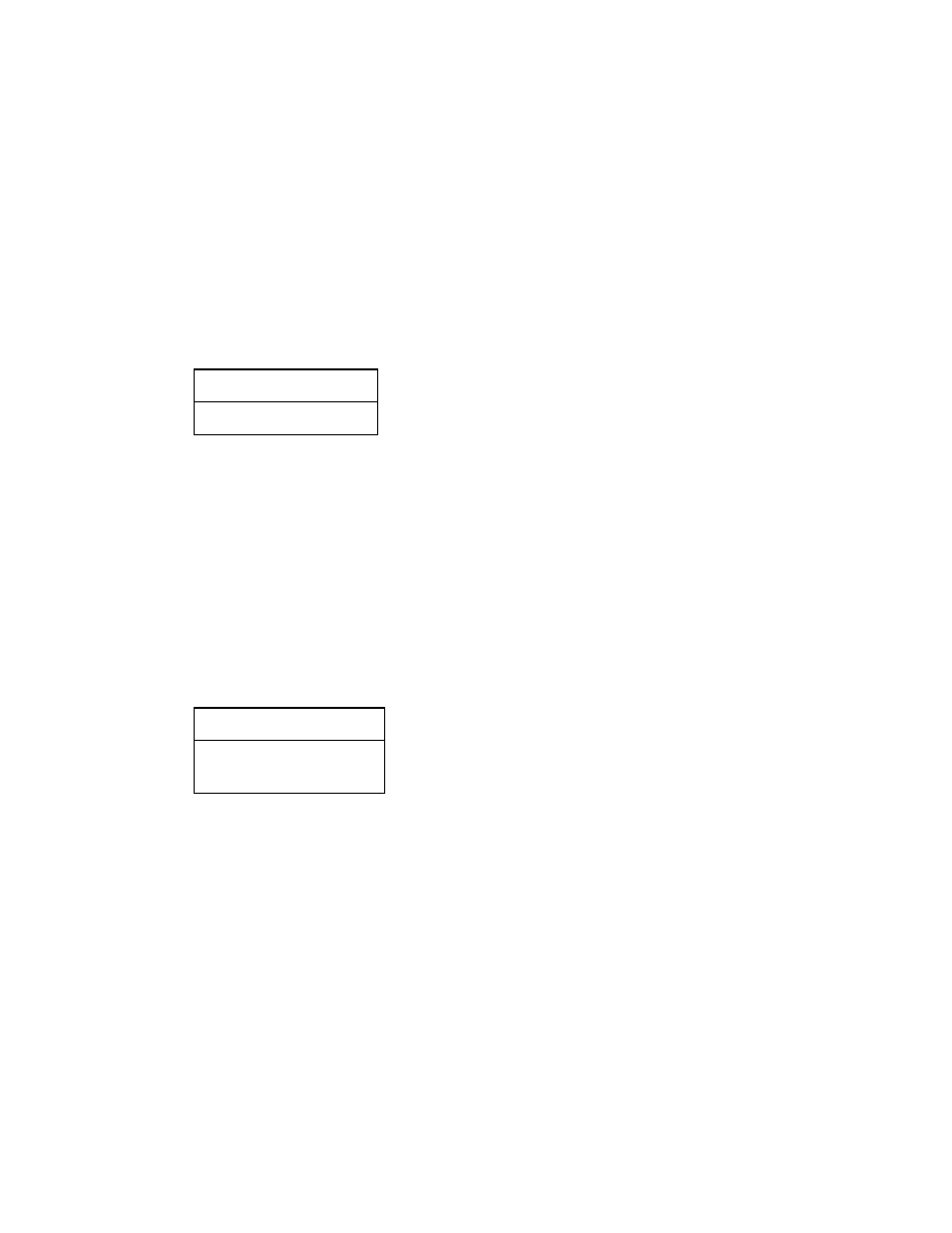
Fastmark 600 Series User's Guide
87
Appendix F: UPDATING PRINTER FIRMWARE
Occasionally there may be a need to update printer firmware either to enhance capabilities or correct issues. Updating
firmware via the parallel interface is possible only after activating the printers boot mode firmware. Use the
following procedure to activate the boot mode firmware:
1) Enable the Feature Management mode. (Refer to the section Feature Management Mode section for
instructions.)
2) Enable the Hidden Setup Features. (Refer to Appendix E for instructions.)
3) Scroll to the hidden F/W Update Mode feature.
4) Click the Enter button to activate boot mode firmware
After the boot mode firmware is activated, the FeatureMan program will display the following.
Off line:
F/W Update Mode
The only possible actions at this point are to enter boot setup mode or cycle power to exit this mode. This
setup mode works like the normal printer setup mode except the feature list is limited to specific features used
during firmware updates. Click the Display Up/Down buttons to enter the boot setup mode. (Refer to the
Boot Mode Feature and Value List for a description of the features.)
5) Scroll to the Download New F/W feature.
When the Download New F/W feature is selected the FeatureMan program will open up a new ‘file
download’ section called FlashWiz Lite.
6) Click the Enter (or CANCEL) button to activate the Download New F/W mode.
After the Download New F/W mode is activated, the FeatureMan program will display the following.
Download New F/W
Waiting For Data
CANCEL to Stop
