AMT Datasouth Fastmark 600 User Manual
Page 74
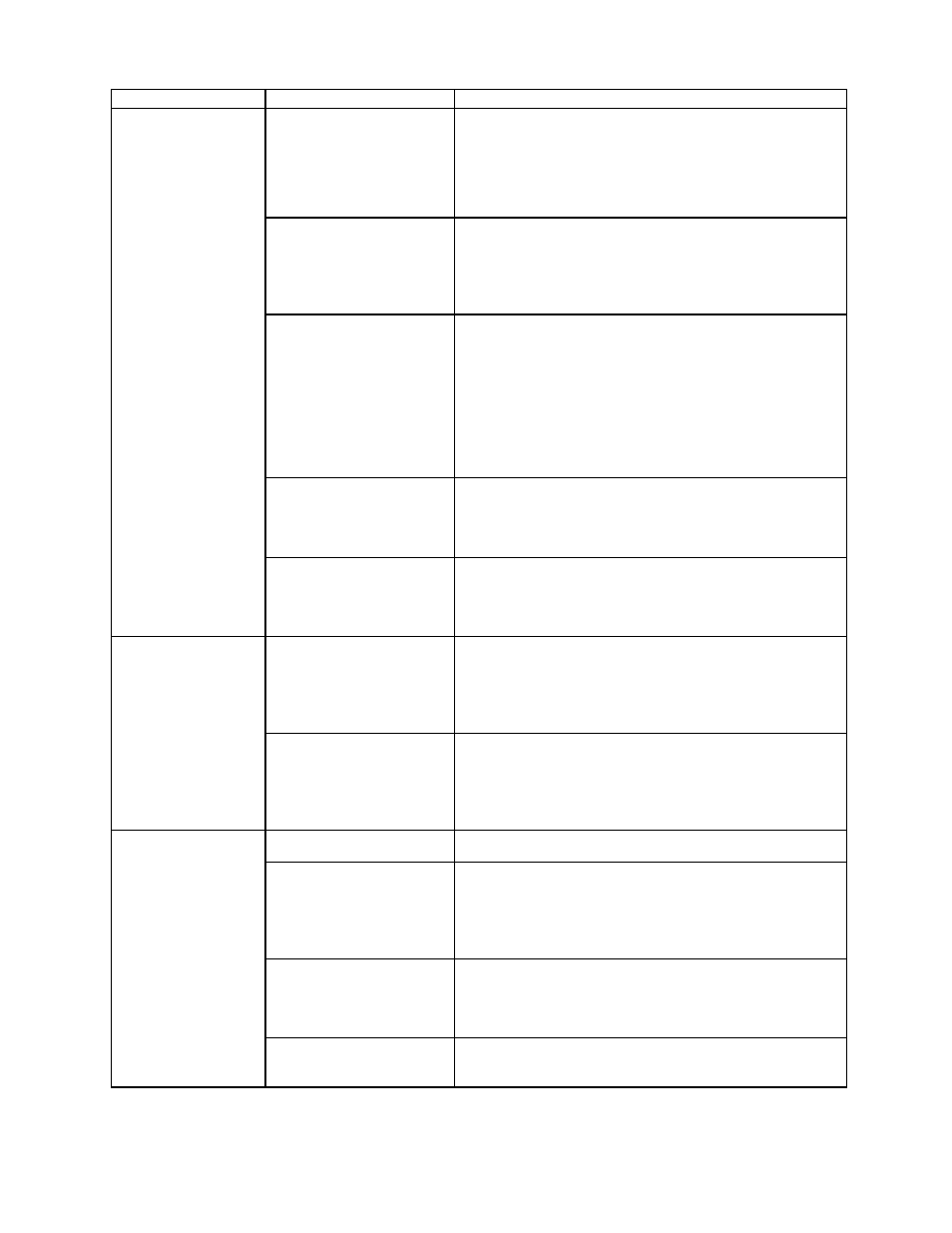
Fastmark 600 Series User's Guide
74
Description of Issue
Possible Problem
Possible Correcting Procedures
Media Latches not closed.
Or Media is too far from
the Media Sensor to be
detected.
1. Open the Top Cover.
2. Press firmly on the top of the Printhead Mechanism
and verify the both the right and left latches are locked.
3. Close the Top Cover.
Media Guide not in the
proper position.
1. Verify Media is installed under the media guides.
2. Verify that the right Media Guide is in the proper
Position. The media needs to be snug between the left
and right guides.
Media is not going Flat
across the sensor.
1. Verify Media is installed according to the Loading
Instructions.
2. Verify that the right Media Guide is in the proper
Position. The media needs to be snug between the left
and right guides.
3. Rewind the Media stock onto the supply roll until stock
is flat across the sensor.
Media not Calibrated
1. Verify Media is installed according to the Loading
Instructions.
2. Run the Calibration Procedure.
LEDs indicate Media
Out
Media Sensor needs to be
cleaned
1. Turn off the printer and remove the media.
2. Using a Swab dipped in Alcohol clean the Media
Sensor. See User’s Manual for location of sensor.
Improper loading of the
stock.
1. Verify Media is installed under the media guides.
2. Verify that the right Media Guide is in the proper
Position. The media needs to be snug between the left
and right guides.
Text prints off the
right of left side of
the media
Width of stock is incorrect.
1. Verify that the width of the stock matches that of
previous roll. If not contact media supplier.
2. Verify that the label is centered properly on the
backing of the stock. If not contact media supplier.
Media is not Calibrated
Run Media Calibration procedure
Media not installed under
Media Guides
1. Verify Media is installed under the media guides.
2. Verify that the right Media Guide is in the proper
Position. The media needs to be snug between the left
and right guides.
Media Sensor not
functioning
1. Turn off the printer and remove the media.
2. Using a Swab dipped in Alcohol clean the Media
Sensor. See User’s Manual for location of sensor.
Printer feeds out
multiple blank labels
before printing
Backing of stock to dark to
properly sense
Verify that the stock matches that of previous roll. If not
contact media supplier.
