3 pci-8144 hardware installation, 1 hardware configuration, 2 pci slot selection – ADLINK PCI-8144 User Manual
Page 21: 3 installation procedures, 4 troubleshooting, Pci-8144 hardware installation
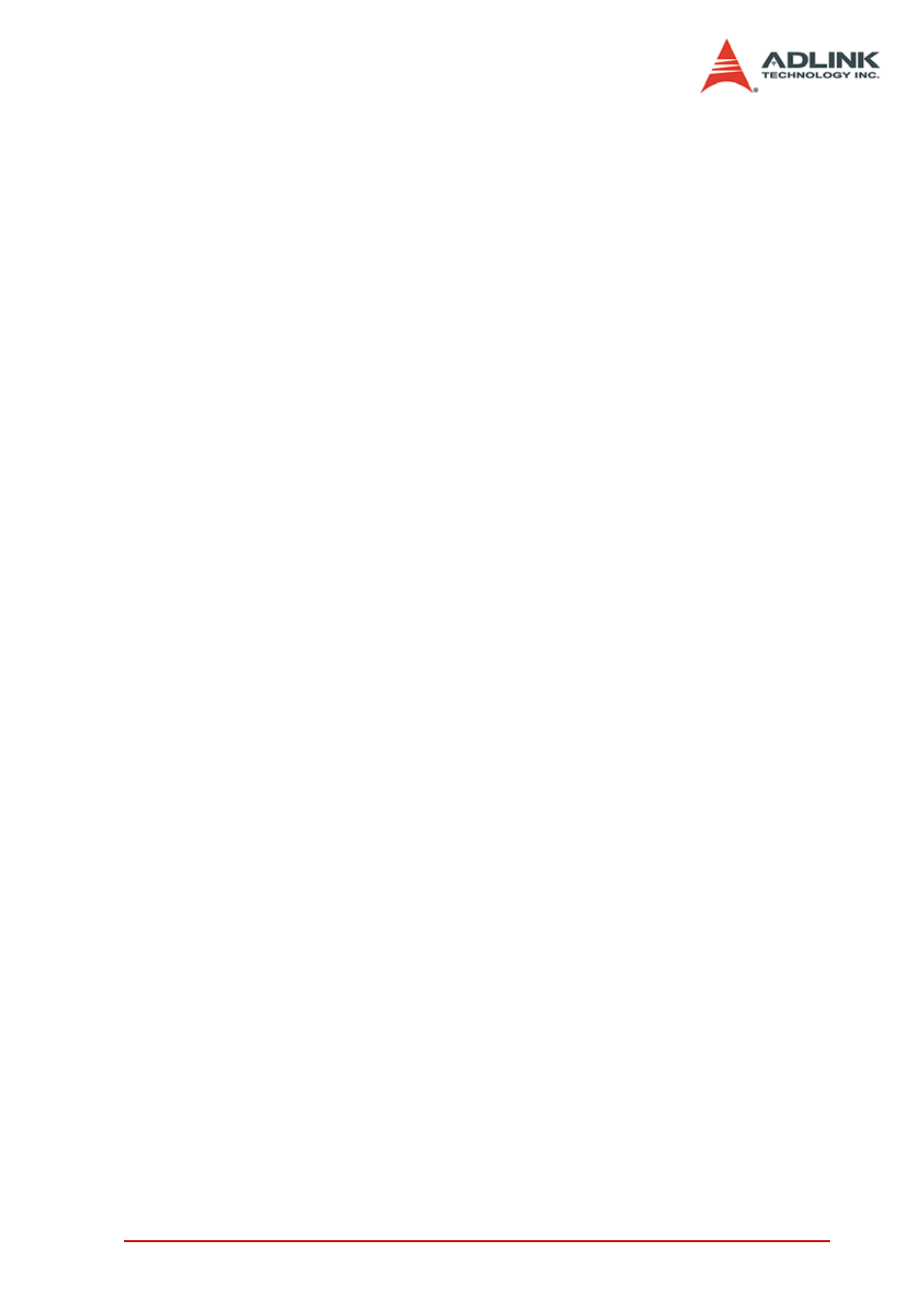
Installation
11
2.3
PCI-8144 Hardware Installation
2.3.1
Hardware configuration
The PCI-8144 is fully Plug-and-Play compliant. Hence, memory
allocation (I/O port locations) and IRQ channel of the PCI card are
assigned by the system BIOS. The address assignment is done
on a board-by-board basis for all PCI cards in the system.
2.3.2
PCI slot selection
Some computer system may have both PCI and ISA slots. Do not
force the PCI card into a PC/AT slot. The PCI-8144 can be used in
any PCI slot.
2.3.3
Installation Procedures
1. Read through this manual and setup the jumper accord-
ing to your application
2. Turn off your computer. Turn off all accessories (printer,
modem, monitor, etc.) connected to computer. Remove
the cover from the computer.
3. Select a 32-bit PCI expansion slot. PCI slots are shorter
than ISA or EISA slots and are usually white or ivory.
4. Before handling the PCI-8144, discharge any static
buildup on your body by touching the metal case of the
computer. Hold the edge of the card and do not touch
the components.
5. Position the board into the PCI slot you have selected.
6. Secure the card in place at the rear panel of the system
unit using screws removed from the slot.
2.3.4
Troubleshooting:
If your system doesn’t boot or if you experience erratic operation
with your PCI board in place, it’s most likely caused by an interrupt
conflict (possibly an incorrect ISA setup). In general, the solution,
once determined it is not a simple oversight, is to consult the BIOS
documentation that comes with your system.
