3 custom search – 3xLOGIC VIGIL Client User Manual
Page 77
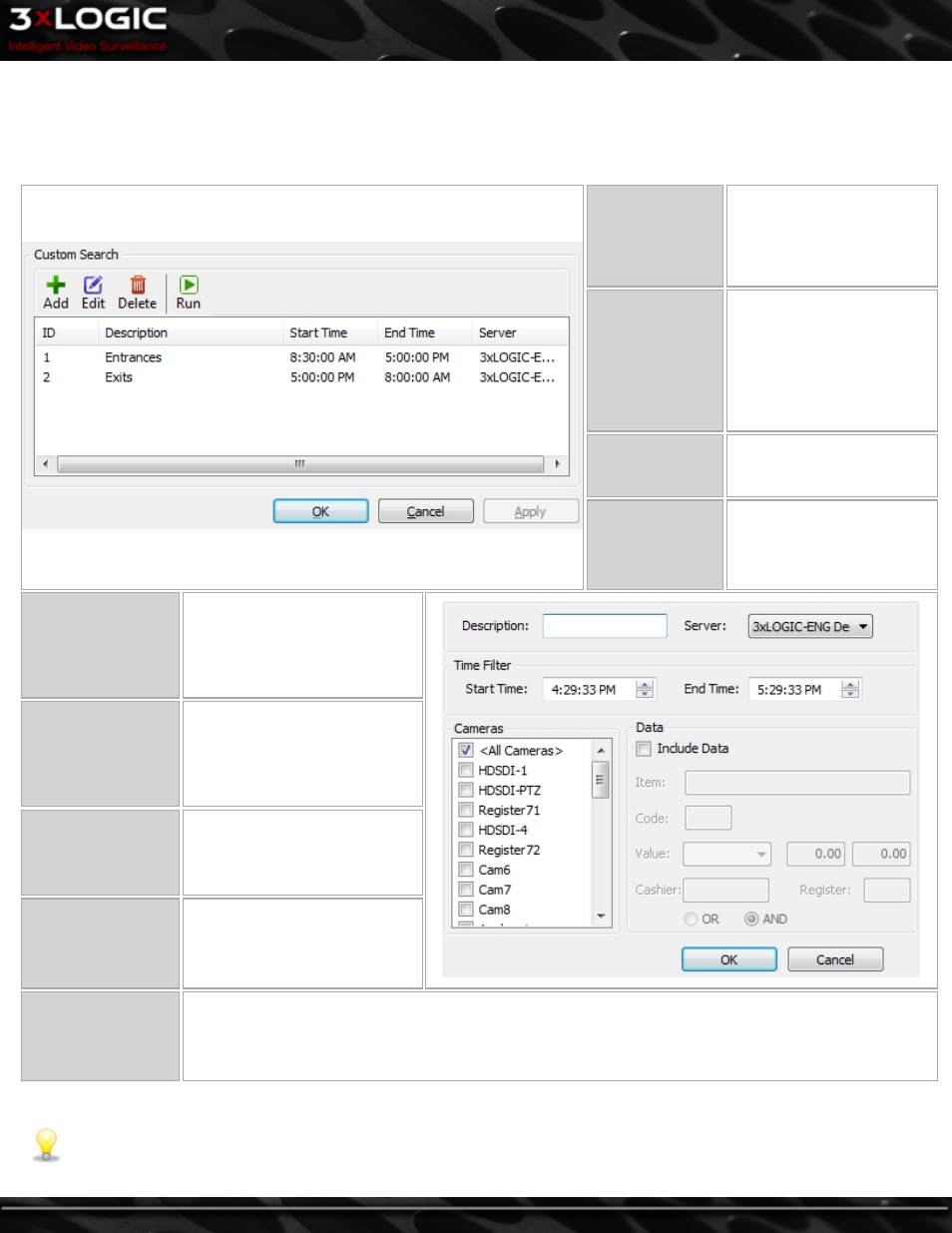
9.3 Custom Search
A Custom Search that includes specified search criteria can be created and saved. The Custom Search window can be accessed from
the Presets | Custom Search drop-down menu. It can also be opened from the toolbar menu (Search | Custom Search). When
selected, the Custom Search window will appear.
Add
Opens the Add Custom
Search window. Once a Cus-
tom Search has been added,
click Apply to save the
search.
Edit
Opens the Edit Custom
Search window for the
selected search. Select an
entry and click Edit. Once a
Custom Search has been
edited, click Apply to save
the changes.
Delete
Deletes an existing Custom
Search. Select an entry and
click Delete.
Run
Runs an existing Custom
Search. Select an entry and
click Run.
Description
The name of the search that will
appear in the Custom Search
list.
Server
Select the server the custom
search will be run on from the
drop down list.
Time Filter
The start time and end time to
be searched.
Cameras
Select the camera(s) to search,
or select All Cameras.
Data
Include Data – When enabled, the Custom Search will include the POS/ATM data criteria specified.
OR/AND - Logical operators that will assist in searching with multiple criteria. By default, this is the OR
operator, which will match results in any of the POS/ATM data criteria fields. The AND operator will only
match results that have matched results in all of the POS/ATM data criteria fields.
Click OK to return to the main Custom Search window.
Note:
You must save Custom Searches before they can be run. To do this press the OK or Apply buttons.
©2014 3xLOGIC Inc. | VIGIL Client - User Guide
-
71
-
