7 user audit, Utilizing the user audit feature in vigil client, User audit settings – 3xLOGIC VIGIL Client User Manual
Page 17: Usage performance bar
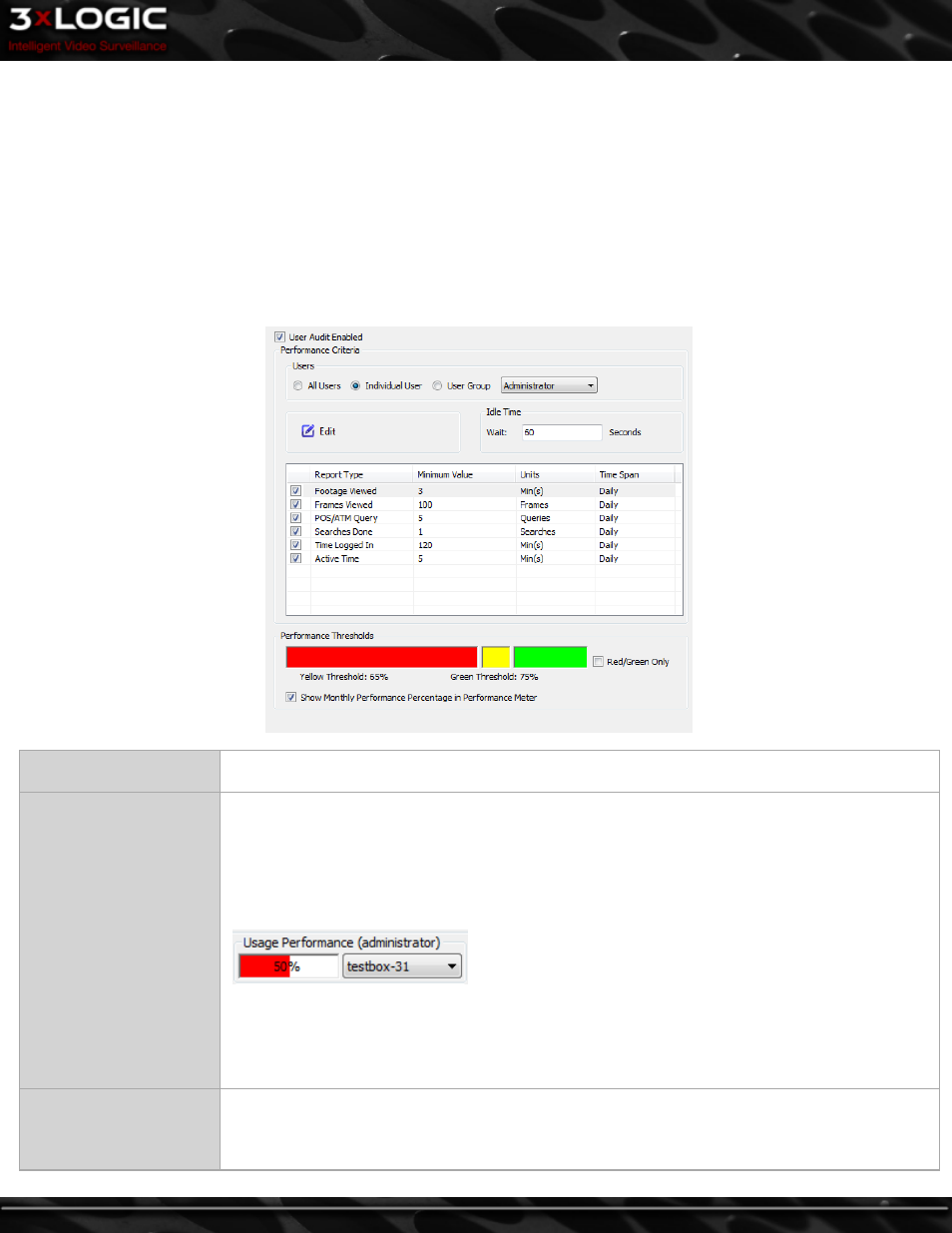
4.3.7 User Audit
Enabling and Configuring User Audit in VIGIL Server
In VIGIL Server, proceed to Settings and click on the Server Settings tab. Enable User Audit at the bottom of the left-hand list and
click the ... button to open the User Performance Criteria window. Performance Criteria can be configured on a per user or group
basis.
Utilizing the User Audit feature in VIGIL Client
To access VIGIL Client's User Audit feature, select User Audit from the Client Treeview. From here, navigate to either User Audit
Settings or User Audit Reports by selecting either from the Treeview.
User Audit Settings
User Audit Enabled
Enabling User Audit allows VIGIL to create traceable audit entries to be used for future user audit
reporting. This must be selected to utilize VIGIL's User Audit feature.
Performance Criteria
In this section you can designate report types (for individual users or user groups,) to be incorporated
into User Performance levels. Performance levels calculated based on these report types are then
reflected in a user’s Usage Performance Bar, which is displayed on the right-side of the VIGIL Client
Icon toolbar. When a specific user or user group is selected, check off the report types you would like
to be incorporated into the User Performance levels.
Usage Performance Bar
Edit- After selecting a report type, click Edit to further customize report type values in accordance
with minimum usage standards of your company or institution.
Idle Time - Set the amount of time needed to transpire before the User Performance Bar displays the
user as IDLE.
Performance Thresholds
The Performance Threshold controls the levels that dictate the current indication colour of the usage
performance bar. In the above example, any usage performance level below 66% will cause the Usage
Performance Bar to display as red(or, failing). Anything above 66% will display as green(indicating a
satisfactory level of usage performance). You may slide the centre bar to adjust these levels.
©2014 3xLOGIC Inc. | VIGIL Client - User Guide
-
11
-
