3xLOGIC VIGIL Client User Manual
Page 71
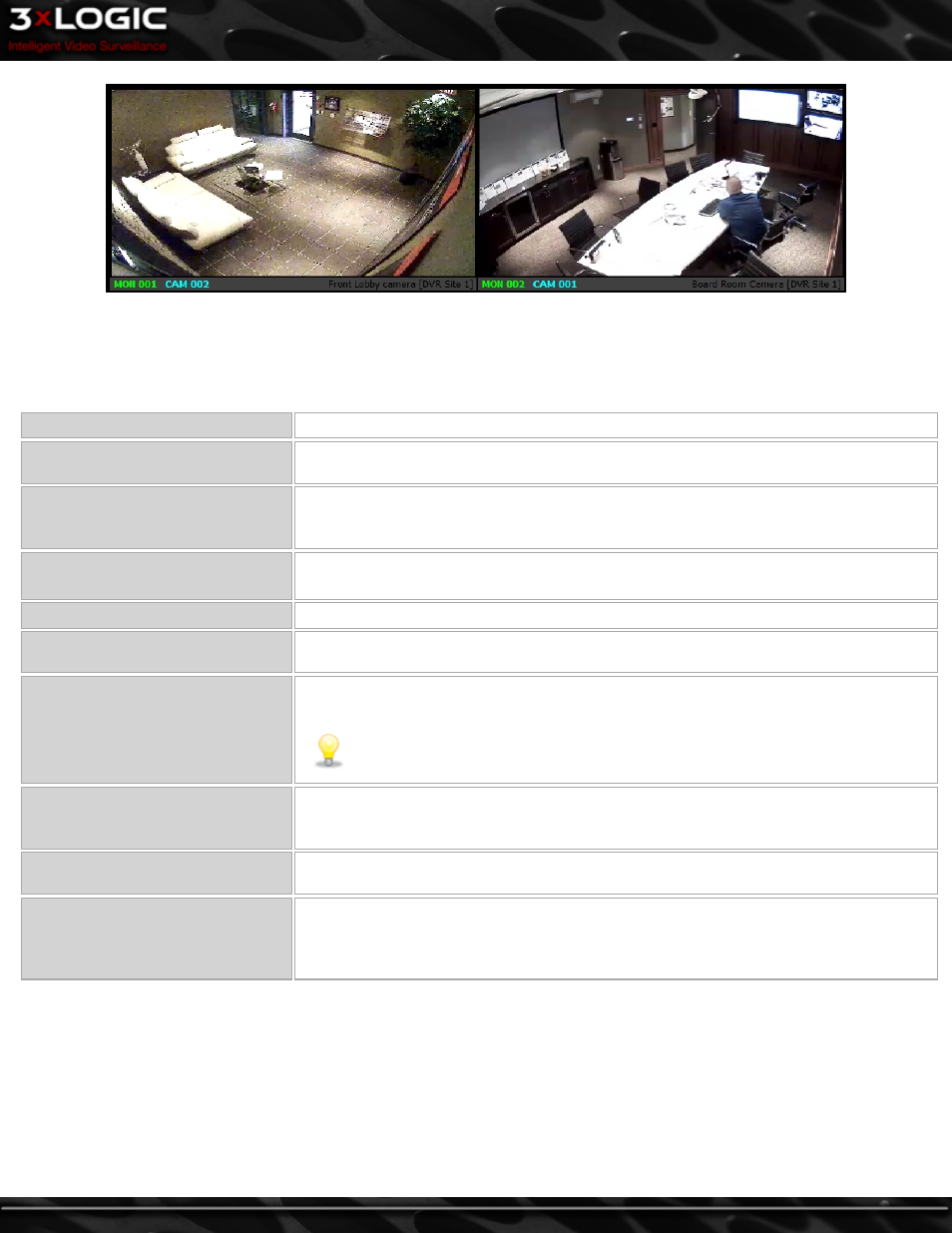
Under each camera is a control bar containing the virtual switch monitor number, the virtual switch input number, the camera name
and the VIGIL Server site. The control bar can be clicked on to set focus on that monitor (highlighted in red), or double clicked on to
set that monitor to Full Screen Mode / Open in Live Viewer Window on Main Screen (configurable in Settings).
Right-clicking on a monitor in the virtual switch provides a context menu with the following options:
Copy
Copy a still shot of the video feed to the Windows clipboard.
Enable On-Screen Display
Enables On-Screen display of POS/ATM data. This option will only be available if the cam-
era is configured as a Priority camera for POS/ATM on the VIGIL Server.
Digital PTZ
Enable this feature for zoom and pan control on fixed cameras. This option is available
and enabled by default for all cameras that do not have alternative camera control setup
in the VIGIL Server camera settings.
Priority Audio
If a Priority Audio channel is configured for the camera on VIGIL Server, toggle this option
to listen to live audio.
Analytics
Select which Video Analytics information will be displayed on the live video feed.
Speed
Select the display speed for the camera. Options are: Slow (1fps), Medium (5fps), Fast (10fps),
Turbo (20fps) Maximum, and Frame by Frame.
Relays
Interfaces to the server relays. Relays can be toggled on or off, corresponding to closed
and open states respectively.
Note:
Relays must first be configured on the VIGIL Server to enable this option.
See the VIGIL Server users guide for more information.
Quick Search
Retrieve recent footage from the camera for preset intervals of one, five, or ten minutes.
This will open the Search window and begin playback of the selected camera and time
interval.
Audio Talk
Opens the Audio Talk window. Audio Talk must be configured and associated with the
Camera on VIGIL Server for this option to be available.
Sub Stream / RapidStream
Toggle between Main Stream and Sub Stream if the camera supports a Sub Stream. If the
camera does not support a Sub Stream, the RapidStream option will be available. Rap-
idStream is CPU intensive on the VIGIL Server and will be disabled if CPU usage exceeds a
defined threshold. See the VIGIL Server Users Guide for more details.
©2014 3xLOGIC Inc. | VIGIL Client - User Guide
-
65
-
