10 pos/atm live (located under other), Other, 10 pos/atm live (located under – 3xLOGIC VIGIL Client User Manual
Page 23
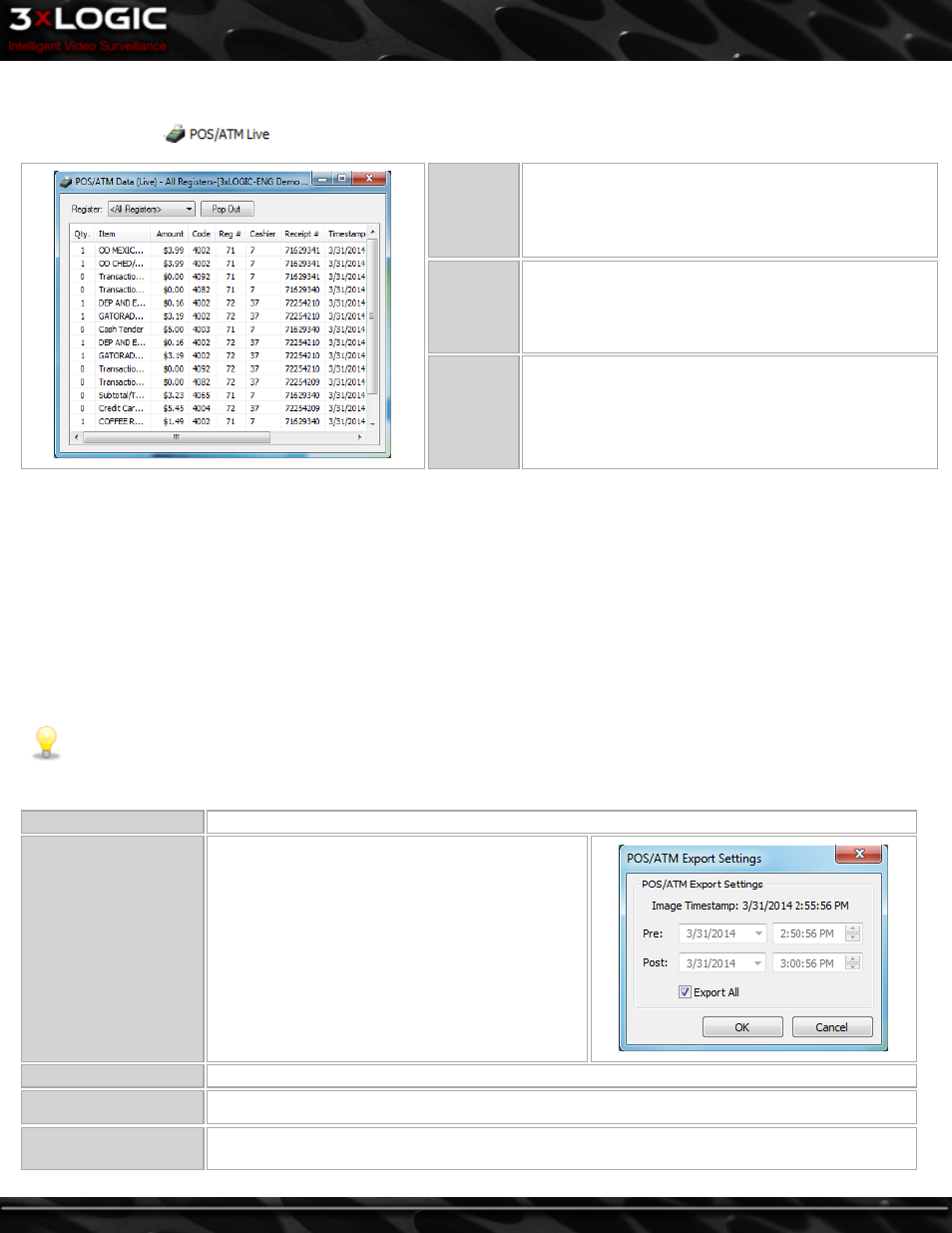
4.3.10 POS/ATM Live (located under
Other
)
Double Click on the
Treeview item to open the POS/ATM Data (Live) window for the selected Server.
Site Name
The Site Name is listed in the Title of the window in
square brackets [ ].
Register
Select a Register Number from the drop-down.
Pop-Out
Opens a separate POS/ATM Receipt using the currently
selected Register. These receipts can be docked to the
VIGIL Client Sidebar.
The POS/ATM Data (Live) window presents data in tabular form with these columns:
l
Qty. – The quantity of the item purchased.
l
Item – The item purchased.
l
Amount – The price of the item purchased.
l
Code – The transaction code identifies the type of
transaction.
l
Reg # – The cash register number.
l
Cashier – The cashier currently logged into the POS system.
l
Receipt # – The receipt number of the current receipt.
l
Timestamp – The time at which the Point of Sale event occurred.
l
Idx – A unique identifier to quickly identify and find POS/ATM data
line items.
The column headers are all able to be resized as well as moved around within the window. Simply drag and move the column header
to the desired location. The column locations can be reset by right-clicking in the Live POS/ATM Data window and selecting Reset
Column Order.
Note:
Some types of POS systems do not support all of the columns that are available.
Below are the options available when the POS/ATM Data (Live) entry is right-clicked:
Copy Line
Copies the selected data record to the Windows clipboard.
Export All Records
Opens the Select Destination window where an
export destination is selected.
After making a selection, the POS/ATM Export Set-
tings window opens. Select the time periods to
export or select Export All to export all Data rec-
ords. A filename may also be assigned.
Once complete, click OK to begin the export proc-
ess. Click Cancel to exit without exporting.
Print All Records
Prints the live POS/ATM Data to the default printer.
Reset Column Order
Resets the order of the POS/ATM Data columns if they have been rearranged.
Quick Search
Search for footage on the POS item’s associated camera a pre-defined amount of time before the
POS Item was scanned. Available time frames are One, Five, Ten minutes, or Instant Replay.
©2014 3xLOGIC Inc. | VIGIL Client - User Guide
-
17
-
