2 site map / hot spot properties – 3xLOGIC VIGIL Client User Manual
Page 112
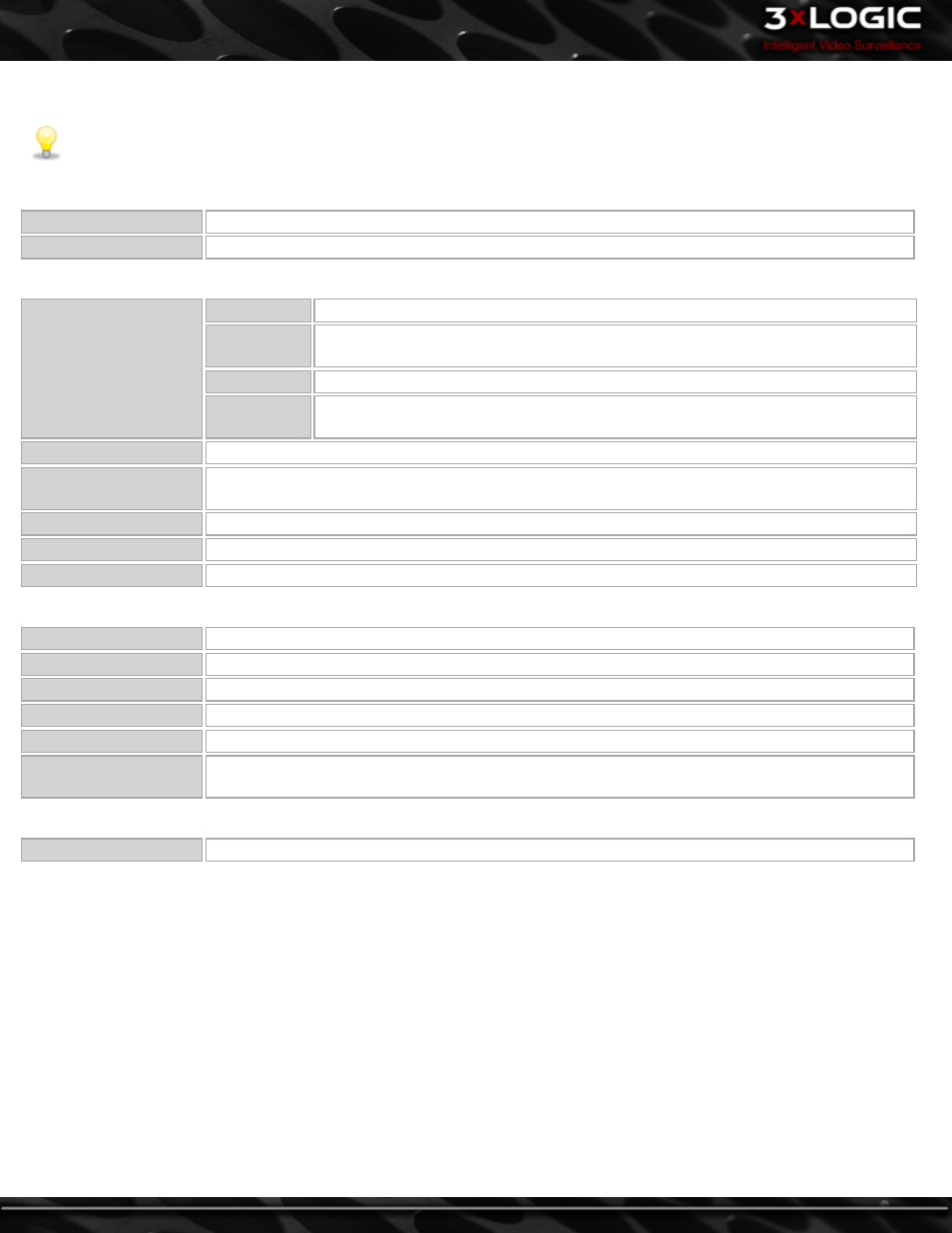
14.2 Site Map / Hot Spot Properties
Note:
Press the Tab key or select a different input box after each setting has been made to make sure the changes occur.
Sitemap Properties
Description
A brief description of the site map.
Top Level Map
Top Level Maps are listed as a home map in Gatekeeper.
Hotspot Properties
Hot Spot Types
Default
Select Default for a PTZ or a fixed camera hotspot.
Live Only
Select Live Only for camera hotspots that link to a camera that is connected to the
Matrix Switch but not to a VIGIL Server.
Link
Select Link for a hotspot that links to another map.
Relay
Select Relay to trigger an output relay from a DIO device configured on the VIGIL
Server.
Caption
The text that is displayed when the mouse is moved over the camera.
Tag
Use the Tag section to make any notes about this camera. This information is not displayed in the
site map.
Top/Left/Width/ Height
Size and position of the hot spot in pixels.
Matrix Input
For Live Only cameras; the Matrix Input number of the camera.
Link Map
For link hot spots, the location of the site map where the link leads to.
Remote Host
IP/DNS Name
The IP Address or DNS Name of the VIGIL Server.
Port
The data port of the VIGIL Server.
Dial-up
Enable this option if the connection to the VIGIL Server is a dialup connection.
Dialup Entry
For dialup connections only; the dialup entry of the dialup connection.
Camera Number
The VIGIL Server camera number of the selected camera.
Preset
For controllable cameras, enter a preset number for the camera to go to this preset when the hot-
spot is clicked. Presets will only function when the Site Map Monitor button is latched on.
Relay
Relay
The number of the relay switch that will be toggled when the hotspot is clicked.
-
106
-
©2014 3xLOGIC Inc. | VIGIL Client - User Guide
