3xLOGIC VIGIL Client User Manual
Page 62
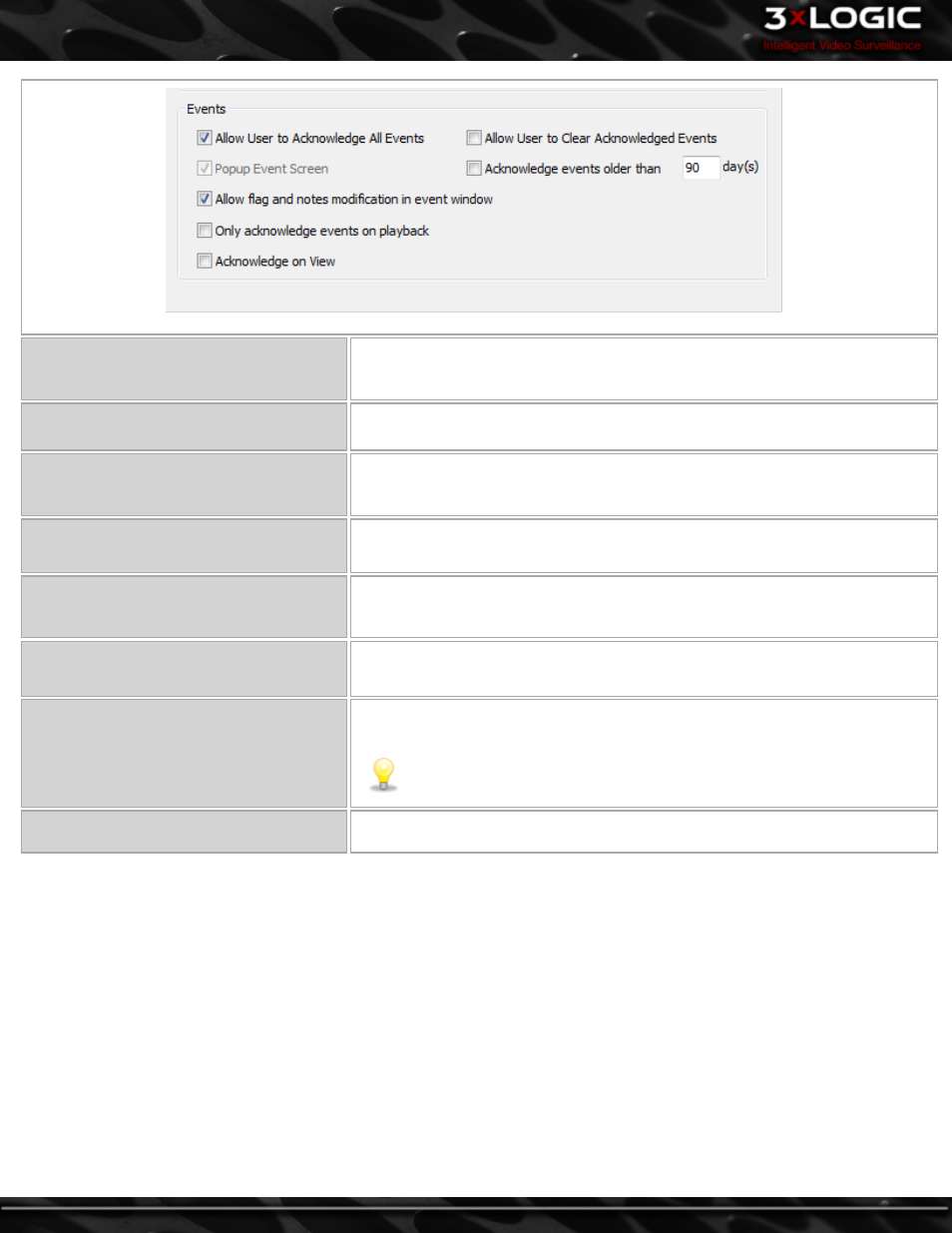
Allow User to Acknowledge all Events
Enable this option to allow access to the Acknowledge All button on the Events win-
dow, as well as be able to select multiple Events and Acknowledge them with the
Acknowledge button.
Popup Event Screen
This option is not available in Client as the Exception Event screen is only updated
when it is opened.
Allow flag and notes modification in event
window
Enable this option to add the ability to Add/Edit Notes and set the Event Flag when
right click on an Event in the Event Window. When disabled, you will only be able
to Add /Edit notes and Set the Event Flag from the Event Playback window.
Close playback window when save event
flag or notes
When this option is enabled, the Event Playback window will close when you click
the Save button.
Only acknowledge events on playback
When this option is enabled, the option to Acknowledge the Exception Event will
only be available footage has been played. The Exception Event can then be
acknowledged from the Acknowledge button on the Playback Window.
Acknowledge on View
Events are automatically acknowledged when they are viewed by a Client User.
Allow User to Clear Acknowledged Events
Enable this option to enable the Clear and Clear all buttons in the Exception Events
window.
Note:
Cleared Events are not removed from the database, and can be seen
by clicking the Show All button.
Acknowledge events older than xx day(s)
Enable this options and set a number of days. This will automatically acknowledge
any Exception Events older than the specified number of days.
-
56
-
©2014 3xLOGIC Inc. | VIGIL Client - User Guide
