4 search tab – 3xLOGIC VIGIL Client User Manual
Page 102
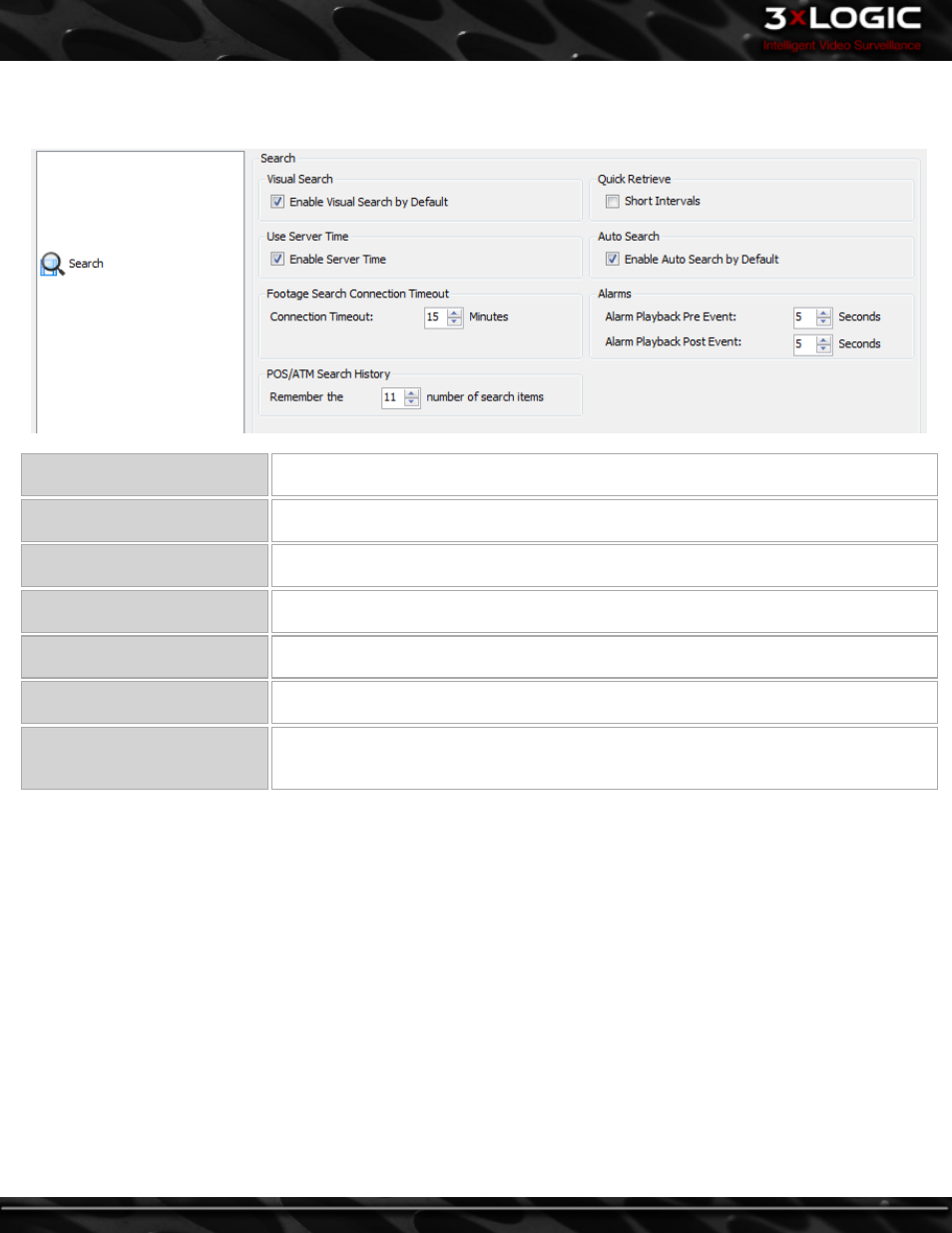
13.4 Search Tab
The Search tab controls how searching of Video Footage and POS/ATM data functions.
Enable Visual Search by Default
Show Visual Search results by default instead of Tabular Search Results. For more information,
See "Video Search Results " on page 68
Short Intervals
When enabled, the Quick Retrieve drop-down menu in the Search window displays short inter-
vals of 15 and 30 minutes in addition to the selection of an hour, 2 hours, 4 hours, and 8 hours.
Enable Server Time
When the Server and Client are in different time zones, enable this option to use the Servers
time in the From / To section of the Search Window.
Enable Auto Search by Default
When enabled, opening the Search window will automatically pull the last hour of footage
from all cameras on the active Server without the need to manually execute the search.
Connection Timeout: [X] Minutes
Select the amount of minutes to wait for video search results from the server before displaying
a Connection Timeout message.
Alarm Playback Pre/Post Event
Set the amount of time to playback prior to/past an Alarm when playing Alarm footage in the
Server Alarms window.
Remember the last: [X] number
of search items
In the POS/ATM Data Filter section within the Search window, previously searched items are
listed in the Items drop-down menu. Use the arrows to select how many search items will be
remembered.
-
96
-
©2014 3xLOGIC Inc. | VIGIL Client - User Guide
