3 playback tab – 3xLOGIC VIGIL Client User Manual
Page 100
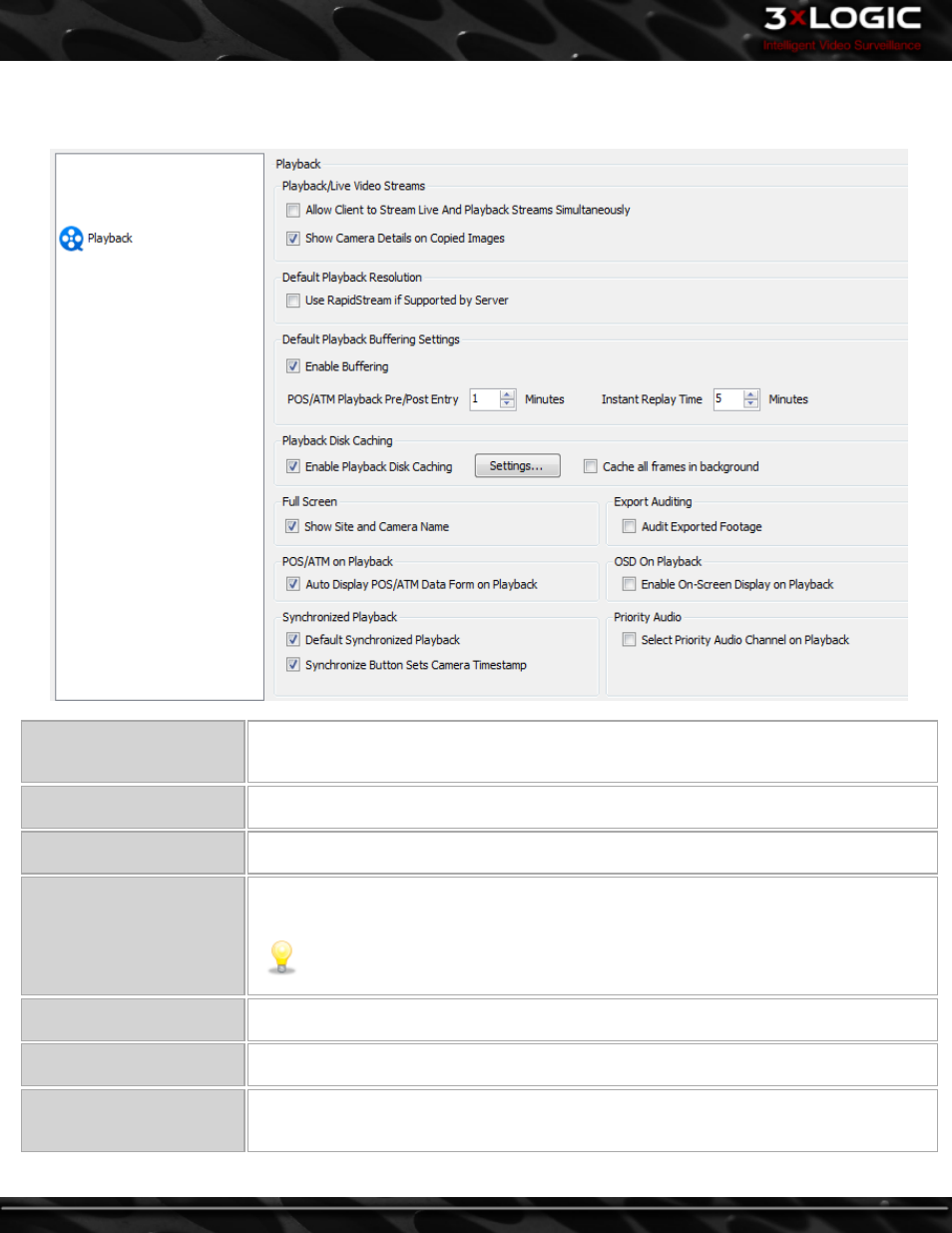
13.3 Playback Tab
The Playback tab grants the users several options related to the retrieval and viewing of playback footage.
Allow Client to Stream Live
and Playback Streams Simul-
taneously
Enables VIGIL Client to stream live footage and playback recorded video footage simultaneously.
To conserve server resources, leave this option disabled. Alternatively, the Suspend/Resume All
Live Feeds button(Live Tab, bottom of Camera Treeview) can be used.
Show Camera Details on Cop-
ied Images
When enabled, camera info, date and timestamp will be included on still images generated by
right-clicking a playback footage frame and selecting Copy.
Use RapidStream if Sup-
ported by VIGIL Server
If Allow RapidStream in Client is enabled on the VIGIL Server, enable this option for the Playback
Window to open the RapidStream instead of the Main Stream by default.
Enable Buffering
Check Enable Buffering to allow buffering of playback video while paused or while a single
stream is playing.
Note:
When playing back multiple streams(synchronized or unsynchronized), buffering is
not utilized by VIGIL Client regardless of the status of the Enable Buffering option. This is
to improve performance of footage retrieval.
POS/ATM Playback Pre/Post
Entry [X] Minutes
How much footage to display before and after a selected POS/ATM record.
Instant Replay Time [X] Min-
utes
Amount of footage to be loaded when Instant Replay is selected.
Enable Playback Disk Caching
When searching footage, this feature stores the footage in the configured cache location. If the
footage already exists in the cache, the cached footage is displayed instead of retrieving the foot-
age again from the server.
-
94
-
©2014 3xLOGIC Inc. | VIGIL Client - User Guide
