Operation for dvd features, Operation – Xoro HSD 4000 User Manual
Page 105
Attention! The text in this document has been recognized automatically. To view the original document, you can use the "Original mode".
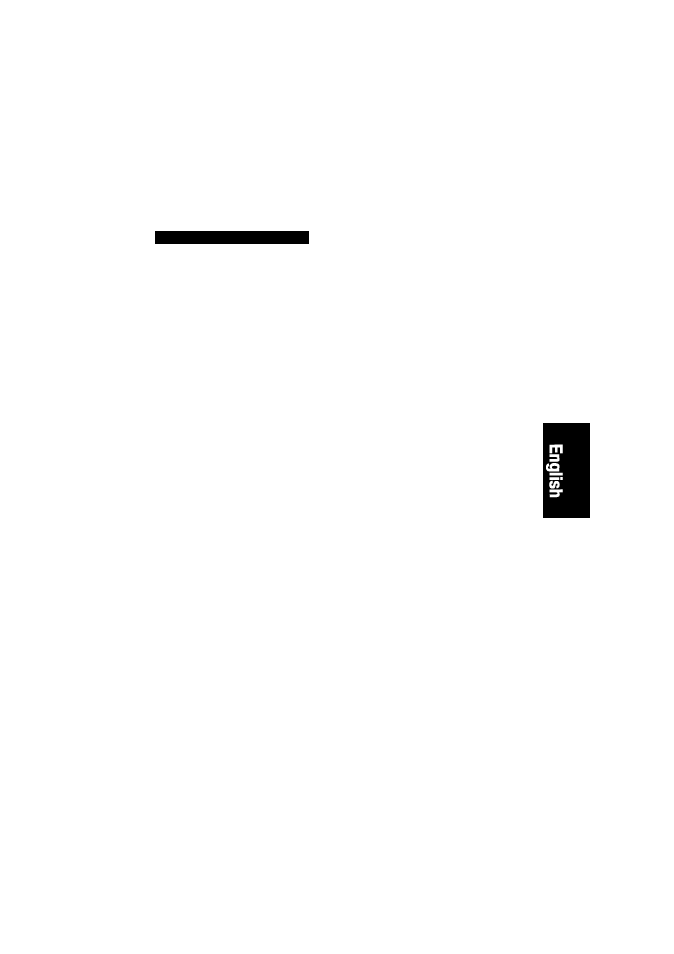
OPERATION
Operation for DVD features
SEARCH
When you play a DVD disc, press the
“SEARCH”
button and “Time” and “Title / Chapter” will
appear on the screen. Use the number buttons to set the time or chapter or title. Press the
“ENTER”
button to start playing from the selected point and press
“CLR”
to cancel the wrong
settings.
Note:
•
Some discs have no search function.
TITLE
(DVD only)
For DVD discs, press
TITLE
button on remote control during playback, a list of titles on the disc
(depends on discs) will be displayed on TV set. Use direction button or number button to select
your preferred title then press “entef button to confirm to play as you selected
MENU
Press
MENU
button on remote control during playback of DVD discs, a list of titles on the disc
(depends on discs) will be displayed on TV set. Use direction or number button to select your
preferred items then press enter button to confirm to display on TV set as you selected.
SUBTITLE
Press
SUBTITLE
button on remote control during playback. “Subtitle: [1]” will be displayed on TV
set that means a kind of language. Press once more, “Subtitle: [2]” appeared on TV set means
another kind of language and accordingly subtitles appear that represents how many kinds of
language being selected. “Subtitle: [OFF]” appears that toggle subtitle.
Note:
•
This function is valid only for DVD discs with subtitle.
VIDEO-OUT
This button provides you easy access to this unit’s video output without need to enter
SETUP
menu. This button is effective during the
STOP
status. Press continuously, it changes to following
outputs signal in turn: S-VIDEO, YUV, RGB, Y Pb Pr
Notes:
•
The first time you press this button, the OSD shows current video out format; If you want to change
the VIDEO output, you need press this button again before the OSD disappearing.
•
The TV set without YUV input jacks will appear Black-screen when you shift the unit’s
VIDEO OUT
to YUV, that is a normal phenomena.
•
The TV set with YUV input jacks but no Progressive Scan function can not play normally if you shift
the unit’s
VIDEO-OUT
to Y Pb Pr, and blue screen will occur.
