Logging in to virtual office – Nortel Networks NN43110-101 User Manual
Page 79
Attention! The text in this document has been recognized automatically. To view the original document, you can use the "Original mode".
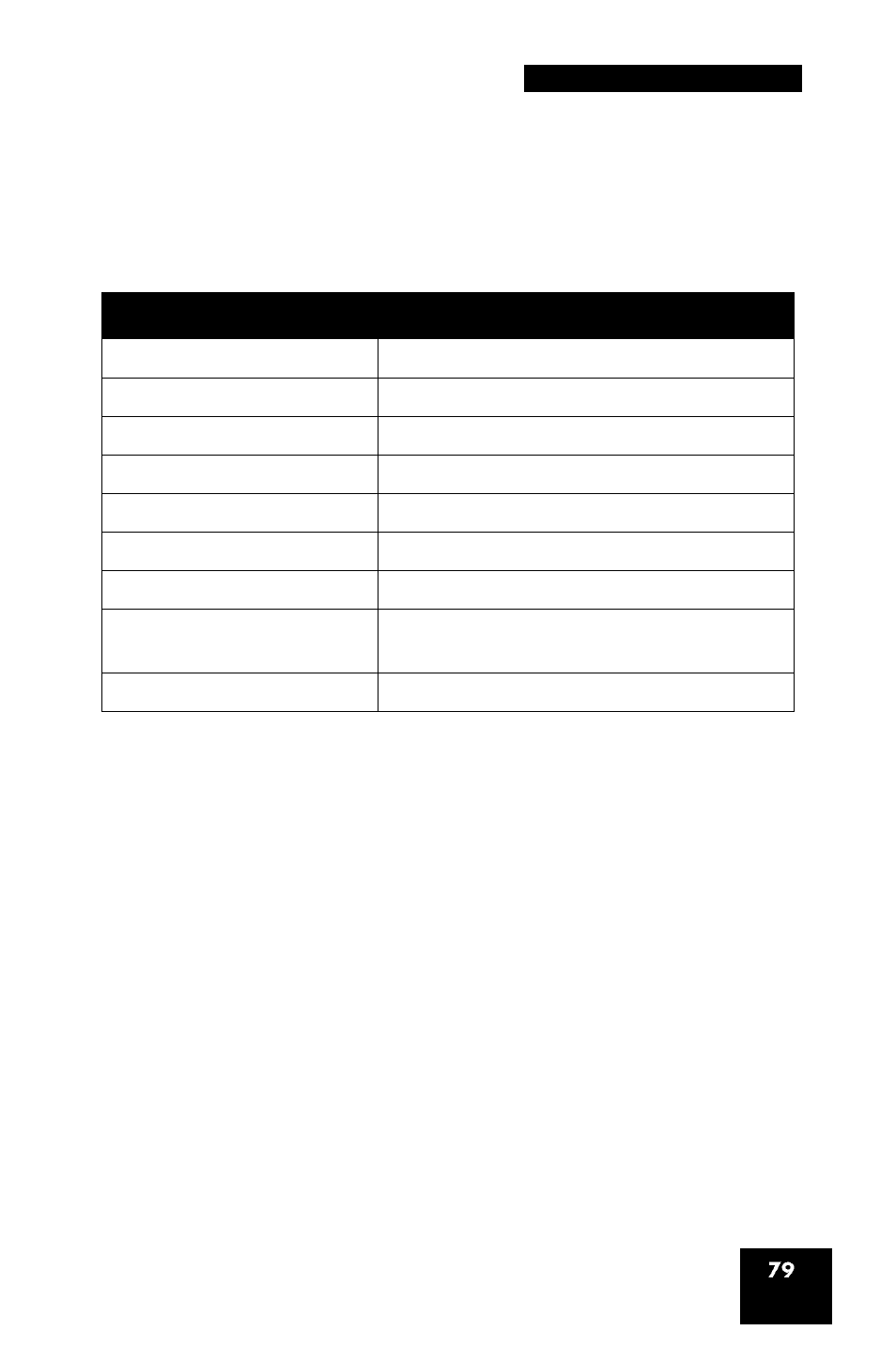
Additional phone features
You can use an IP Phone as a Remote phone to connect to your
IP Phone 1110 even if it is a different IP Phone model. Table 3 shows the
IP Phones on which you can use Virtual Office to connect to your
IP Phone 1110.
Table 3: Virtual Office connection availability
IP Phone model
Possible to log in to the 1110?
IP Phone 1110
Yes
IP Phone1120E
Yes, with restrictions
IP Phone 1140E
Yes, with restrictions
IP Phone 2001
Yes
IP Phone 2002
Yes, with restrictions
IP Phone 2004
Yes, with restrictions
IP Phone 2007
Yes, with restrictions
IP Audio Conference
Phone 2033
Yes, with restrictions
IP SoftPhone 2050
Yes, with restrictions
Note 1: When logged into an IP Phone 1110 from another IP Phone
using Virtual Office, your IP Phone is limited to the features available
on the IP Phone 1110.
Note 2: A Virtual Office login to an IP Phone 1110 from another IP
Phone is blocked in certain situations. Consult your system
administrator.
Logging in to Virtual Office
To activate Virtual Office on your Office telephone from your Remote
telephone:
(Services)
1. Press the Services key.
