Winco ASCO 300 Accessory Connectivity Module User Manual
Page 6
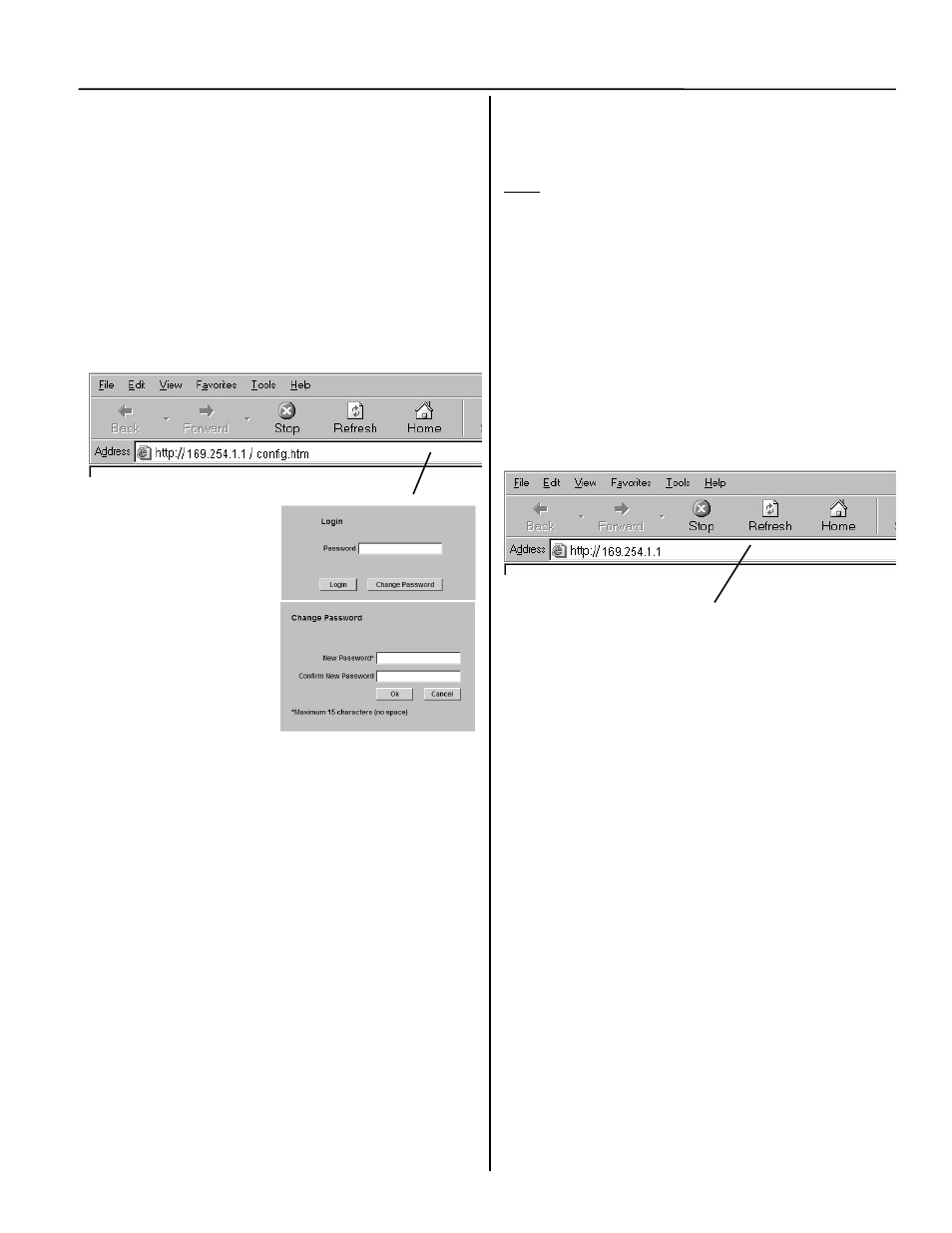
Connectivity Module
Installation 1-3
How to View & Change Configuration Pages
from a Connectivity Module
To view and change configuration pages on a client
computer, follow these steps:
1. Be sure that your computer is connected to the Internet.
2. Start Microsoft Internet Explorer browser on computer.
3. In the address bar, type in the address of the Connectivity
Module, add /config.htm, press Enter :
http://169.254.1.1/config.htm
PASSWORD
On the Login screen there is
no password until you enter
one. If you click Login
without entering a password,
there is no protection. If you
want protection, click
Change Password; the
Change Password screen
appears. Then enter a
password (15 char. max.) in
New Password, enter it
again in Confirm New
Password, and click OK. You can set only one password.
The Connectivity Module sends HTML files to the client
computer. Internet Explorer interprets these HTML files,
formats them, and displays the pages to the user.
Pages 2-1, 2-2, 3-1, 3-2, 4-1, 5-1 show Device Configurator
screens for ATSs and PMs (go to the appropriate section for
the specific ATS or PM).
Tip
You can add the address to your Favorites for convenient
access to multiple Connectivity Modules; follow these steps:
1. Click Favorites, then click Add to Favorites, click New
Folder, then type the Folder name (ATS Configuration,
for example), and click OK.
2. To rename the address, highlight it, and type the new
name, and click OK.
When you are finished viewing pages, close Internet
Explorer.
How to View Pages from a Connectivity
Module after it is installed
After installation, testing, and configuration is
completed, to view pages on a client computer, follow
these steps:
1. Be sure that your computer is connected to the
Internet.
2. Start Microsoft Internet Explorer browser on the
computer.
3. In the address bar, type in the address of the
Connectivity Module:
http://169.254.1.1
The Connectivity Module sends HTML files to the client
computer. Internet Explorer interprets these HTML
files, formats them, and displays the pages to the user.
Pages 2-3, 3-3, 4-2, 5-2, 5-3 show typical HTML pages
(Detail screens) for ATSs and PMs (go to the appropriate
section for the specific ATS or PM).
Tip
You can add the address to your Favorites for
convenient access to multiple Connectivity
Modules; follow these steps:
1. Click Favorites, then click Add to Favorites,
click New Folder, then type the Folder name
(ATSs, for example), and click OK.
2. To rename the address, highlight it, and type the
new name, and click OK.
3. When you are finished viewing pages, close
Internet Explorer.
Type the address of the Connectivity Module and add
/config.htm here.
Type the address of the
Connectivity Module
h
