Winco ASCO 300 Accessory Connectivity Module User Manual
Page 5
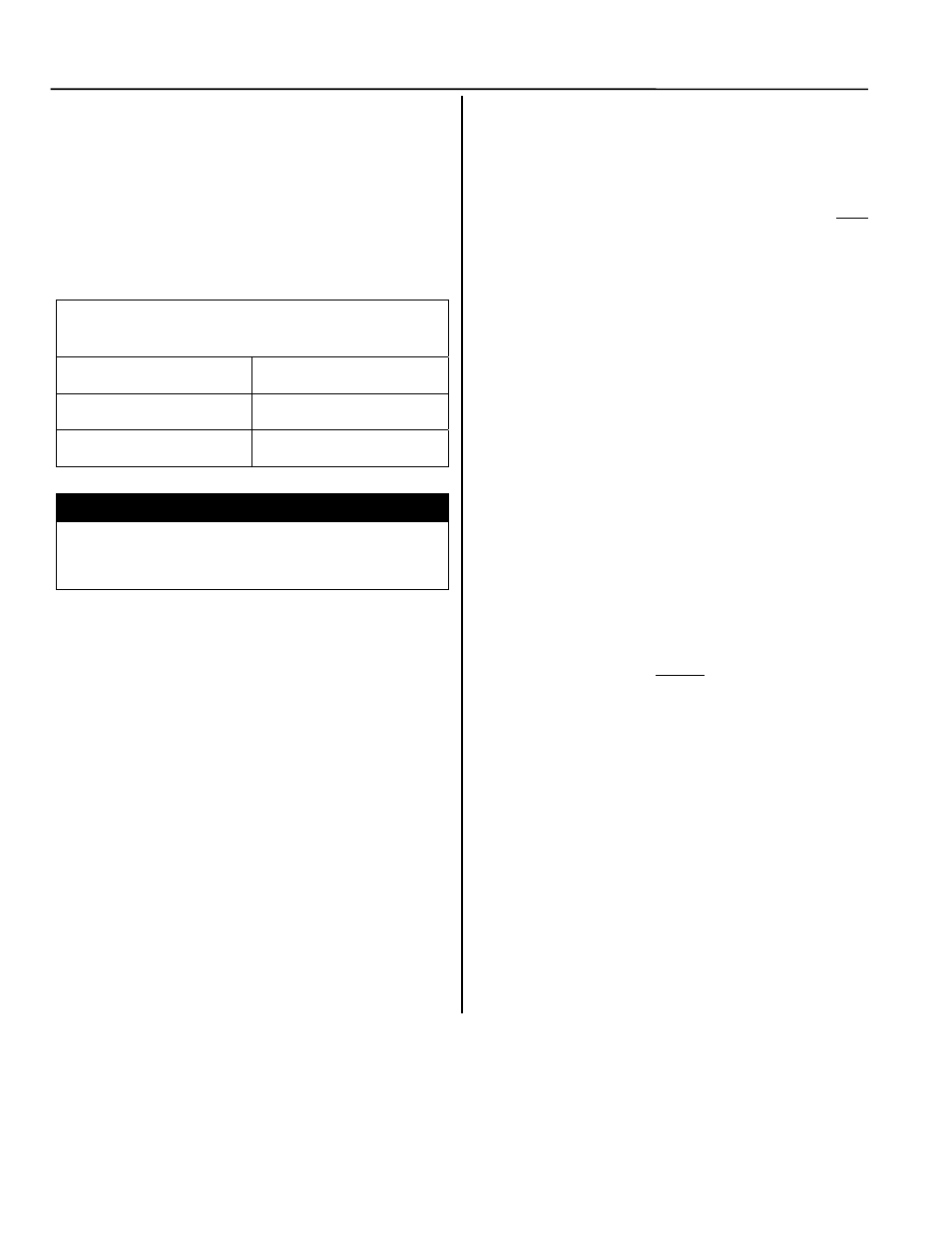
1-2 Installation
Connectivity Module
How to Install the Connectivity Module
for a stand-alone Power Manager
The Connectivity Module mounts on a DIN rail near the
Power Manager. A long serial cable connects the
Connectivity Module to the Power Manager. Refer to
installation drawings provided and follow the steps
below to install the Connectivity Module.
Connectivity Module Kit K754611
for a stand-alone Power Manager
(not connected to an ATS)
Connectivity
Module 5150
629800-001
DIN Rail and
Hardware
754610
4 ft. Serial Cable
for Power Manager
629798-002
1. De-energize the power source that feeds the Power
Manager. Open enclosure door and check with a
non-contact AC voltage detector.
2. Mount the DIN rail (supplied in the kit) onto two
studs (on the door) below or adjacent to the Power
Manager.
3. Install Connectivity Module onto DIN rail by
hooking the bottom of module on bottom of DIN rail
and rocking it upward unit it snaps in place.
4. Install the 4-foot serial cable between the Power
Manager J5 and the Connectivity Module J2
receptacle.
Now test communications (go to next column).
How to Test Communication to the
Connectivity Module
You need the following settings from your network
administrator or system administrator (sysop) for each
Connectivity Module connected to an Automatic
Transfer Switch (ATS) or Power Manager PM). Fill in
the form provided in the Appendix:
IP Address: ______________ (unique for each module)
Subnet mask __________ (usually same for all modules)
Gateway: ________________________ (usually blank)
Required items:
•
Portable laptop computer with network card, running
Windows Xp, Windows 2000, or Windows NT, and
Windows Internet Explorer 5.0 + installed.
•
Ethernet crossover network cable (part no. 629590-
006).
•
Connectivity Module connected to the ATS or PM.
1. Directly connect the specified Ethernet crossover
cable between your laptop’s Ethernet jack and the
deenergized Connectivity Module jack J3.
2. For safety, close the ATS or PM enclosure door as
far as possible (with the crossover cable running to
the laptop computer outside the enclosure). Then
energize ATS or PM and the Connectivity Module.
3. Refer to the Appendix and select the appropriate
TCP/IP Installation & Configuration instructions for
your laptop computer’s operating system. This
procedure sets up your laptop computer (if
necessary) for network connections and tests
communications to the Connectivity Module.
4. After you have confirmed communication with the
Connectivity Module, continue to the next page to
view and change the configuration of the
Connectivity Module and ATS or PM.
Now view and change the configuration
(go to page 1-3)
To avoid possible shock, burns, or death, deenergize
all electrical sources to the ATS before installing the
Connectivity Module.
DANGER
