Winco ASCO 300 Accessory Connectivity Module User Manual
Page 25
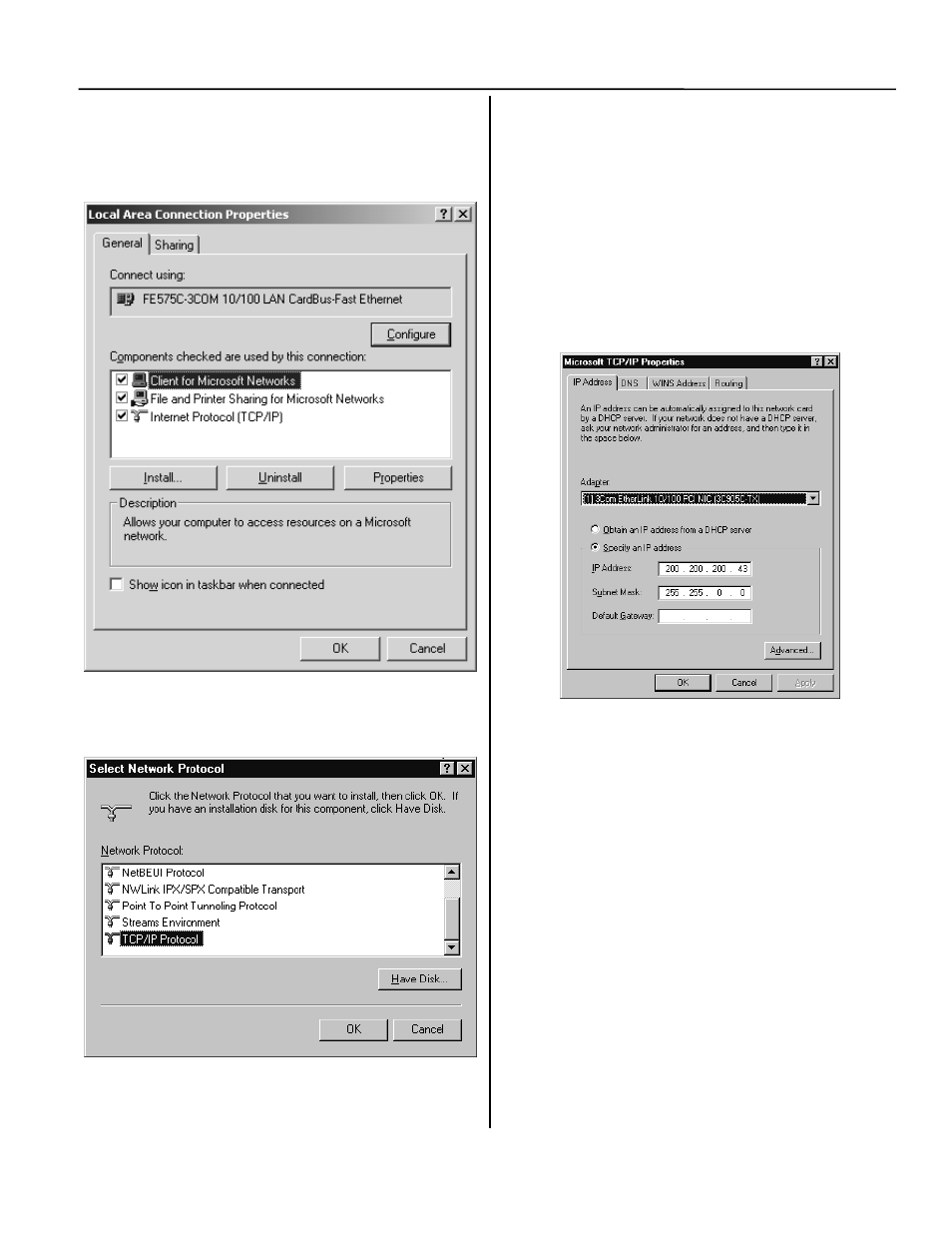
A-4 Ethernet TCP/IP Network Connections in Windows NT
Connectivity Module
6. Install Internet Protocol by clicking the
Protocols tab. If the Internet Protocol (TCP/IP)
is already installed, select it, click the
Properties button, and proceed to step 9.
7. If TCP/IP is not installed, click the Add button
and scroll down to TCP/IP Protocol..
8. Select TCP/IP Protocol and then click the OK
button.
9. If the computer is on the company network
contact the facilities IT personnel for
appropriate settings.
If it is a stand-alone computer, enter the IP # for
this computer that is listed on the Interface
Diagram. For example:
IP address:
169.254.1.2 (last digit must
be different than the CM)
Subnet Mask:
255.255.0.0 (same as CM)
Gateway:
0.0.0.0 (same as CM)
10. Once the TCP/IP setup is complete at the
computer, restart the computer (click the Start
button, then click Shut Down).
11. Restart Windows, then click the Start button.
Select Run, type cmd, and click the OK button.
12. In the command prompt window type ipconfig
and press ENTER. The settings are displayed.
13. In the command prompt window type ping
169.254.1.1 and press ENTER. You should see:
Reply from 169.254.1.1
This reply confirms communication between the
computer and the CM. Close the command
prompt window. Proceed to the appropriate
section How to View & Change Configuration
Pages from a Connectivity Module.
