A) override an unoccupied period, B) resume regular scheduling, C) temperature setpoints – Viconics VT7607 BACnet Integration Guide (First Release 1000 Series) User Manual
Page 9: Permanent setpoint changes, Temporary setpoint changes, And the down arrow keys, Menu, D) humidity setpoints
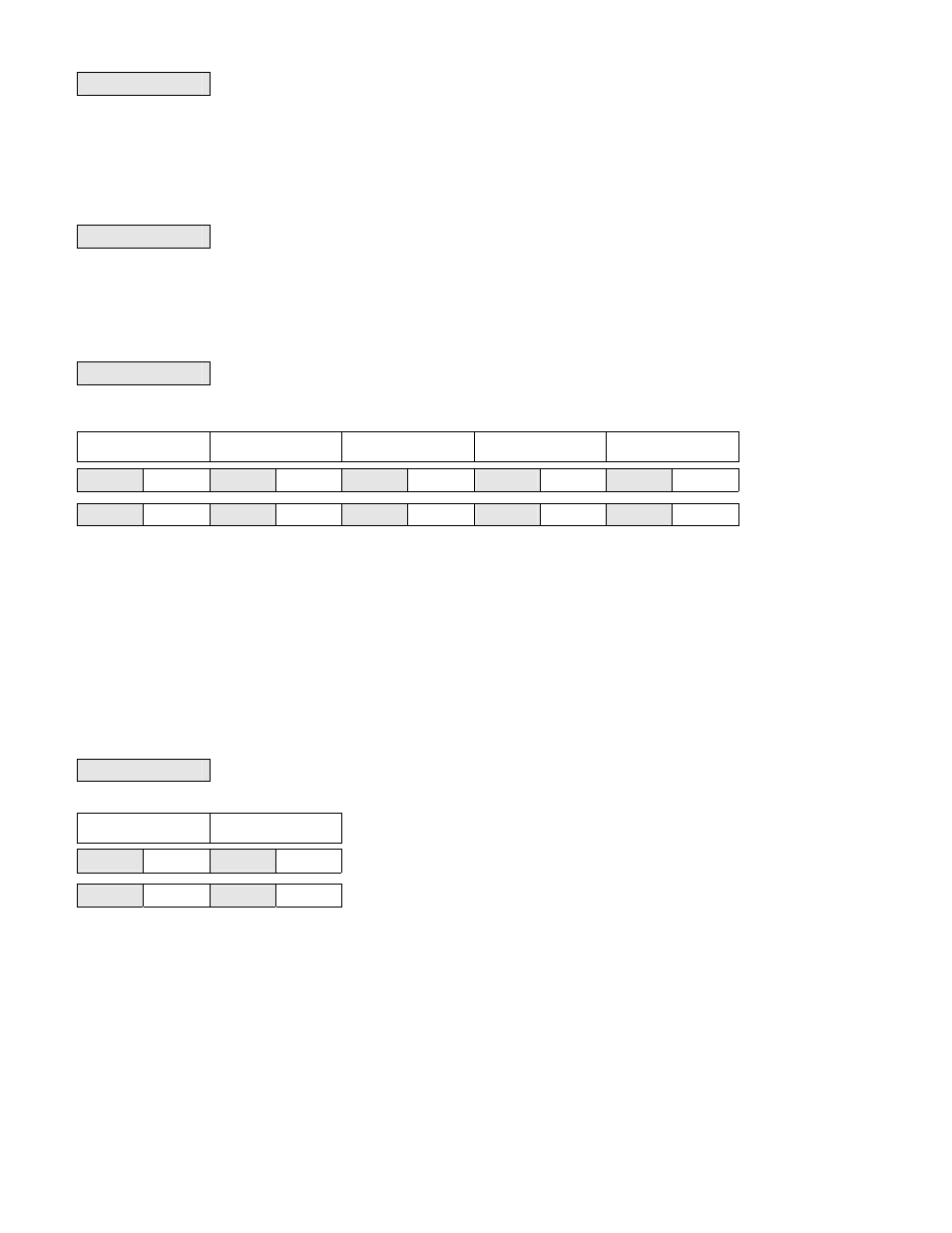
9
A) Override an unoccupied period
Override
schd Y/N
This menu will appear only when the thermostat is in unoccupied mode. The unoccupied mode is enabled either by the internal
timer scheduling or by a remote NSB contact via DI.
If DI is configured to operate as a remote temporary override contact, this menu will be disabled.
Answering yes to this prompt will cause the thermostat to go into occupied mode for an amount of time equal to the parameter
“TOccTime” (1 to 12 hours).
B) Resume regular scheduling
Cancel
ovrd Y/N
This menu does not appear in regular operation. It will appear only when the thermostat is in Unoccupied override mode.
Answering “Yes” to this question will cause the thermostat to resume the regular programmed setpoints & scheduling.
C) Temperature setpoints
Permanent setpoint changes
Temperat
set Y/N
This menu permits the adjustment of all permanent temperature setpoints (occupied and unoccupied) as well as the desired
temperature units (°F or °C). Permanent setpoints are written to RAM and EEPROM
Cooling setpoint
Occupied mode
Heating setpoint
Occupied mode
Cooling setpoint
Unoccupied mode
Heating setpoint
Unoccupied mode
°F or °C
display setting
Cooling
set? Y/N
No next
→
Yes down
↓
Heating
set? Y/N
No next
→
Yes down
↓
Unocc CL
set? Y/N
No next
→
Yes down
↓
Unocc HT
set? Y/N
No next
→
Yes down
↓
°F or °C
set? Y/N
No next
→
Yes down
↓
Use ▲▼ keys to set value, Yes key to confirm
Cooling
70.0 °F
Use ▲▼
To set value
Heating
68.00 °F
Use ▲▼
To set value
Unocc CL
80.0 °F
Use ▲▼
To set value
Unocc HT
60.0 °F
Use ▲▼
To set value
Units
°F
Use ▲▼
To set value
Temporary setpoint changes
Temporary setpoints can be modified through the Up arrow key (
▲)
and the Down arrow keys (
▼).
User will be prompted with the present mode (Heating or Cooling) of the thermostat and its setpoint.
The Up (
▲)
arrow key will increment the setpoint by 0.5 degree (F or C).
The Down (
▼)
arrow key will decrement the setpoint by 0.5 degree (F or C).
Press the Yes key to accept the new setpoint.
Local changes to the heating or cooling setpoints made by the user directly using the up or down arrow are temporary.
They will remain effective for the duration specified by ToccTime.
Setpoints will revert back to their default value after internal timer ToccTime expires.
If a permanent change to the setpoints is required, use the
Temperat set ?
menu
D) Humidity setpoints
Humidity
set Y/N
This menu permits the adjustment of humidification and dehumidification setpoints.
Dehumidification
setpoint
Humidification
setpoint
Dehumidi
set? Y/N
No next
→
Yes down
↓
Humidifi
set? Y/N
No next
→
Yes down
↓
Use ▲▼ keys to set value, Yes key to confirm
Dehumidi
70 %
Use ▲▼
To set value
Humidifi
50 %
Use ▲▼
To set value
To prevent overlap, a minimum fixed deadband of 5% RH will always prevail between the humidification and dehumidification
setpoints. For example, if the humidification setpoint is 50% RH and the dehumidification setpoint is changed from 70% RH to
45% RH, the humidification setpoint will be modified to 45% RH by the thermostat.
Humidification process
Humidification process will only be allowed when the thermostat is in heating mode (System Mode = Heat or System Mode =
Auto and effective mode at the thermostat is heat). If there is a humidification demand and the fan is OFF, the fan is first turned
ON and the humidifier output is then activated.
Other than having the RH setpoint, the following events can stop the humidification process at any time: RH sensor is out of
range, System Mode is switched to Off or Cool and the System Mode = Auto but the room’s effective mode changes from Heat
to Cool
