Viconics VT7607 BACnet Integration Guide (First Release 1000 Series) User Manual
Page 11
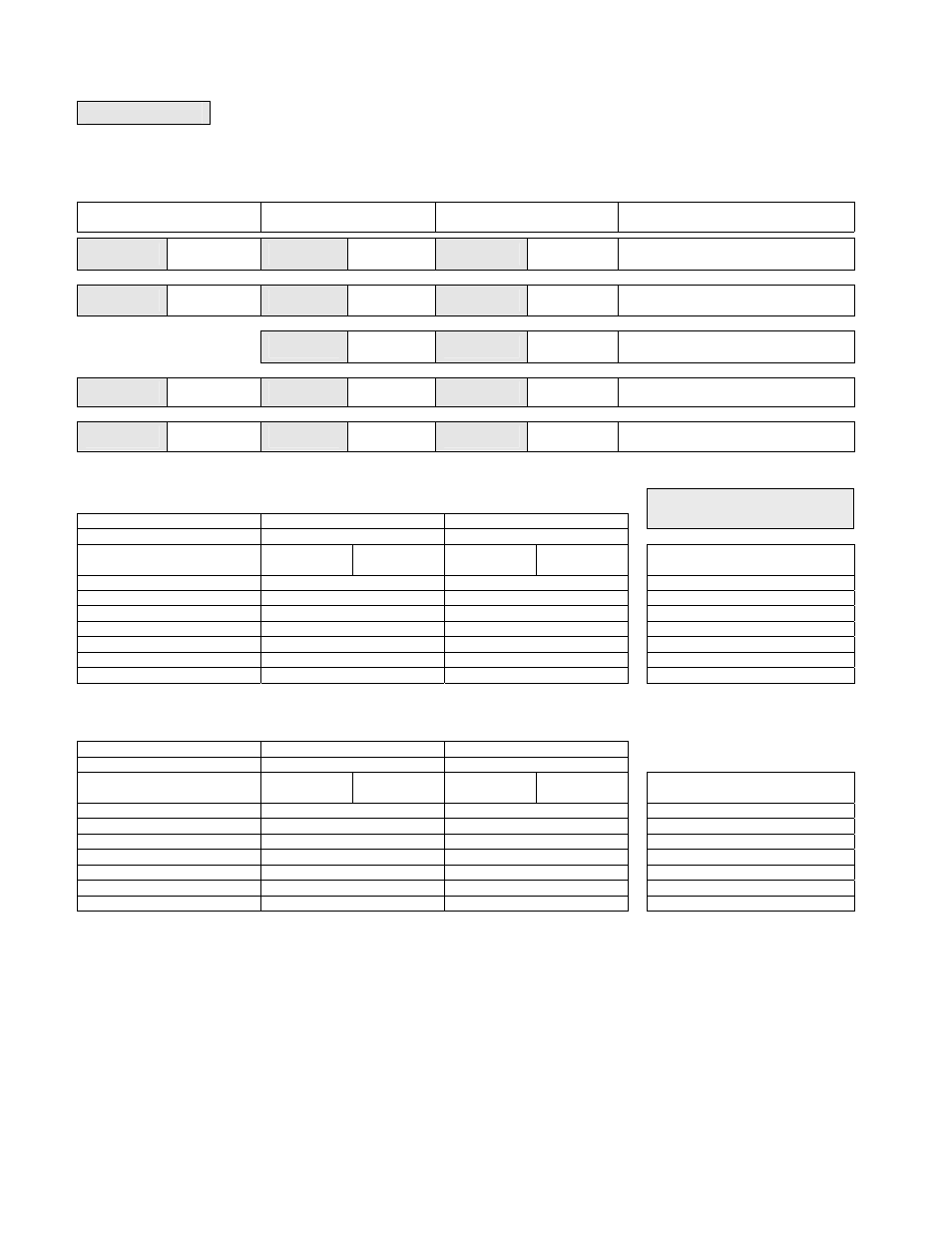
11
G) Schedule
set (2 events)
Scheduling can have 2 or 4 events per day. This is set in the configuration menu as per parameter (2/4event )
Schedule
set Y/N
This section of the menu permits the user to set the whether 2 or 4 events is needed. Each day can be tailored to specific
schedules if needed.
• 2 events can be programmed per day.
• Occupied & unoccupied periods can be set for each day.
Monday timer
Schedule set
Tuesday timer
Schedule set
Wednesday timer
Schedule set
Other days are identical
Monday
set? Y/N
No next
→
Yes down
↓
Tuesday
set? Y/N
No next
→
Yes down
↓
Wednesda
set? Y/N
No next
→
Yes down
↓
Selects the day to be programmed or
modified
Yes key to access day scheduling, No key to jump to next day
Occupied
Day? Y/N
No next
→
Yes down
↓
Occupied
Day? Y/N
No next
→
Yes down
↓
Occupied
Day? Y/N
No next
→
Yes down
↓
Yes = Daily schedules will be accessed
No = Unoccupied mode all day
Yes key to access day scheduling, No key to jump to next day
Copy Y/N
Previous
Yes next
→
No down
↓
Copy Y/N
Previous
Yes next
→
No down
↓
Yes = Will copy previous day schedule
No = Daily schedules will be accessed
Yes key to copy previous day, No key to set new time value for each day
Occupied
00:00 AM
Use ▲▼
To set value
Occupied
00:00 AM
Use ▲▼
To set value
Occupied
00:00 AM
Use ▲▼
To set value
Sets Event # 1 Occupied time
Will activate occupied setpoints
Use ▲▼ to set value, Yes key to confirm
Unoccup
00:00 AM
Use ▲▼
To set value
Unoccup
00:00 AM
Use ▲▼
To set value
Unoccup
00:00 AM
Use ▲▼
To set value
Sets Event # 2 Unoccupied time
Will activate unoccupied setpoints
Use ▲▼ to set value, Yes key to confirm
Typical examples of a 2 event office schedule
Ex. #1 Office building closed all weekend
Event
Period #1 - Event #1
Period #1 - Event #2
Occupied
Unoccupied
Cool Heat Cool Heat
Daily
Setpoint
72 °F
70 °F
80 °F
62 °F
Occupancy
Monday
7.00 AM
6.00 PM
Day time only
Tuesday
7.00 AM
6.00 PM
Day time only
Wednesday
7.00 AM
6.00 PM
Day time only
Thursday
7.00 AM
6.00 PM
Day time only
Friday
7.00 AM
6.00 PM
Day time only
Saturday
12.00 PM *
12.00 PM *
Unoccupied
Sunday
12.00 PM *
12.00 PM *
Unoccupied
* Programming consecutive events to the same time will cause the thermostat to choose the last event as the time at which it
will set its schedule. In the above example, the thermostat will control to the unoccupied set point until 7:00 AM Monday.
Ex. #2 Commercial building which is occupied all weekend
Event
Period #1 - Event #1
Period #1 - Event #2
Occupied
Unoccupied
Cool Heat Cool Heat
Daily
Setpoint
72 °F
70 °F
80 °F
62 °F
Occupancy
Monday
8.00 AM
5.00 PM
Day time only
Tuesday
8.00 AM
5.00 PM
Day time only
Wednesday
8.00 AM
5.00 PM
Day time only
Thursday
8.00 AM
5.00 PM
Day time only
Friday
8.00 AM
5.00 PM
Day time only
Saturday
12.00 AM **
11.59 PM **
Occupied
Sunday
12.00 AM **
11.59 PM **
Occupied
** To program a day as occupied for 24 hours, set that day Occupied time to 12:00 AM and Unoccupied time to 11:59 PM There will be a 1
minute unoccupied period every night at 11:59 PM with this schedule configuration.
Note:
12:00 PM = Noon
12:00 AM = Midnight
