Cisco 6500 User Manual
Page 60
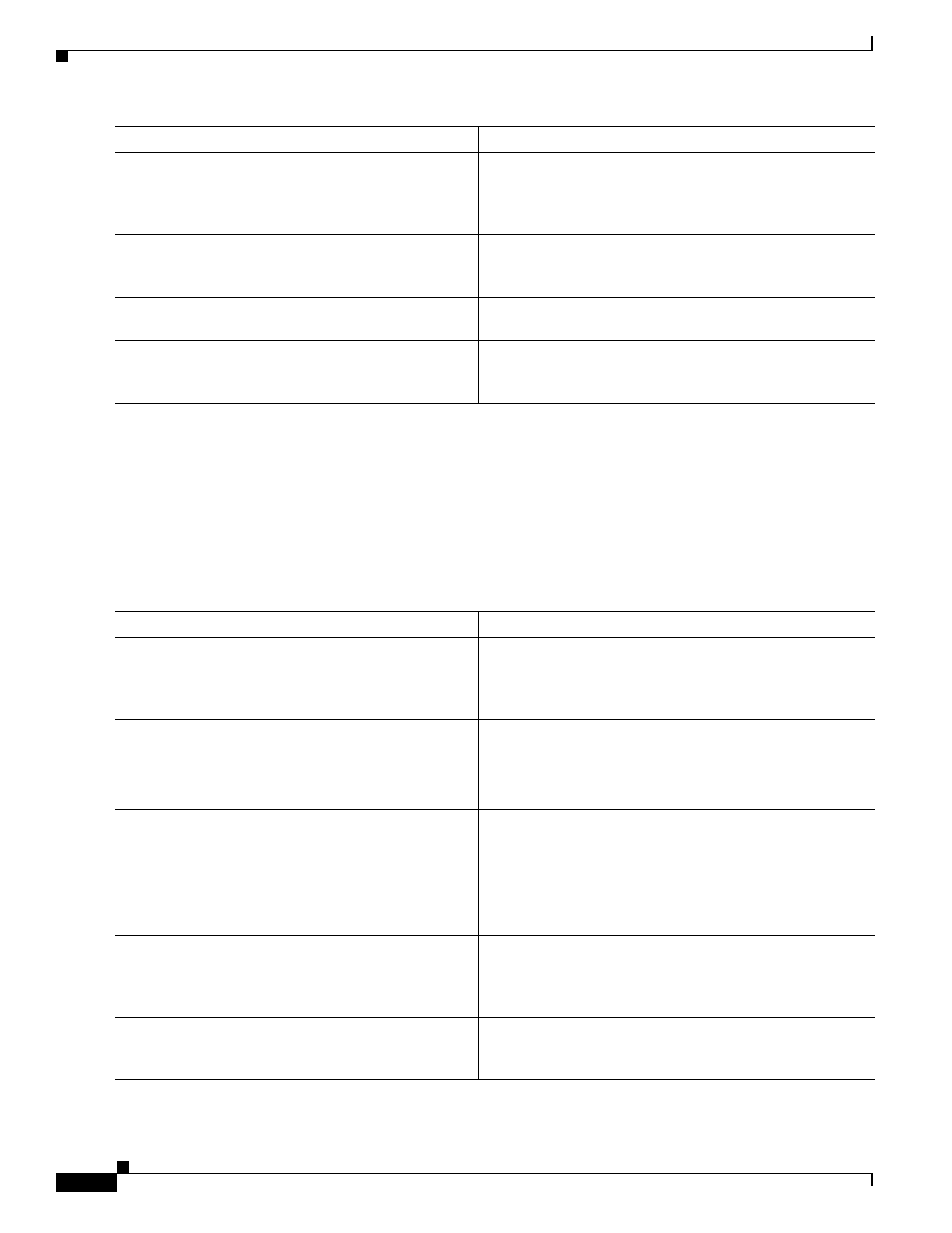
4-60
Cisco IOS Software Configuration Guide, Release 12.2SX
OL-13013-06
Chapter 4 Configuring Virtual Switching Systems
Upgrading a VSS
For an example of the eFSU upgrade sequence, see the
“eFSU Upgrade Example” section on page 4-66
Performing an eFSU Upgrade from Previous Cisco IOS Releases to Cisco IOS Release 12.2(33)SXI4
With previous Cisco IOS releases if you have a second ICS in your chassis, it will be forced to
ROMMON.
To perform an eFSU upgrade of a VSS from Cisco IOS Release 12.2(33)SXI to Cisco IOS Release
12.(33)SXI4, perform this task:
Step 4
Router# issu runversion
Forces a switchover, causing the VSS standby chassis to
become VSS active and begin running the new software.
The previously VSS active chassis becomes VSS standby
and boots with the old image.
Step 5
Router# issu acceptversion
(Optional) Halts the rollback timer to ensure that the new
software image is not automatically aborted during the
upgrade process.
Step 6
Router# issu commitversion
Loads the new software image onto the VSS standby
chassis.
Step 7
Router# show issu state [switch/slot][detail]
Verifies the status of the upgrade process. If the upgrade
was successful, both the VSS active and VSS standby
chassis are running the new software version.
Command Purpose
Command Purpose
Step 1
Router# copy tftp disk_name
Uses TFTP to copy the new software image to flash memory
on the active and standby chassis (disk0: and slavedisk0:).
Answer the prompts to identify the name and location of the
new software image.
Step 2
Router# show issu state [switch/slot] [detail]
(Optional) Verifies that the VSS is ready to run the eFSU.
Note
You can use the show issu state command at any
stage of the upgrade to verify the progress and status
of the upgrade.
Step 3
Router# issu loadversion
[active_switch/slot] active-image
[standby_switch/slot] standby-image
Starts the upgrade process by loading the new software
image onto the standby chassis. The image name includes
the path of the target image to be loaded, in the format
devicename:filename.
It may take several seconds for the new image to load and
for the standby chassis to transition to SSO mode.
Step 4
Router# issu runversion
Forces a switchover, causing the standby chassis to become
active and begin running the new software. The previously
active chassis becomes standby and boots with the old
image.
Step 5
Router# issu acceptversion
(Optional) Halts the rollback timer to ensure that the new
software image is not automatically aborted during the
upgrade process.
