PRG Mbox Studio Manual v3.6.1 User Manual
Page 75
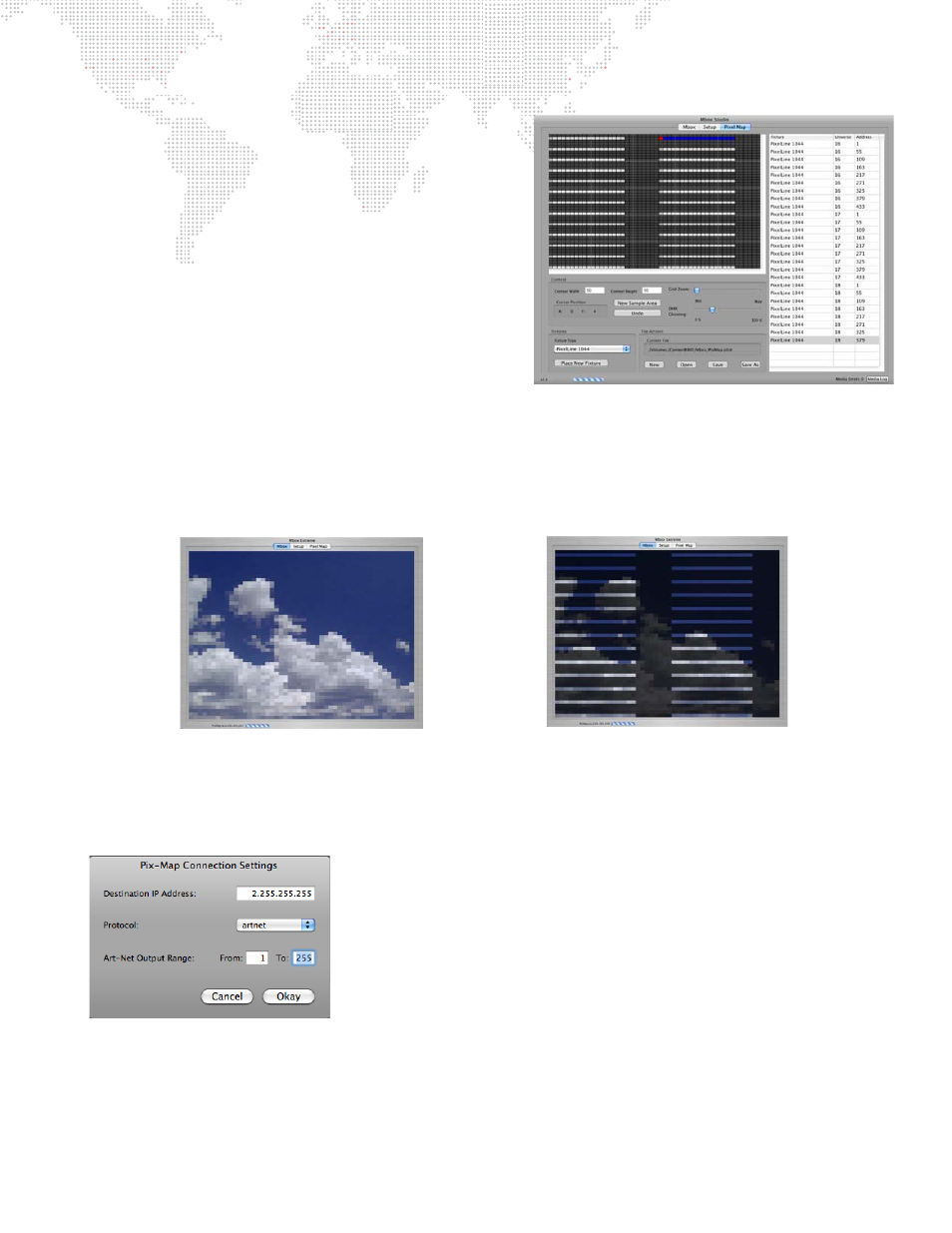
MBOX
®
STUDIO USER MANUAL
69
Once you have placed several fixtures on the context grid,
you are ready to see what they can do. Press [Return] or the
Place New Fixtures button to exit fixture placement mode.
You should save your file by clicking the Save button at this
time. The text field above the file action buttons displays the
location of the current pixel-mapping file.
Click the Mbox tab at the top of the window to return to the
Window view and play some content. Initially, there is
nothing different, but if you press [F5] on the keyboard, your
view will change – press once to see the context view, a
second time to see the patched fixture view, a third time to
return to the normal view. Pressing [F5] affects both the
preview output and the stage outputs, so if you are using
one MBOX server for both pixel-mapping and video output,
you should not leave the view set to context view or
patched fixture view when outputting video for your show. Initially, the patched fixture view may not look any different
from the context view. Both views will appear to be blocky versions of the content that you are playing.
Go back to the Pixel Map tab and adjust the slider for the DMX Ghosting control. Reduce the level of this control to
about 30% and then return to the Window view. Now, the patched fixture view will display patched fixtures at full
brightness and unpatched pixels at a reduced intensity. This enables you to better visualize the result of your setup
(both context sizing and fixture placement) without needing to set up the rest of your equipment.
Finally, in order to properly output Art-Net data with the configuration you have created, you should modify the Art-
Net connection settings for your system. Go to Pixel Map in the menu bar at the top of the screen and select
Connection Settings to open the pop-up window.
This window allows you to customize the Art-Net output. In the IP Address
field you should see "2.255.255.255" as the default setting. In most
circumstances, this setting should remain untouched. In more advanced
setups, the first octet in this field will match the first octet of the Ethernet port
on the computer that you are using to output pixel-map Art-Net.
As noted on
, the configuration of the Ethernet port on your computer
and the destination IP address on the Pix Map Connection Settings window
should be coordinated. The pixel map destination IP address determines both
how the outgoing Art-Net packets are addressed, but also which Ethernet
port on your computer they will be output from.
If you have two Ethernet ports on your computer, recommended practice is to receive Art-Net to control MBOX Studio
on one port and to output pix-map Art-Net from the other port. Therefore the two ports must be on separate subnets
to ensure that MBOX Studio can determine which port to use.
DMX Ghosting @ 100%
DMX Ghosting @ 30%
