Getting started, Overview – PRG Mbox Studio Manual v3.6.1 User Manual
Page 19
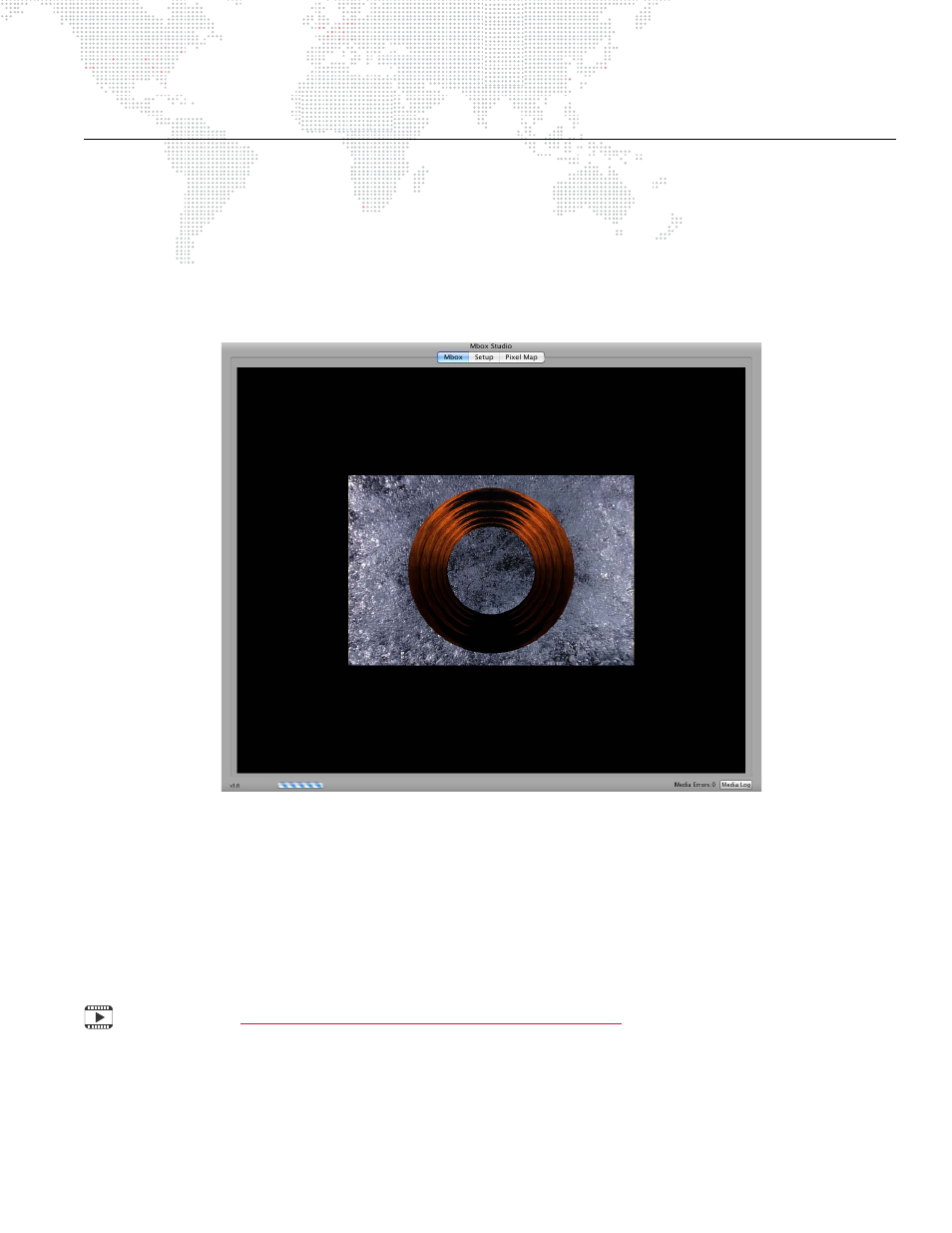
MBOX
®
STUDIO USER MANUAL
13
GETTING STARTED
Overview
When launched, the MBOX Studio software will initially show a splash screen. After a brief pause, the application
window will appear. During this time the software will scan and index all media. Depending on the preferences, the
software may enter Fullscreen mode. In Fullscreen mode, if no control signal is being received the output screen may
be black. This is normal and you can exit Fullscreen mode at any time (see below).
While in Window mode, the application’s user interface will be shown. This window contains three tabs: Mbox, Setup,
and Pixel Map as shown in this sample screen below:
Upon launch, the Mbox tab will be selected. This tab shows the server’s video output. The Setup tab is used to
configure the server preferences and operating modes, while the Pixel Map tab is used for configuration of the Pixel
Map and its Art-Net output. Refer to
on page 26 for more in-depth information about these
functions.
While MBOX is running, there are two important key combinations to note:
+
To toggle between Fullscreen or Window mode, press [
F].
+
To quit MBOX, press [
Q].
Mbox Media Server Training Video Chapter 4: Patching
