Draw mode – PRG Mbox Studio Manual v3.6.1 User Manual
Page 109
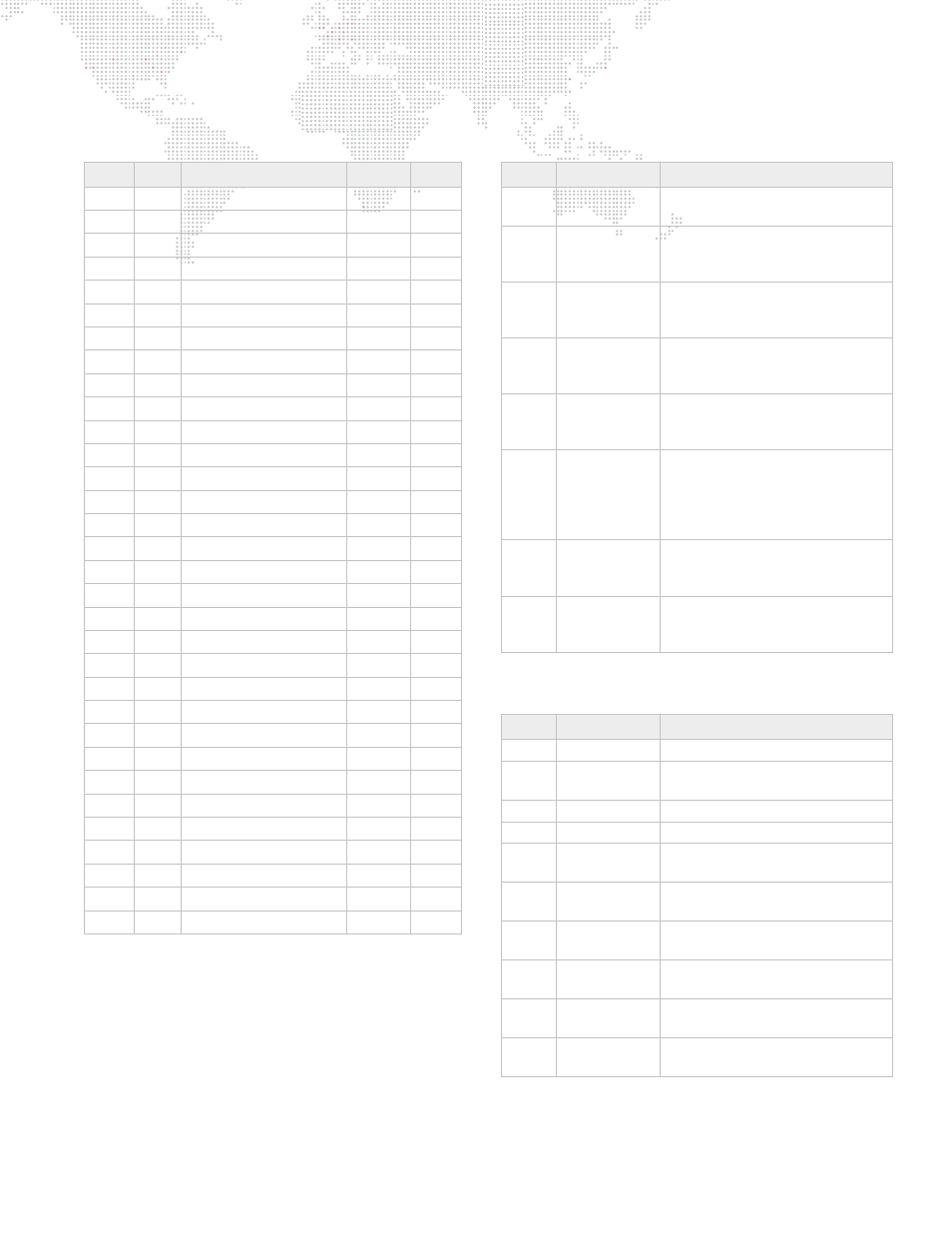
MBOX
®
STUDIO USER MANUAL
103
Layer
Chan
Size
Function
Default
Snap
1
1
Effect 1
0
Y
2
1
Modifier 1a
0
N
3
1
Modifier 1b
0
N
4
1
Effect 2
0
Y
5
1
Modifier 2a
0
N
6
1
Modifier 2b
0
N
7
1
0
Y
8
1
0
Y
9
1
Red
255
N
10
1
Green
255
N
11
1
Blue
255
N
12
1
Opacity
0
N
13
1
Texture Folder
0
Y
14
1
Texture File
0
Y
15
1
0
Y
16
1
Play Speed
127
N
17
2
In Frame
0
N
19
2
Out Frame
65535
N
21
1
0
Y
22
1
Sync Offset
0
N
23
1
255
N
24
1
Texture Xfade Type
0
Y
25
1
Texture Xfade Time
0
Y
26
2
X Position
32767
N
28
2
Y Position
32767
N
30
2
Scale
32767
N
32
2
X Scale
32767
N
34
2
Y Scale
32767
N
36
2
Z Rotation
32767
N
38
2
X Rotation
32767
N
40
2
Y Rotation
32767
N
42
1
Object File
0
Y
Layer Blend Mode
Values
Mode
Description
0
Default
Overlay
no layer blending
1 Additive
layer’s colors are added to
underlying colors (blacks appear
transparent)
2 Screen
similar to above, with less of
underlying color (blacks appear
transparent)
3 Multiply
multiplies layer’s color with
underlying color (blacks appear
opaque)
4 Subtractive
layer’s colors are subtracted from
underlying colors (blacks appear
transparent)
5 Exclusion
underlying colors are inverted
where layer color is lighter; layer’s
colors are then added to
underlying colors (blacks appear
transparent)
6
Invert
Subtractive
underlying colors are subtracted
from layer’s colors (blacks appear
opaque)
7 Invert
Additive
underlying colors are added from
layer's colors (blacks appear
transparent)
Draw Mode
Values
Mode
Description
0 NONE
no
effect
1 Light/Trim
automatic ambient lighting of
object/trims edge of backgrounds
2
Cut
cuts holes in stencil mask
3
Cut + Light
as above w/ lighting
4
Cut & Draw
as mode 2 but texture is drawn on
object too
5
Cut & Draw +
Light
as above w/ lighting
6
Draw thru
Stencil
this layer's texture is drawn where
holes have been cut in stencil
7
Draw thru
Stencil + Light
as above w/ lighting
8
Draw onto
Stencil
this layer's texture is drawn where
stencil is not cut
9
Draw onto
Stencil + Light
as above w/ lighting
