Synchronization, Timecode synchronization (timecode sync playmode) – PRG Mbox Studio Manual v3.6.1 User Manual
Page 62
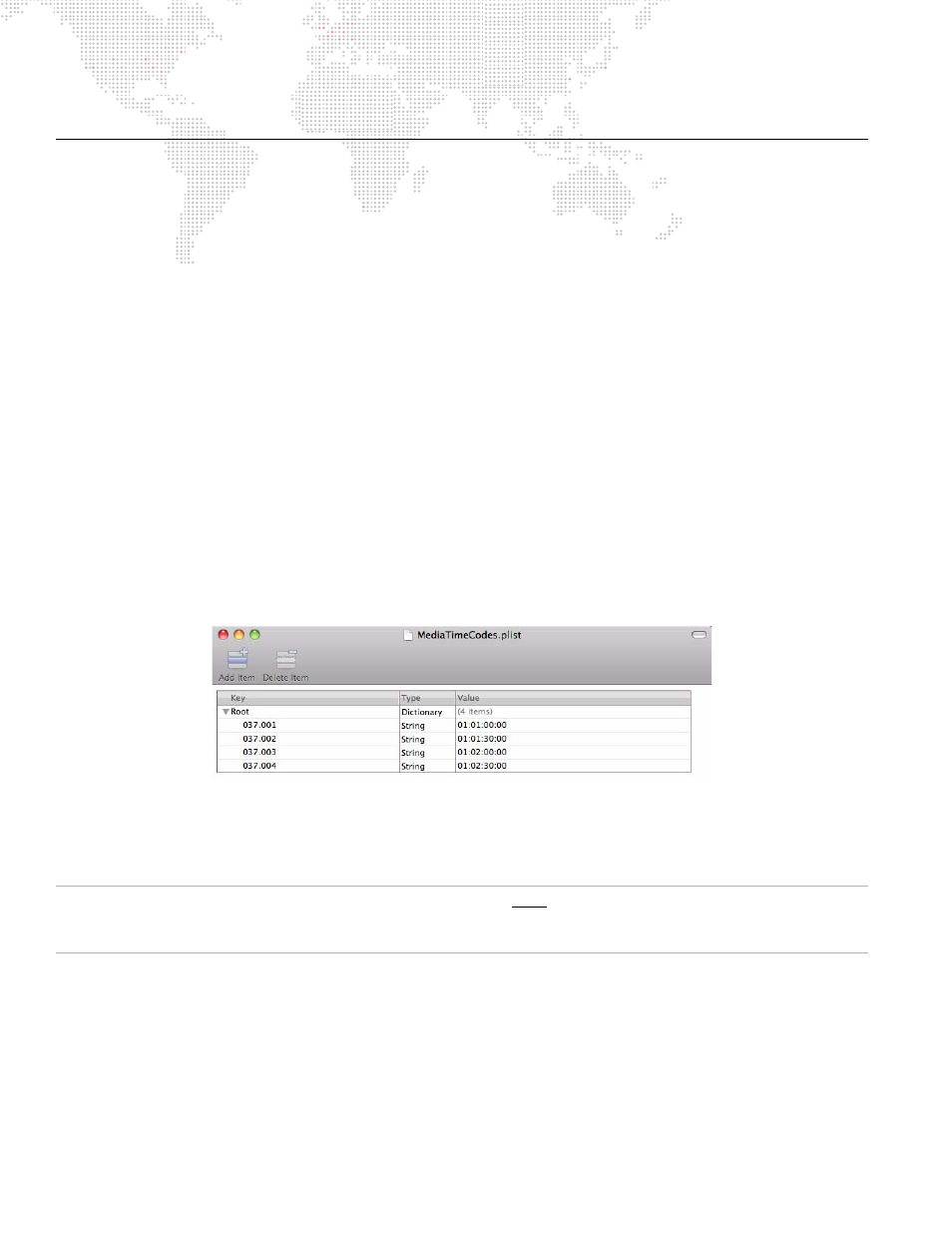
56
MBOX
®
STUDIO USER MANUAL
SYNCHRONIZATION
Timecode Synchronization (Timecode Sync Playmode)
MBOX allows movie playback to be synchronized to external SMPTE or MIDI timecode, or a simple internal clock. The
timecode sync works with both 30 fps non-drop and 30 fps drop-frame timecode and requires the use of the MBOX
Remote application (refer to
on page 88). In addition to its monitoring and remote control
functions, MBOX Remote acts as the receiving host for timecode signals and can then pass that information locally or
over the Ethernet network.
By default, with no action taken by the user, every movie file is automatically linked to a time of 01:00:00:00
(HH:MM:SS:FF). Therefore, to simply trigger any file, set it to the timecode sync playmode (see below) and then run
the clock signal up to 1 hour. The default timecode setting can be changed using the preferences available in the
MBOX Remote application. The preference is called "TC Default" and the format is HH:MM:SS:FF. Refer to
MBOX Server Preferences Remotely"
on page 93 for more information.
To have a file respond to a specific time, modify the name of the file appropriately. For example:
a file called 001.Movie.mov could be renamed as 001.Movie.TC-03-15-23-15.mov
In this case, the movie would play when the clock signal reaches 3 hours, 15 minutes, 23 seconds, and 15 frames.
Labeling Timecode Sync Files
A Property List (plist) document can be created to hold the timecode values for any or all files on the server. The file
should be called
MediaTimeCodes.plist
and should be placed in the
Mbox/Media
folder. This plist file is a simple set
of objects, where each object is a media index (folder.file) with a linked timecode value (HH:MM:SS:FF). Refer to the
example window below:
Guidelines:
+
Both timecode linking methods can be used at the same time.
+
Sync times generated by the direct filename modification method will override times generated by entries in the
plist file.
IMPORTANT!
All values entered in the MediaTimeCodes.plist file must have the padding zeros. Folder and file
numbers must have three digits, and the timecode values must have two digits. Incorrectly formatted values will result
in those entries being ignored.
