Additional media content organization guidelines – PRG Mbox Studio Manual v3.6.1 User Manual
Page 29
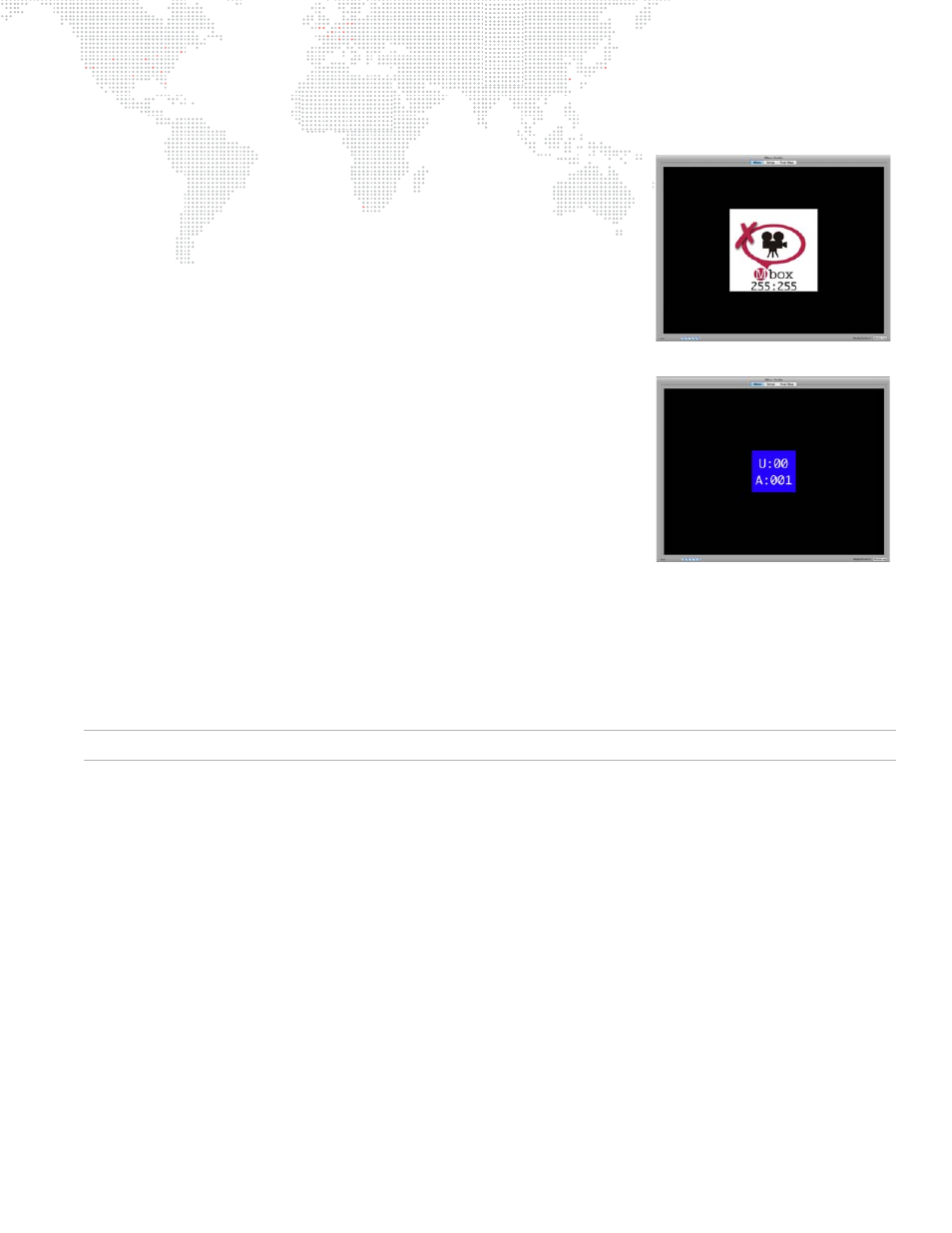
MBOX
®
STUDIO USER MANUAL
23
Additional Media Content Organization Guidelines
+
Media folders 000 and 255 are reserved for default files and utility files
respectively. The MBOX Studio software can use a video capture card to
receive external video input. This input can be used to display video from
an external source on any layer, as if it were content on the server's hard-
drive. You may also display video from a USB or FireWire® camera
connected directly to the computer. To view video from the video inputs,
select library 255 and either texture 254 or 255. The Setup tab allows
assignment of up to two video inputs to these values. If no video capture
card or camera is detected and diagnostics are enabled, it will show the
"No Camera" image on the display when requesting one of these media
locations.
+
When adding content files, DO NOT duplicate existing folder and file
number combinations. It is best to make new folders for custom content.
+
Leading zeros are not required when numbering folders or files, but they
can help by making the file listing easier to read.
+
Folder 255, texture 000 will display the MBOX Art-Net universe and start
address.
+
MBOX Studio scans for content upon startup. If new content is added
while MBOX Studio is running, the Media and Models folders must be re-
scanned in order to use that new content. These folders can be re-
scanned while MBOX Studio is running by pressing [
R] on the server's
keyboard or from the console by using the control channel on the Master
fixture. There will be a brief pause in movie playback while the rescan
takes place.
+
Media Folder 255 contains the following:
0: MBOX patch info
121-128: reserved for Layer Copy FX+ functionality for Layers 1-8 respectively
254-255: reserved for video inputs
Note:
on page 52 for more information about the Layer Copy feature.
No Camera
Address
