A b c – Potter PFC-7501 User Manual
Page 8
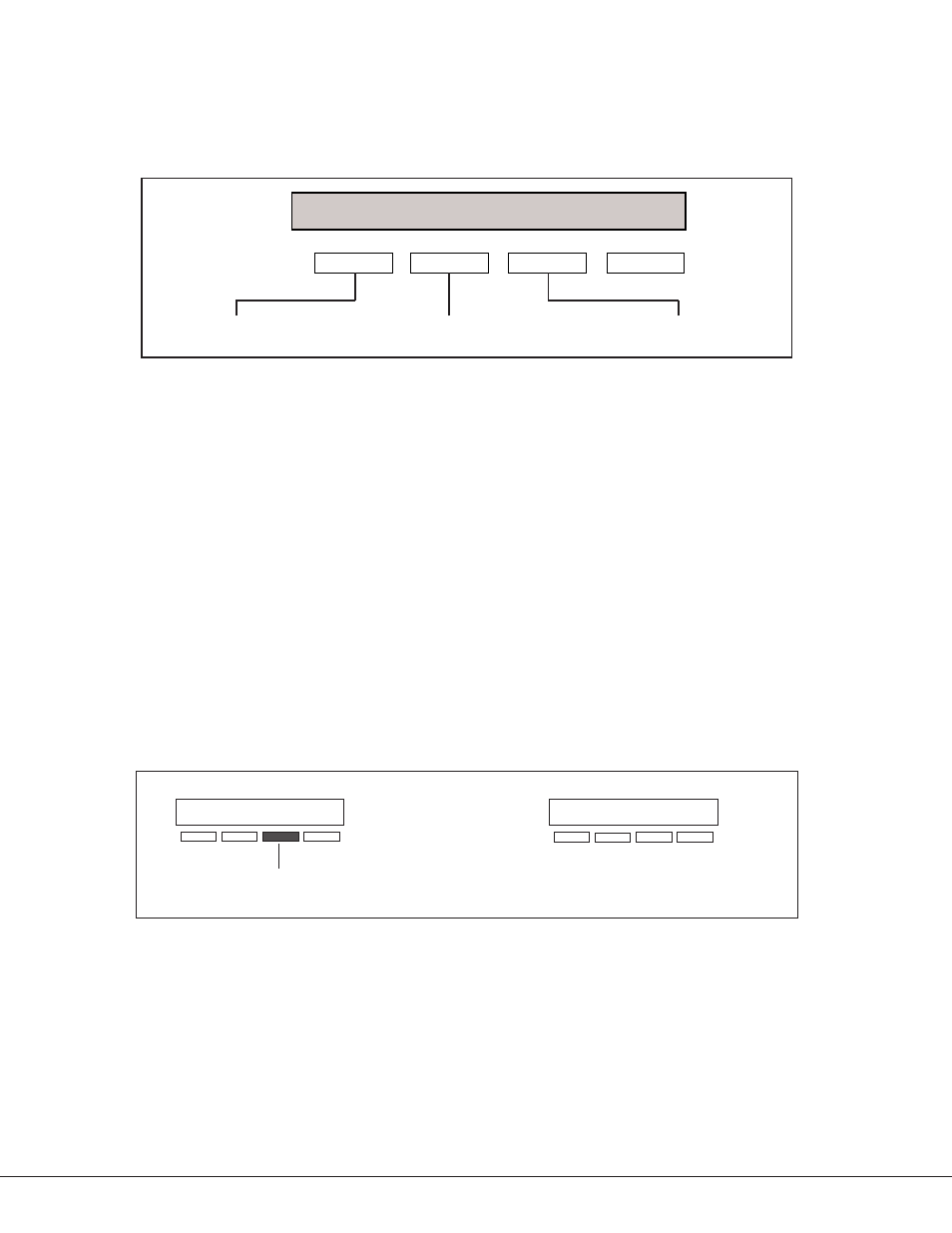
4
1.7
Entering Alpha Characters
Some programming options allow you to enter alphanumeric names. To enter an alpha character, press the key that
has that letter written below it. The keypad displays the key number. Next, press the Select key that corresponds to the
loca tion of the letter under the key. Pressing a different Select key changes the letter. When an other digit key is pressed,
the last letter displayed is retained and the process starts over.
Figure 2: Keypad Display and Select Keys
Center Character
Left Character
Right Character
A B C
1.8
Entering Non-Alpha Characters
To enter a space, press the 9 digit key followed by the third Select key. The three characters on the 9 digit key are Y, Z,
and space. You can also enter the characters - (dash), . (period), * (asterisk), and # (pound sign) using the 0 (zero) key
and the four Select keys from left to right.
1.9
Keypad Prompts Display Current Programming
Each programming prompt displayed at the keypad shows the currently selected option in the panel memory. These
options are either shown as a number, a blank, or a NO or YES. To change a number or blank to a new number, press
any top row Select key. The current option is replaced with a dash. Press the number(s) on the keypad you want to enter
as the new number for that prompt.
It is not necessary to enter numbers with leading 0s (zero). The PFC-7500/PFC-7501 automatically right justifies the
number when you press the COMMAND key.
To change a programming prompt that requires a NO or YES response, press the top row Select key under the response
not selected.
For example, if the current prompt is selected as YES and you want to change it to NO, press the third top row Select
key from the left. The display changes to NO. Press the COMMAND key to go to the next prompt. See Figure 3.
BELL TST YES
Press the third top row
Select key.
BELL TST NO
The keypad display changes to the
newly selected option.
Press COMMAND.
NEXT
Figure 3: Changing the Currently Selected Option
Figure 1: Keypad Function Keys
