MF Digital Spectrum 2 Thermal User Manual
Page 57
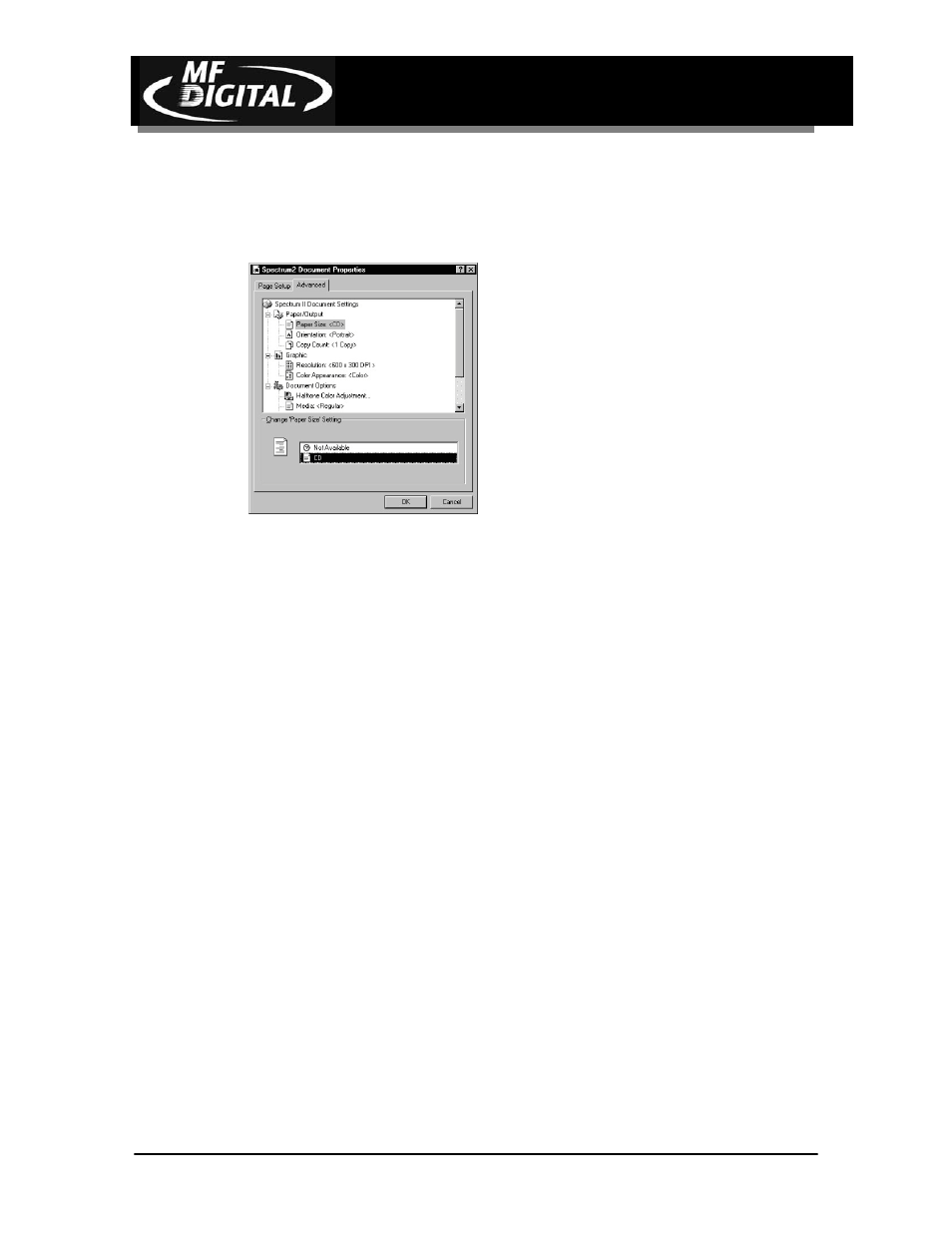
Spectrum2 Printer Operator’s Guide
Document Revision: 102803
56
Strobe Setting Adjustment
• From the Printing Preferences Window
• Click on Print Strobe number box
• Strobe value may be set by clicking the Auto check box (recommended) or manually
by slider bar selection (for fine tuning the darkness or lightness of print).
• For Auto setting: use Auto Checkbox to set Strobe to Auto. When checked printer
will use factory default settings that should work with most standard CD discs. While
the value of the Auto Setting is not shown, typically for black ribbon it is 54 and for a
color ribbon is 54.
• For manually setting the Strobe Setting, use the Slider Bar to adjust strobe over a
range of values. In general, higher strobe settings result in darker labeling.
• If label is too dark reduce strobe setting by 5 units and re-print, repeat this process
until proper print out is obtained.
• If label is too light increase strobe setting by 5 units and re-print, repeat this process
until proper print out occurs. In some cases a very high strobe setting will result in an
uneven print, and increasing the strobe setting further may cause the ribbon to melt or
tear when printing. If this occurs, reduce the strobe setting and check the printout. If
print out is fuzzy, cleaning the print head may be required (see Maintenance Section
for print head cleaning information).
• Close Printers Window to exit.
• Print Strobe setting and ribbon setting (color or black) are now set.
• Strobe value may be set by clicking the Auto check box (recommended) or manually
by slider bar selection (for fine tuning the darkness or lightness of print).
Ribbon Color Setting: this
should match type of ribbon
installed in printer
Strobe Setting: the higher
the value, the darker the
label
