7 managing system settings, System setup – KGUARD Security SHA24 User Manual
Page 70
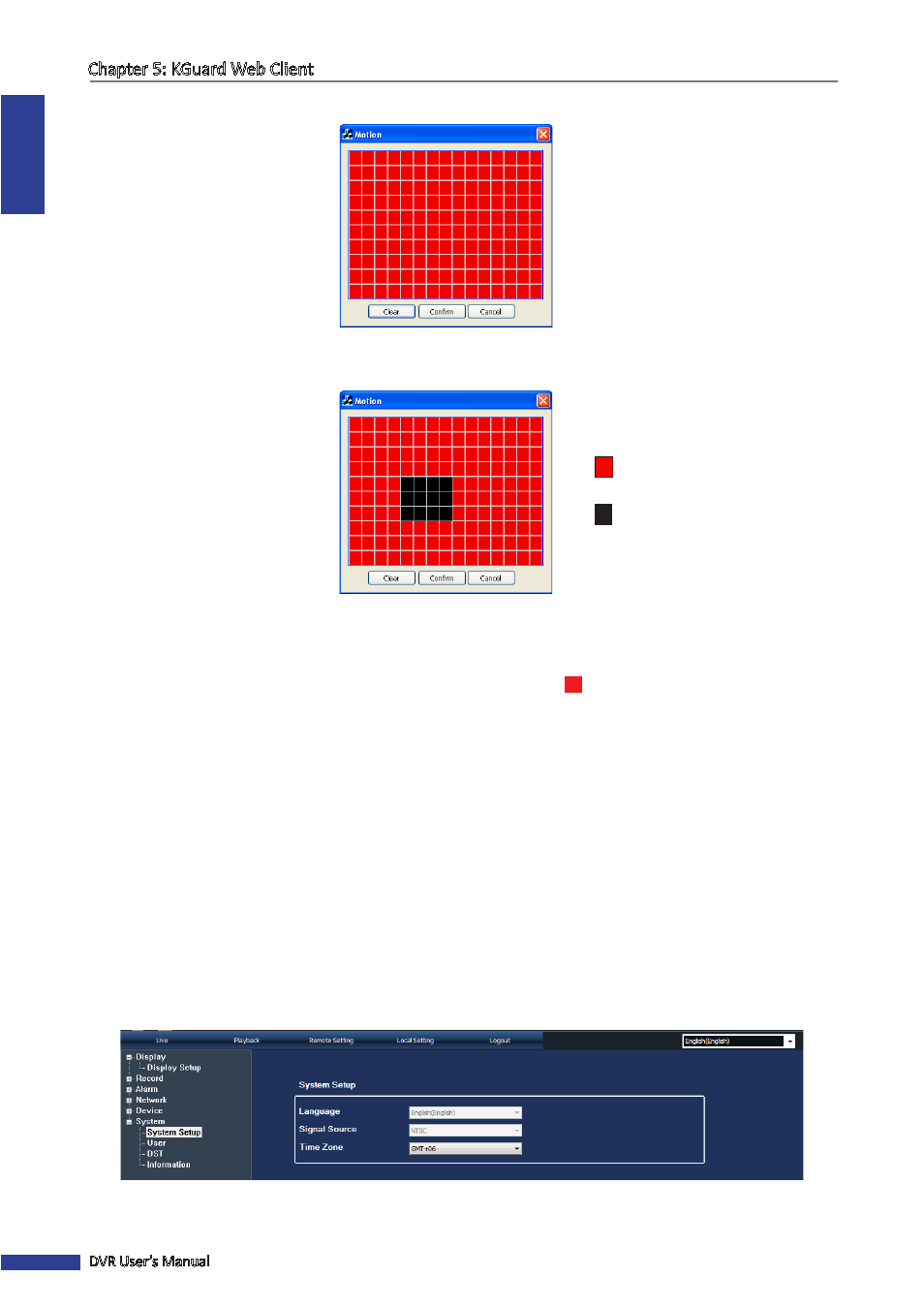
ENGLISH
Chapter 5: KGuard Web Client
70
DVR User’s Manual
By default, the whole screen is marked for motion detection (red block).
7
To disable motion detection on an area, click a block and then drag the mouse to highlight the scope that you want
to unmark (black block). Or, click Clear to unmark all areas and then select a new area to mark for motion detection.
Area is marked for motion
detection
Area is unmarked for motion
detection
8
When done, click Confirm.
9
To save the settings, click Apply at the bottom of the screen.
When motion detection is enabled on a channel, the motion detection icon
M
appears on the channel screen shown
on the monitor connected to the DVR.
« TIP »
• To apply the same settings to other channels, click Copy To at the bottom of the screen. See
“Copying Settings
To Other Channels”
on page 60 .
• To revert to default settings, click Default at the bottom of the screen.
• To cancel any modifications and retain the existing settings, click Refresh at the bottom of the screen.
5.5.7 Managing System Settings
System Setup
On the System Setup menu, you can modify the time zone and view the language used on the DVR and its signal
source.
1
On the Main Menu, click Remote Setting.
2
On the left panel, click System. The System Setup screen appears.
3
On Time Zone, select the time zone in your location.
