3 setting the alarm, 3 setting the – KGUARD Security SHA24 User Manual
Page 63
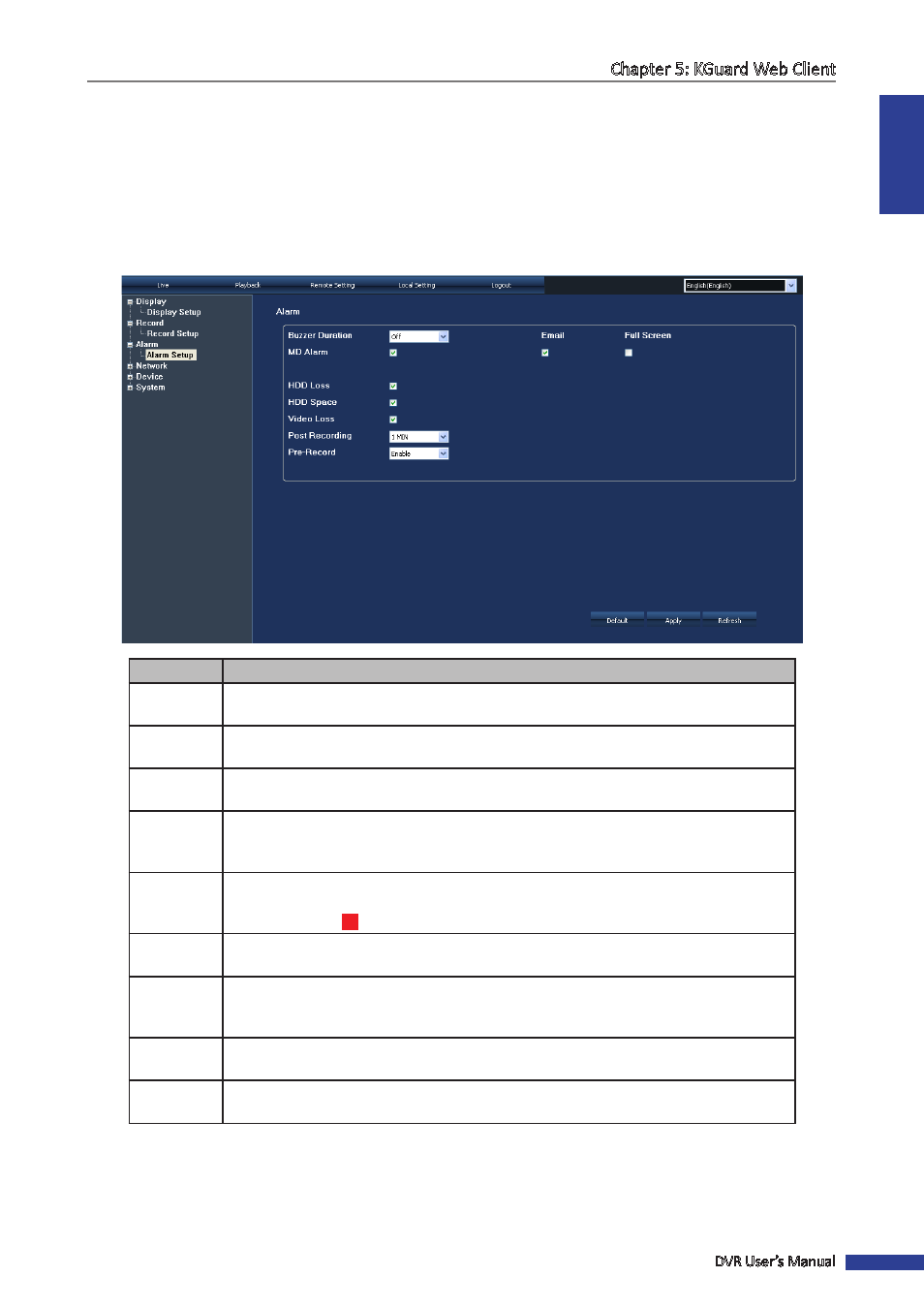
ENGLISH
Chapter 5: KGuard Web Client
DVR User’s Manual
63
5.5.3 Setting the Alarm
Use the Alarm menu to select when to trigger the alarm and choose the alarm notification, such as buzzer sound,
email, or full screen notification.
1
On the Main Menu, click Remote Setting.
2
On the left panel, click Alarm.
3
Modify the necessary settings.
Menu item
Description
Buzzer
Duration
Set the buzzer duration when motion is detected (Off/10 S/20 S/40 S/60 S).
To disable buzzer, select Off.
Select to enable email alarm notification. When enabled, the system sends alarm images
to the specified email address. See
“5.5.4 Setting the Email Notification” on page 64
Full Screen
Select to enable screen notification. When this function is enabled and the alarm is
triggered, the corresponding channel is displayed in full screen.
MD Alarm
Select to enable motion detection alarm. When an object moves into the motion
detection area, the alarm is triggered. To set the motion detection area, see
.
HDD Loss
Select to enable HDD loss alarm. When the hard disk drive is not detected due to HDD
damage or the power supply malfunctions, or the HDD auto-overwrite is off, the alarm is
triggered and the
H
icon is displayed on the screen.
HDD Space
Select to enable HDD space alarm. When the hard disk drive is full, the alarm is
triggered.
Video Loss
Select to enable Video loss alarm. When the DVR cannot receive the video input signal
due to camera damage, cable damage, or the power supply malfunctions, the alarm is
triggered and “Video Loss” is displayed on the screen.
Post
Recording
Select the post recording time after the alarm ends. (30S/1 Min/2 Min/5 Min).
Pre-record
time
Enable/Disable pre-recording before the alarm is triggered.
4
After all settings are complete, click Apply at the bottom of the screen.
« TIP »
• To revert to default settings, click Default at the bottom of the screen.
• To cancel any modifications and retain the existing settings, click Refresh at the bottom of the screen.
