4 remote control, 5 mouse, 4 remote control 1.5 mouse – KGUARD Security SHA24 User Manual
Page 11: English chapter 1: product overview
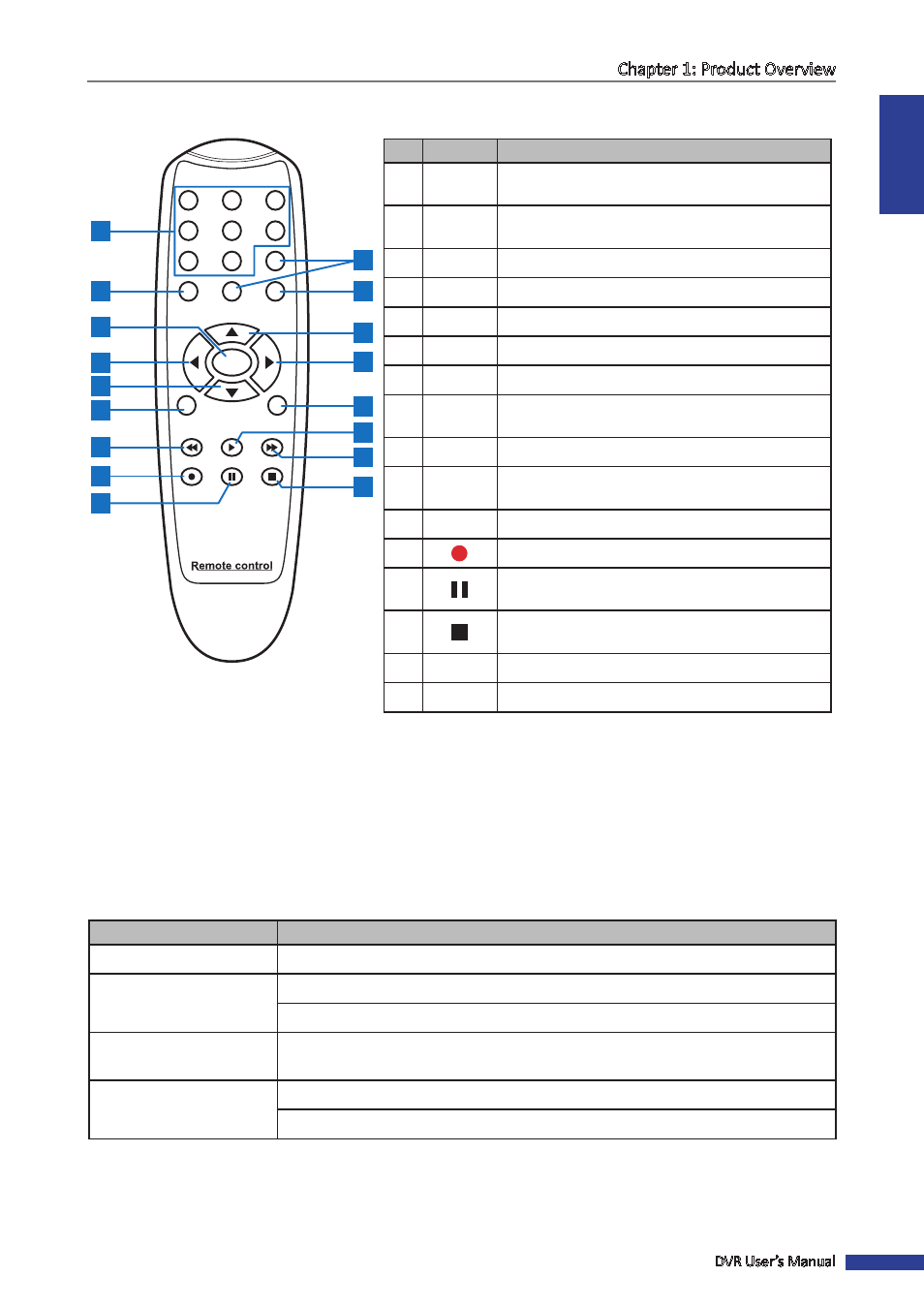
ENGLISH
Chapter 1: Product Overview
DVR User’s Manual
11
1.4 Remote Control
No.
Icon
Description
1
1-8
Numeric keys
Press to display channel 1-8.
2
9, 0
Numeric keys
Press ”0” key to lock or unlock the current screen.
3
ALL
Press to display all channels.
4
MENU
Press to enter or exit the Main Menu.
5
p
Press to move up in OSD menu.
6
q
Press to move down in OSD menu.
7
t u
Press to move left or right in OSD menu.
8
SEL
Press to enter the selected menu item and edit the
setting.
9
tt
Press to rewind during video playback.
10
u
Press to play recorded video or enter recording
search menu.
11
uu
Press to fast forward during video playback.
12
Press to start manual recording.
13
Press to pause the video playback or enter
frame-playback mode.
14
Press to stop manual recording or stop video
playback.
15
Audio
-
16
Mute
-
1.5 Mouse
Besides using the front panel keys or the remote control, you can use a mouse to operate the DVR. Simply plug in the
supplied mouse into the USB mouse connector at the rear panel of the device.
It is recommended to use the mouse when navigating in the OSD menu.
Mouse Operation
Description
Left-click
In OSD menu, click the left button to select and edit the setting.
Right-click
In preview mode, click the right button to display the pop-up menu.
In main menu or sub menu mode, click the right button to exit the current menu.
Double-click the Left button Double-click the live image of any channel for full screen display. Double-click the left
button again to return to the window-display of all cameras.
Drag an area/line
In motion mode, use this function to select motion area.
In [Color Setup] menu mode, it will adjust color control bar.
1
2
3
4
5
6
7
8
9
ALL
0
MENU
AUDIO/
SEARCH
MUTE
SEL
1
3
5
8
9
11
14
15
7
2
4
7
10
12
16
13
6
