2 split mode (only for 8-channel dvr), 3 picture-in-picture (pip) mode – KGUARD Security SHA24 User Manual
Page 23
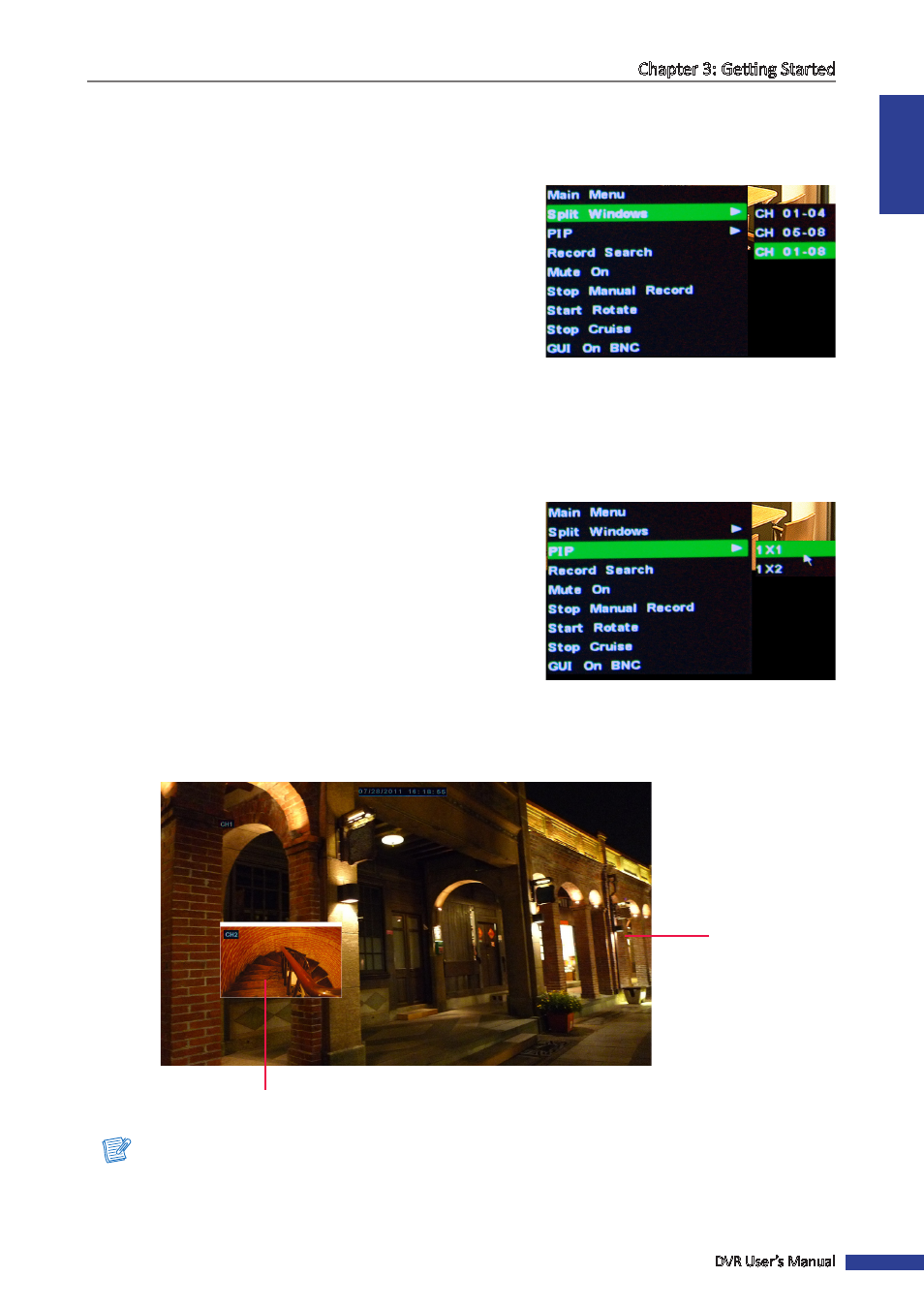
ENGLISH
Chapter 3: Getting Started
DVR User’s Manual
23
3.4.2 Split Mode (only for 8-channel DVR)
You can customize the 8 channels to be displayed on the 4-window display separately or show all 8 channels on the
screen.
There are 3 types of split mode windows:
1
In the preview mode, right-click on the mouse to display the
Pop-up menu.
2
Select Split Windows > CH 01-04 or CH 05-08 or CH 01-08.
The selected channels will be displayed on the screen.
3.4.3 Picture-in-Picture (PIP) Mode
With Picture-in-Picture (PIP) mode, you can watch two more channels to be simultaneously displayed on the first
channel live preview.
1
In the preview mode, right-click on the mouse to display the
Pop-up menu.
2
Select PIP > 1 X1 or 1 X2.
An additional mini-window appears on the main screen display.
3
To move the mini-windows around your main screen, click and
drag it to a new position.
Note:
If you select 1 X2, two mini-window frame appear on the main screen display. This function only works if there are
more than two cameras connected to the DVR.
Second channel
For example: PIP 1 X1 mode
First channel
