2 rs-485 connection, 5 connecting to network, Internet – KGUARD Security SHA24 User Manual
Page 15: English chapter 2: installation, Dvr user’s manual 15
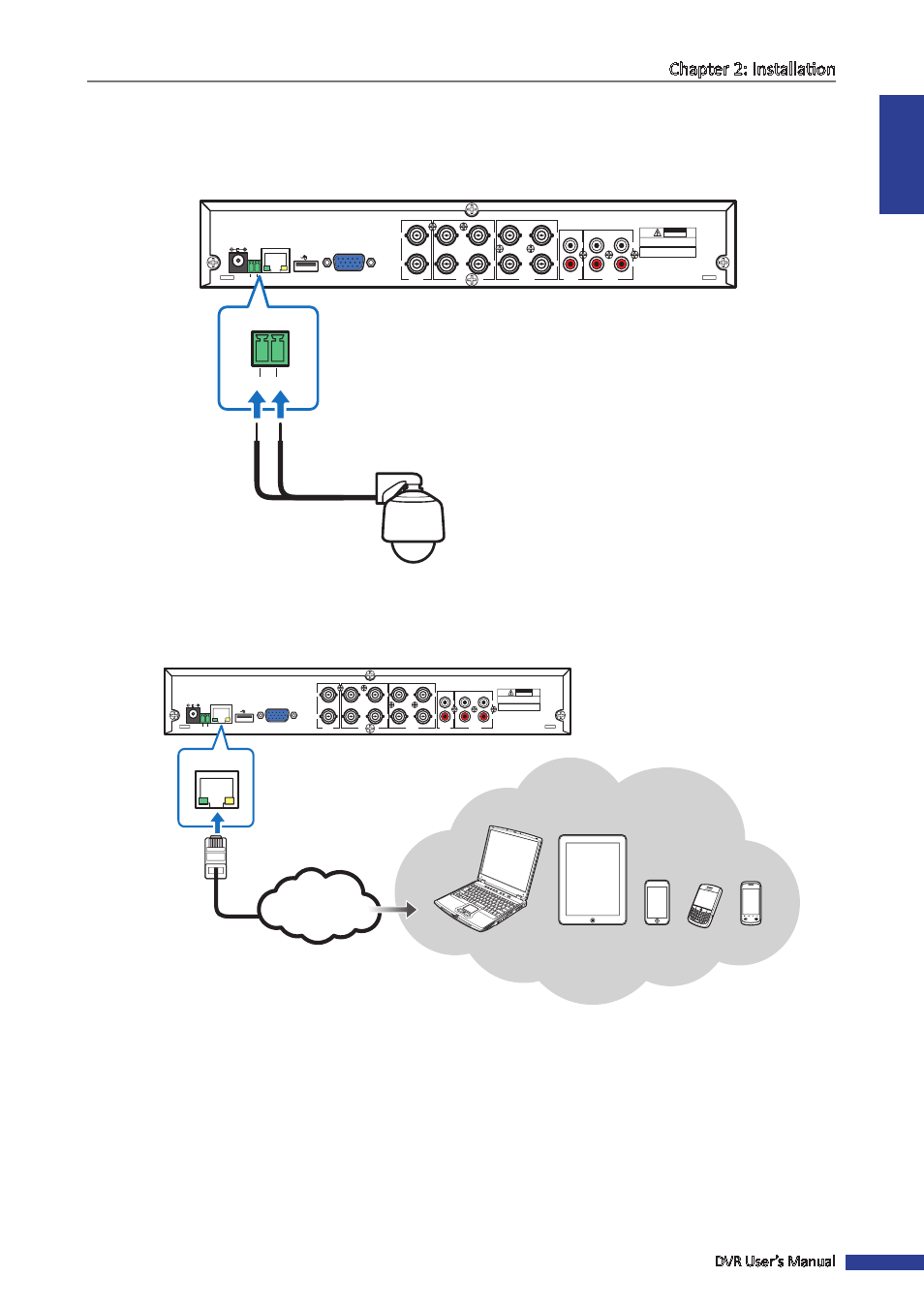
ENGLISH
Chapter 2: Installation
DVR User’s Manual
15
2.4.2 RS-485 Connection
If you are using a PTZ speed dome, connect the camera cable to the video input of the DVR via RS-485 connector as
shown.
TX+ TX-
1
2
3
4
1
2
VIDEO
INPUT
VIDEO
OUTPUT
7
8
5
6
VIDEO
INPUT
2
1
2
1
4
3
AUDIO
INPUT
AUDIO
OUTPUT
VGA
DC 12V
LAN
CAUTION
RISK OF ELECTRIC SHOCK
DO NOT OPEN
CAUTION: TO REDUCE THE RISK OF ELECTRICAL SHOCK.
DO NOT OPEN COVERS. NO USER
SERVICEABLE PARTS INSIDE. REFER
SERVICING TO QUALIFIED SERVICE
WARNING: TO PREVENT FIRE OR SHOCK HAZARD. DO NOT
EXPOSE UNITS NOT SPECIFICALLY DESIGNED
FOR OUTDOOR USE TO RAIN OR MOISTURE.
TX+ TX-
2.5 Connecting to Network
For remote monitoring, connect the DVR to the internet via wired network connection.
TX+ TX-
1
2
3
4
1
2
VIDEO
INPUT
VIDEO
OUTPUT
7
8
5
6
VIDEO
INPUT
2
1
2
1
4
3
AUDIO
INPUT
AUDIO
OUTPUT
VGA
DC 12V
LAN
CAUTION
RISK OF ELECTRIC SHOCK
DO NOT OPEN
CAUTION: TO REDUCE THE RISK OF ELECTRICAL SHOCK.
DO NOT OPEN COVERS. NO USER
SERVICEABLE PARTS INSIDE. REFER
SERVICING TO QUALIFIED SERVICE
WARNING: TO PREVENT FIRE OR SHOCK HAZARD. DO NOT
EXPOSE UNITS NOT SPECIFICALLY DESIGNED
FOR OUTDOOR USE TO RAIN OR MOISTURE.
LAN
Internet
1
Plug one end of the RJ-45 cable to the LAN port on the back of the DVR.
2
Plug the other end directly into a LAN port on a router or network switch.
After connecting, configure your DVR for network communication. See
“4.2 Setting the Network” on page 31
for
further details.
Speed dome
RS-485 cable
Ethernet RJ-45
cable
Notebook/PC Tablet PC
Mobile Phones
