Formatting usb drive, 2 setting alarms, Configure alarm settings – KGUARD Security SHA24 User Manual
Page 40
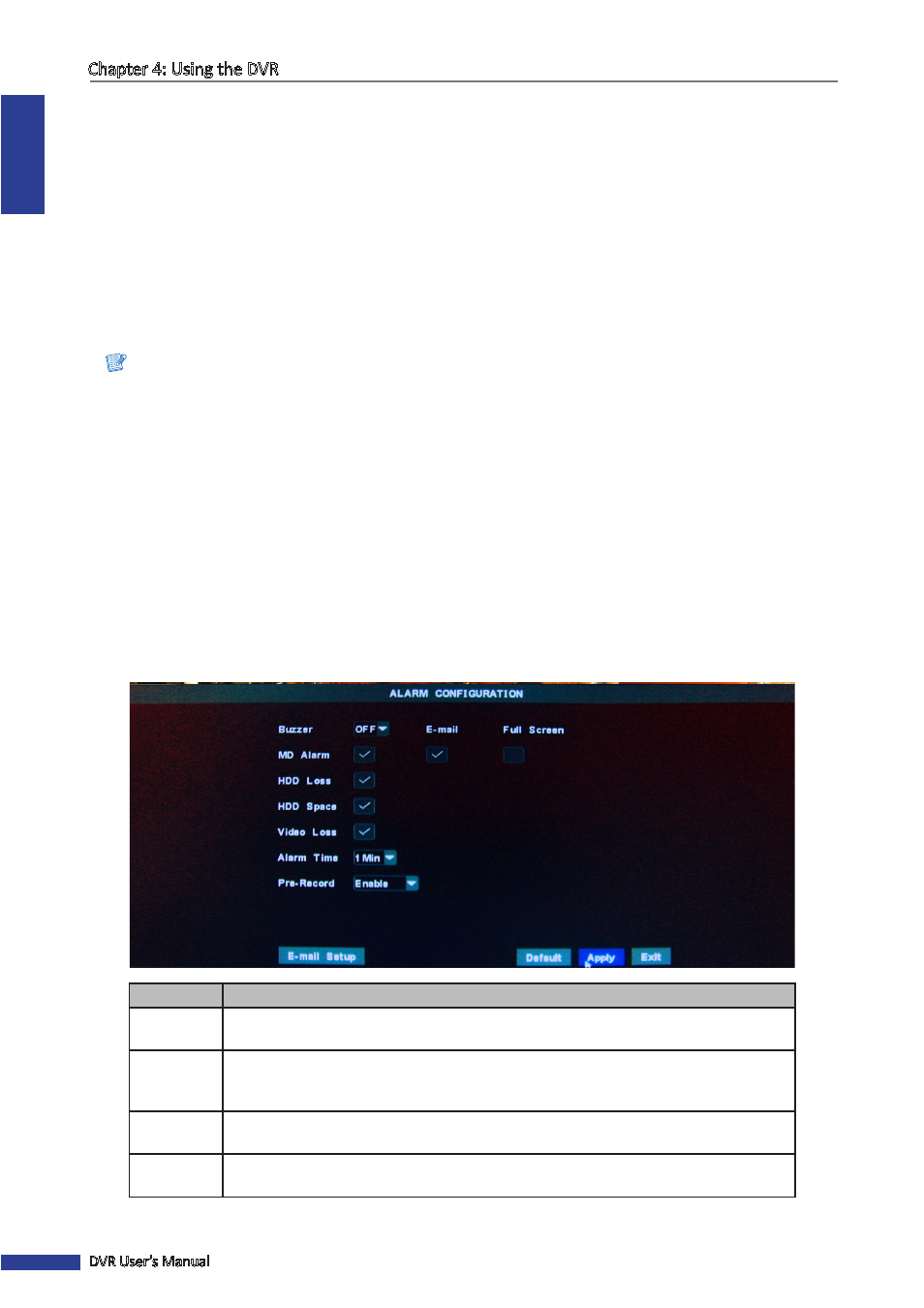
ENGLISH
Chapter 4: Using the DVR
40
DVR User’s Manual
Formatting USB drive
To format the USB disk drive, do the following:
1
Plug a USB device into the USB connector at the front panel or the rear panel of the device.
2
In preview mode, right-click on the mouse to display the Pop-up menu.
3
Select Main Menu > DEVICE > HDD.
4
Click Format USB.
5
An “All data will be deleted after formatted” warning message appears on the screen. Click OK to proceed.
6
When the formatting process is complete, click OK.
Note:
Do not remove the USB device while drive formatting is in progress.
4.4.2 Setting Alarms
On the alarm menu, you can configure the alarm type, enable buzzer, set the buzzer time, set up the email alarm
notification, and other related alarm notification settings.
Configure Alarm Settings
To set up the alarm setting, do the following:
1
In preview mode, right-click on the mouse to display the Pop-up menu.
2
Select Main Menu > DEVICE > ALARM.
3
Modify the necessary settings.
Menu item
Description
Buzzer
Set the buzzer to sound and its duration when motion is detected
(OFF/10S/20S/40S/60S)
Enable/Disable email alarm notification. If the function is enabled, the system will send
the alarm images to the specified email address. See
“Email Alarm Notifications” on page
Full Screen
Enable/Disable screen notification. If this function is enabled and the alarm is triggered,
the corresponding channel will be displayed in full screen.
MD Alarm
Select to enable motion detection alarm. When an object moves into the motion
detection area, the alarm will be triggered.
