Favorites contacts – LG G Vista User Manual
Page 95
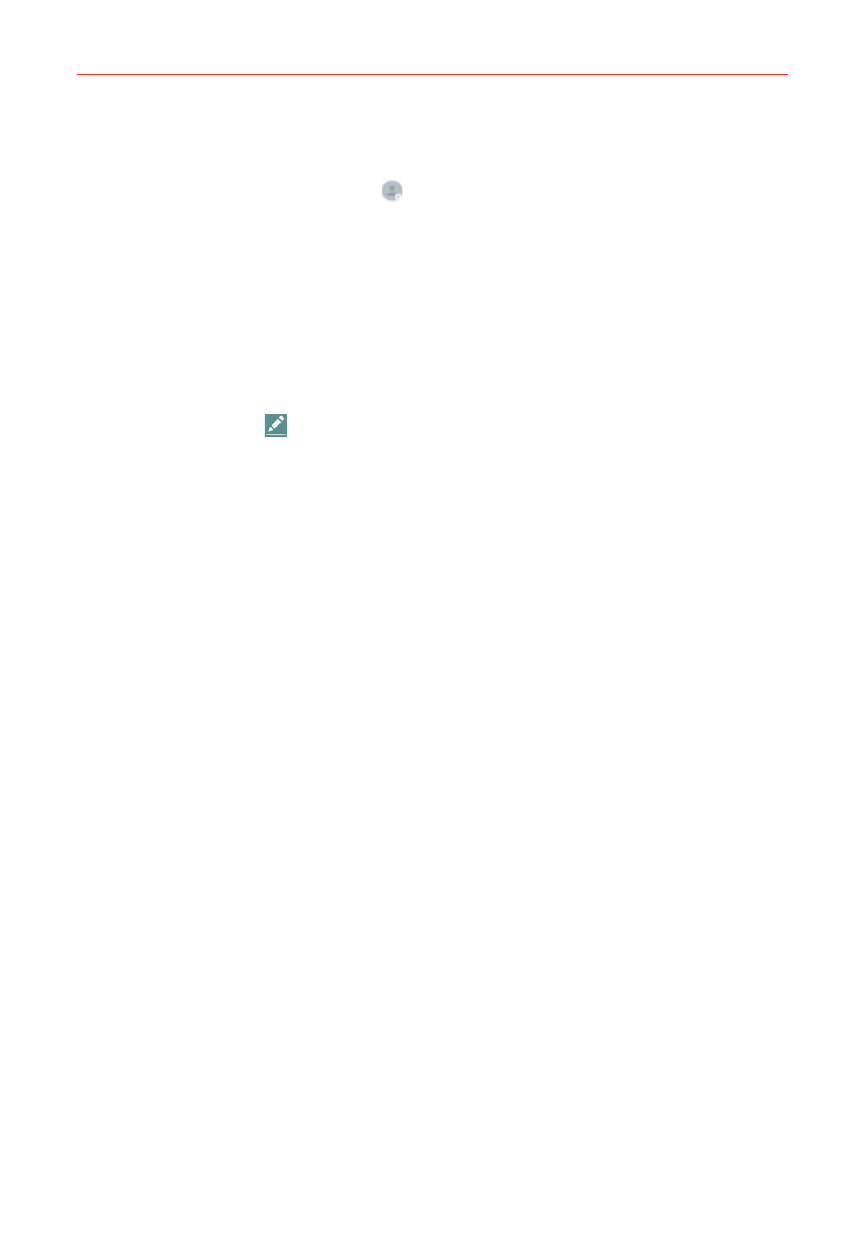
93
Communication
6. Personalize the contact entry.
Tap the Picture frame icon to select a picture to display next to the
name in your list of contacts and in other apps.
Set a ringtone to identify calls from this contact.
7. When you’re finished, tap Save (at the bottom of the screen).
Editing a Contacts entry
1. Open the Contacts app and tap the contact entry you want to edit.
2. Tap the Edit icon
(at the top of the screen).
3. Edit the entry as needed, then tap Save (at the bottom of the screen).
Setting the default phone number
When you save more than one phone number in a contact entry, you can
set one of them as the default number.
1. Open the Contacts app, then tap the contact entry you want.
2. Touch and hold the number you want to set as the default number.
3. Tap Set as default number in the Context menu that appears. A red
checkmark indicates the default number.
Favorites Contacts
The Favorites tab contains a short list of the contacts you communicate
with most often.
Adding or removing contacts in your Favorites list
1. Open the Contacts app, then tap a contact to view its details.
2. Tap the star at the top right of the screen.
A gold star indicates a Favorite.
A gray star indicates a normal contact.
