Gmail – LG G Vista User Manual
Page 111
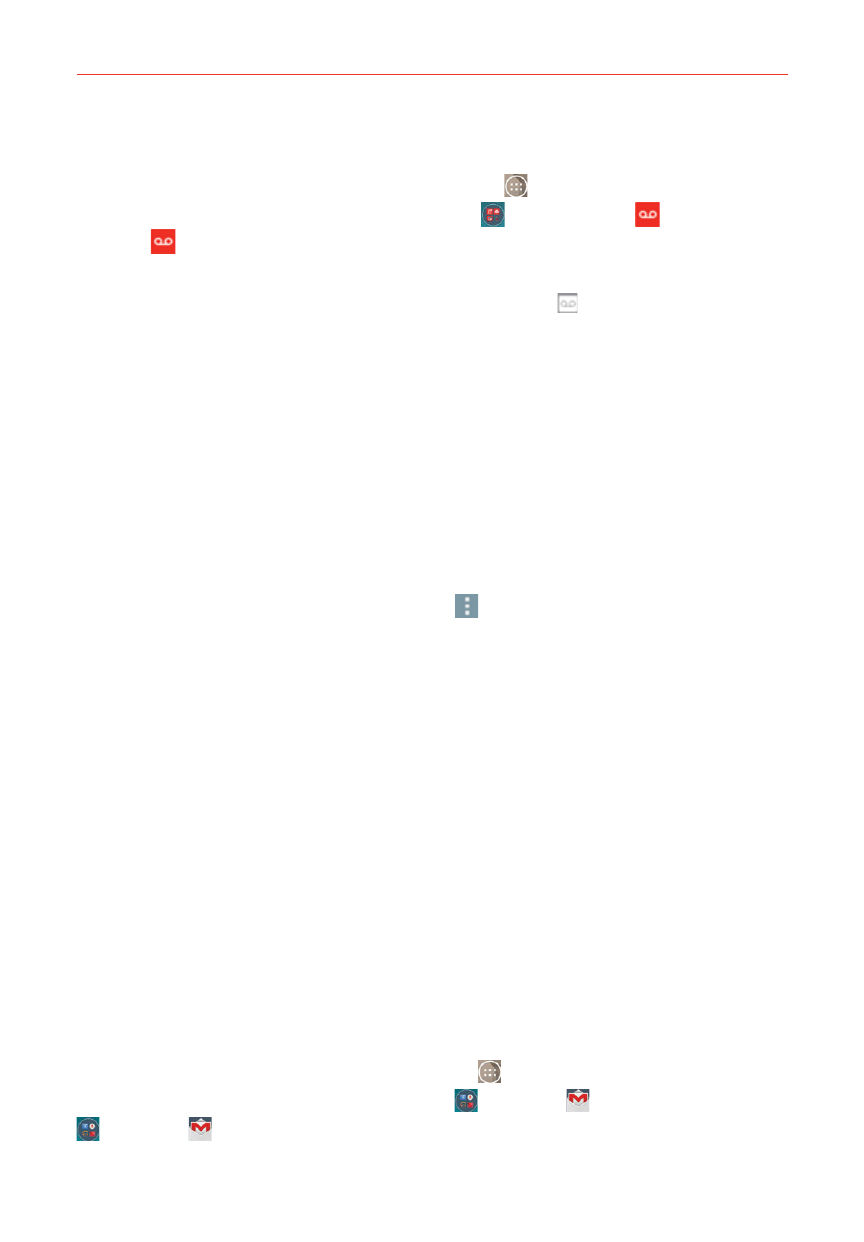
109
Communication
To be able to use Voice Maill
1. From the Home screen, tap the Apps icon
(in the QuickTap bar) > the
Apps tab (if necessary) > Verizon folder
> Voice Mail
or tap Voice
directly on the Home screen.
NOTE
Listening to voicemail and setting up your voicemail service depends on subscription to
the visual mail service. When you tap the Voicemail Key
on the dialpad, and you've
subscribed to the visual mail service, the Visual Voicemail app will be launched. If you are
not subscribed, you will be dialed into your traditional voicemail box.
2. The first time you access the Voice Mail app, you'll have to subscribe to
the Visual Voicemail service to be able to use it.
3. After subscription to the Visual Voicemail service, you'll be prompted to
enter the password. To change the password call voicemail (dial *86).
4. After entering the password, your voicemail entries will be displayed in
your Inbox.
While viewing the voicemail list, you can select an entry (see step 5). For
additional options, tap the Menu icon
(at the upper-right corner of the
screen).The following options are available: Search, Save, Set as heard,
Sort by, Saved Voice Mail, Refresh, and Settings.
5. Tap a voicemail entry to listen to it. Then you can tap Call back, Save,
Delete, or Speaker.
6. If you decide to reply with a voicemail or forward it, record a message.
The buttons at the bottom of the screen allow you to record, stop,
re-record, or cancel the message.
Gmail
When you open the Gmail app, the most recent conversations are
displayed at the top of your Inbox list. All of your conversations are
displayed in your Inbox unless you delete, archive, or filter them.
To open the Gmail app
From the Home screen, tap the Apps icon
(in the QuickTap bar) > the
Apps tab (if necessary) > Google folder
> Gmail
or tap Google folder
> Gmail
on the Home screen.
