Communication, Hangouts chatting list, Chatting list options menu – LG G Vista User Manual
Page 120
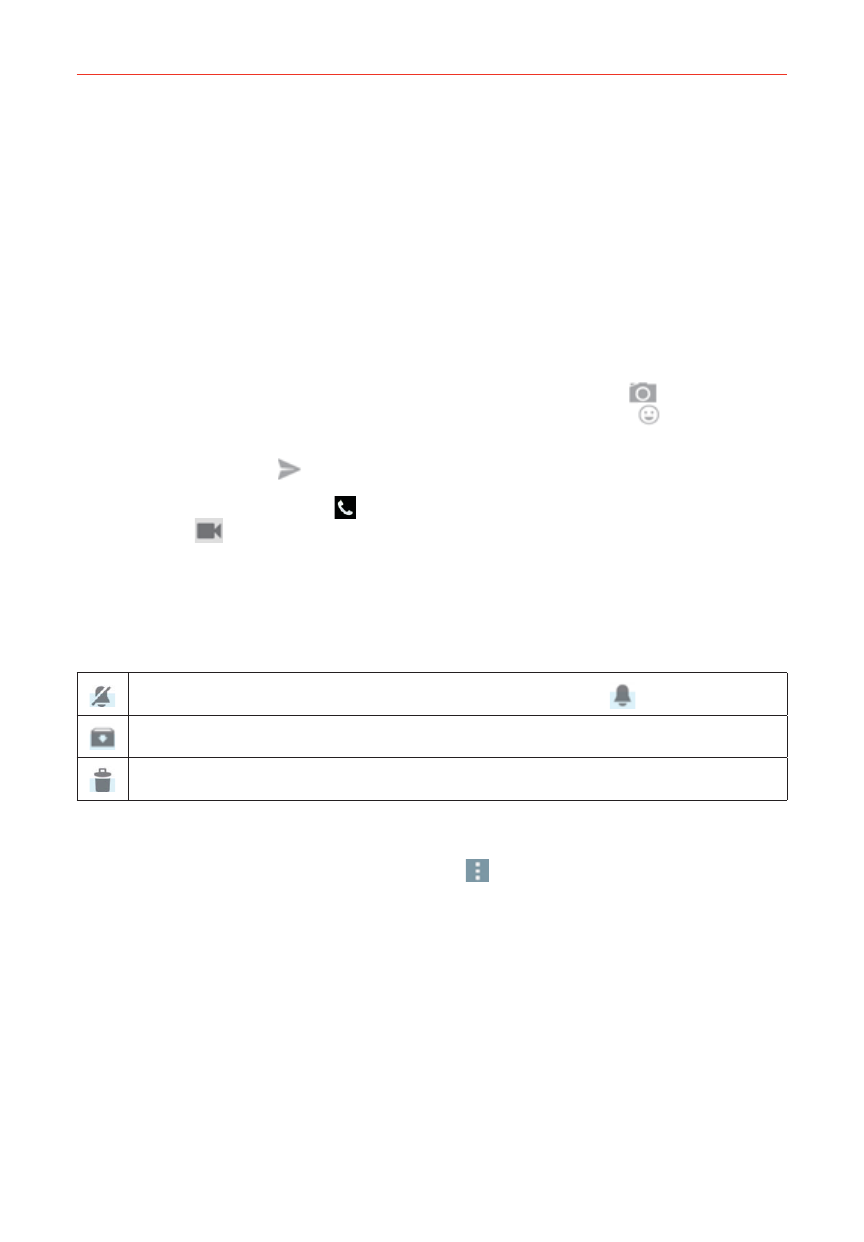
118
Communication
Tap the name of the person in your contacts list. If your friend isn’t yet
on Hangouts, your friend will receive an SMS inviting them to
Hangouts.
OR
Tap the text field to enter a name, email, number, or circle.
3. Tap the message box (at the bottom of the screen), then enter your
message.
TIP
Before you enter your message, you can tap the Attachment icon
to attach a photo,
include a location, or take a picture to attach. Tap the Graphics icon
to insert various
graphics in your message.
4. Tap the Send icon
(on the right side of the message).
NOTE
You can tap the call icon
(at the top of the screen) to call the friend, or tap the video
icon
to start a video chat with your friend.
Hangouts chatting list
Touch and hold a friend’s name in the chat screen, then you can use the
following options (at the top of the screen).
Tap to turn notifications from that friend off (or on
)
Tap to archive the conversation.
Tap to delete the conversation.
Chatting list Options menu
From the chatting list, tap the Menu icon
(at the upper-right corner of
the screen) to access its Options menu that includes Set mood, Invites,
Snooze notifications, Archived Hangouts, Settings, Send feedback, and
Help.
Switching between the chatting list and a chat screen
From a chat screen, swipe right to view the chatting list. From the chatting
list, swipe left to view the currently selected chat.
