LG G Vista User Manual
Page 114
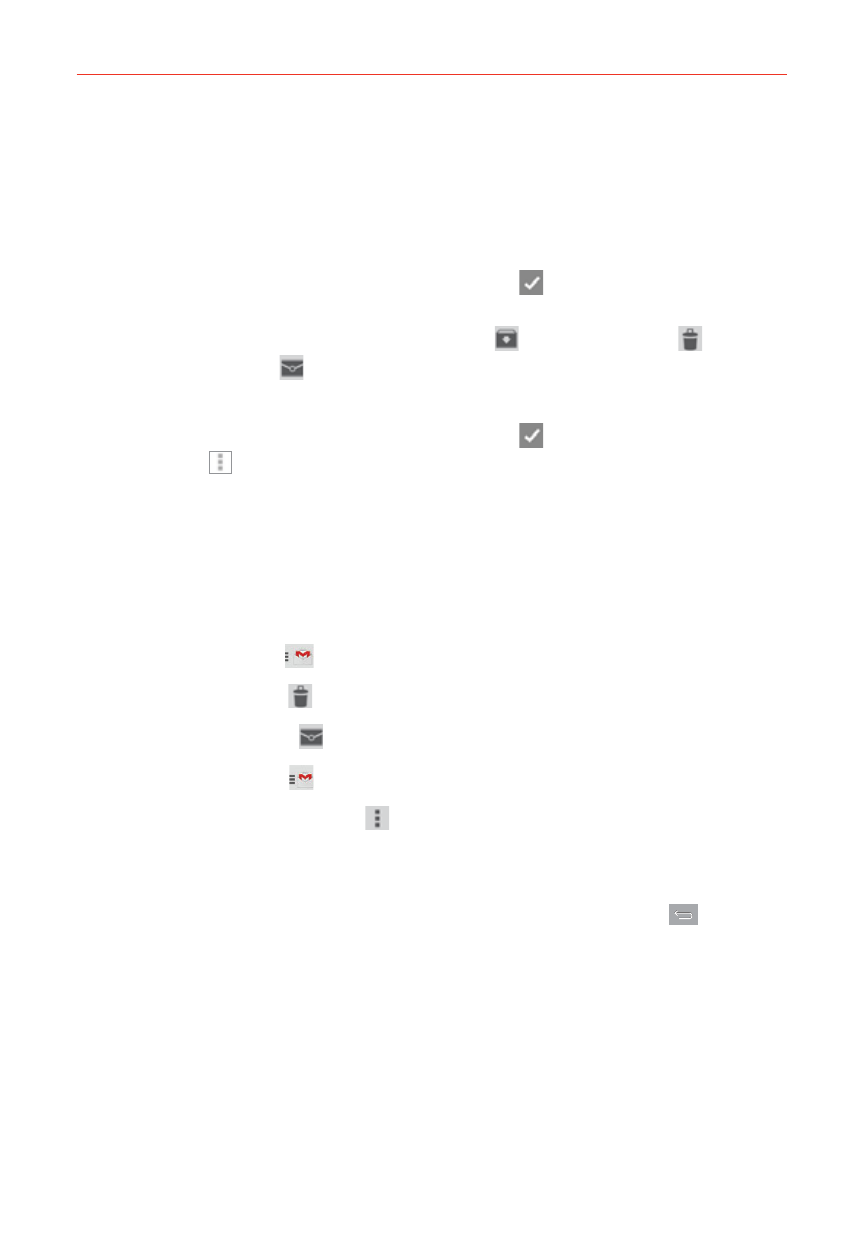
112
Communication
Tap a message to open and read it.
Swipe a Gmail message off the screen to the left or right to quickly and
easily archive the message. Tap Undo to restore it to your Inbox.
Tap the letter icon (or contact photo) to the left of one or more messages
to select it (indicated by the checkmark icon
). Then you can tap one
of the icons in the header at the top of the screen to apply it to all of the
selected messages. Tap the Archive icon
, the Delete icon
, or the
Read/Unread icon
.
Tap the letter icon (or contact photo) to the left of one or more messages
to select it (indicated by the checkmark icon
). Then you can tap the
Menu icon
(at the upper-right corner of the screen) to select Move to,
Change labels, Add star, Mark important, Mute, Report spam, or
Report phishing.
While viewing a message, swipe the screen left and right to scroll through
all of your messages and use the icons in the header at the top of the
screen:
Tap the Gmail icon
to return to your Gmail Inbox.
Tap the Delete icon to move the email to Trash.
Tap the Unread icon to return the message to an unread state.
Tap the Labels icon to view another label.
Tap the Options menu icon to select Move to, Mark important (or
not important), Mute, Print all, Report spam, Report phishing, Settings,
Send feedback, and Help.
If you’re viewing a message or another label, tap the Back Key
(in the
Touch Keys bar) until you return to your Inbox.
