Entertainment – LG G Vista User Manual
Page 129
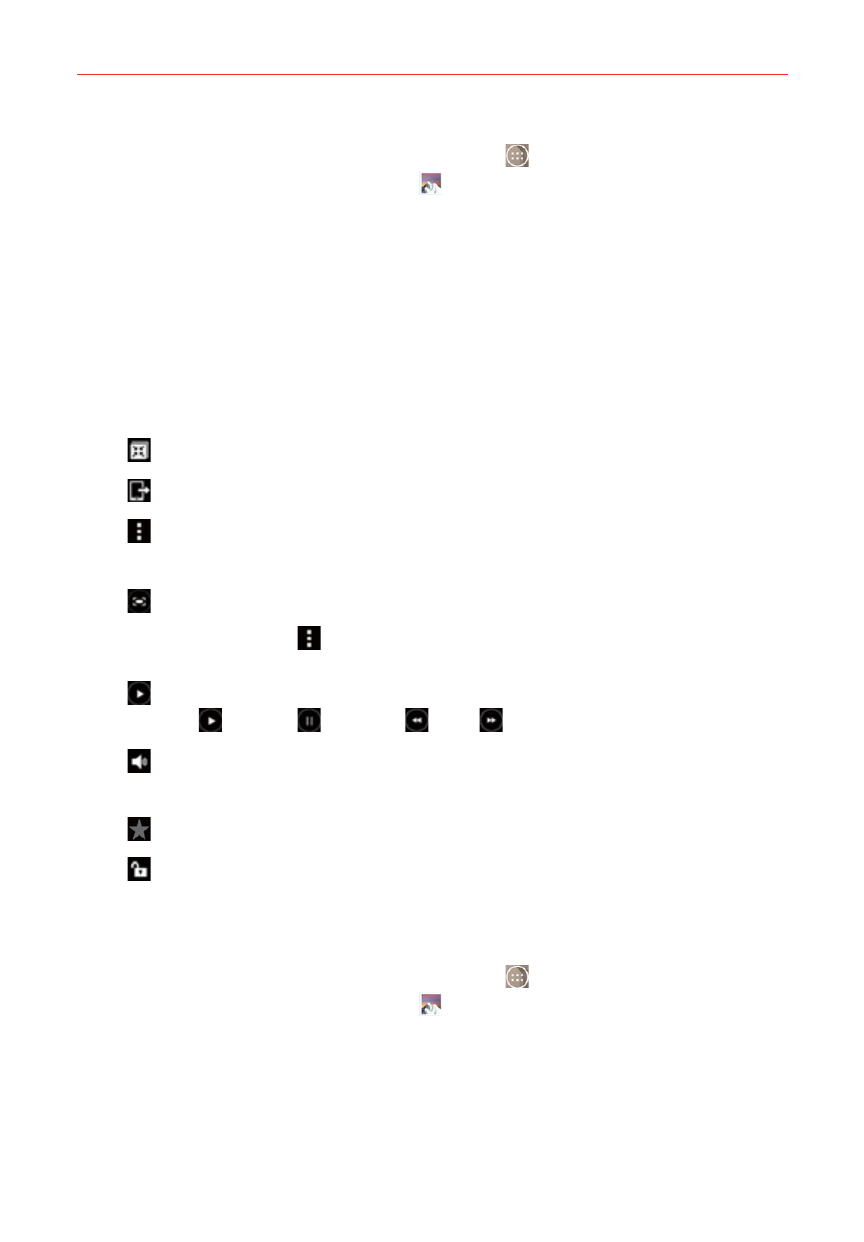
127
Entertainment
1. From the Home screen, tap the Apps icon
(in the QuickTap bar) > the
Apps tab (if necessary) > Gallery
to view the videos stored in your
phone’s internal memory, microSD card (external memory), or albums
connected to your Google Account (e.g., Picasa).
Scroll left or right to view more albums.
2. Tap an album to open it and view its contents. (The pictures and videos
in the album are displayed in chronological order.)
3. Tap a video to view it. Tap the screen while the video is playing to display
the video playback options.
QSlide: Enables an overlay QSlide window. for easy multitasking.
SmartShare: Shares your media files with DLNA certified devices.
Menu: Accesses the Video Options menu including Screen ratio,
Subtitles, Share, Trim, Settings, and Details.
Screen shot: Captures a screen shot while playing a video.
NOTE
Tap
the
Menu icon
(at the upper-right corner of the screen) > Settings > Screenshot
> On to enable and use the Screen shot function.
Playback controls: Displays the Playback timeline and allows you
to play
, pause
, rewind
, and
.
Volume: Displays the Volume slider bar to adjust the playback
volume.
Favorites: Allows you to assign the video to your Favorites.
Lock/Unlock: Locks the Touch Keys to prevent unintentional
touches.
Play a Video
1. From the Home screen, tap the Apps icon
(in the QuickTap bar) > the
Apps tab (if necessary) > Gallery
to view videos stored in the your
phone’s internal memory, microSD card (external memory), or albums
connected to your Google Account (e.g., Picasa).
Scroll left or right to view more albums.
