Playing music, Entertainment – LG G Vista User Manual
Page 139
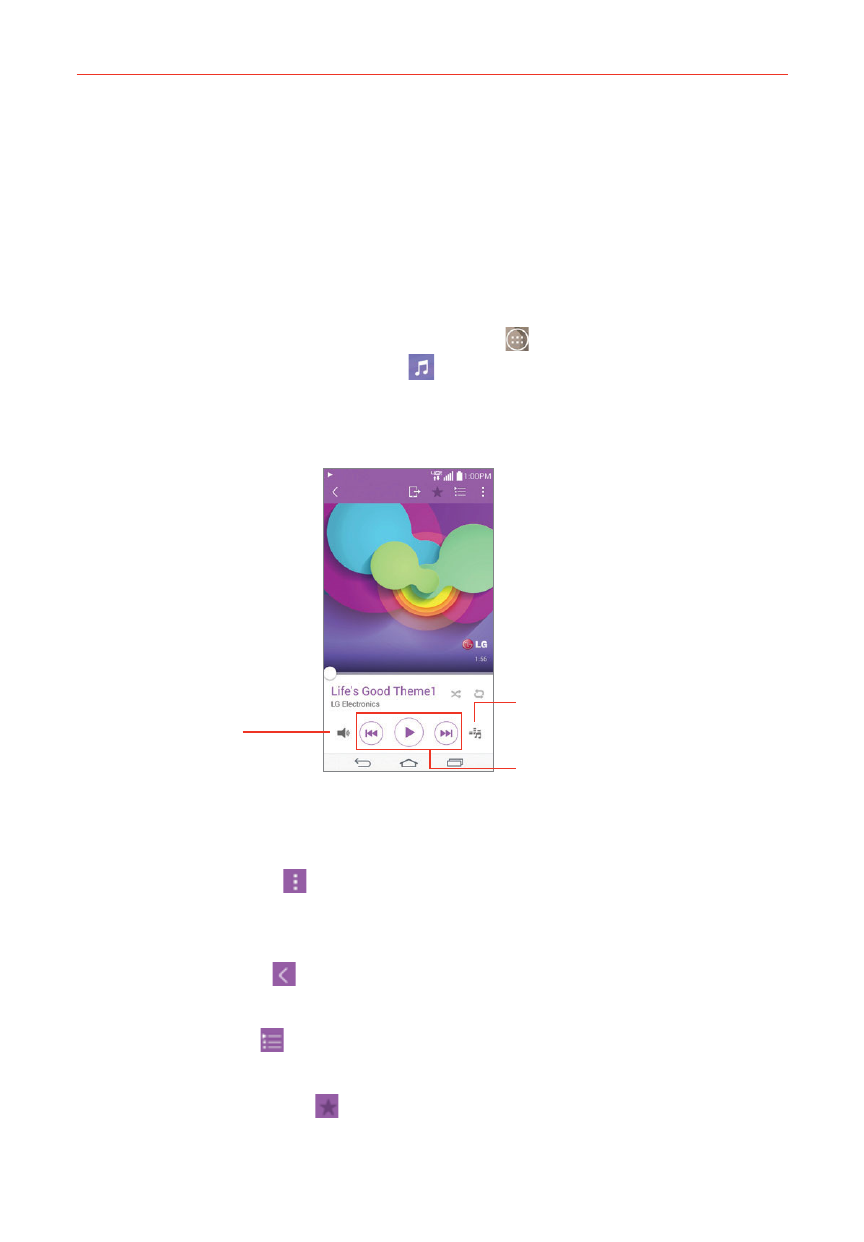
137
Entertainment
Playing Music
You can listen to music using the phone’s built-in speaker, through a wired
headset, or through a wireless Bluetooth stereo headset that supports the
A2DP profile.
To play music
1. From the Home screen, tap the Apps icon
(in the QuickTap Bar) > the
Apps tab (if necessary) > Music
.
2. Select a music category tab at the top of the screen.
3. Tap the song you want to play.
Music Player Control Icons
Tap here to restart, pause,
play, or skip.
Audio Effects Icon
Tap here to apply audio
effects to the song.
Volume Icon
Tap here the adjust the
Music Player volume.
Playback Screen
From the Playback screen:
Tap the Menu icon (at the upper-right corner of the screen) to open
the Options menu that includes Search, Add to playlist, Delete, Share,
Set as ringtone, Music video, Details, Settings, and Help.
Tap the Back icon (at the upper-left corner of the screen) to return to
the Music library.
Tap the List icon (at the top right of the screen) to display the current
Music playlist screen.
Tap the Favorites icon (at the top of the screen) to add the current
song to your Favorites.
