Entertainment, Video options, Qslide while playing videos – LG G Vista User Manual
Page 134
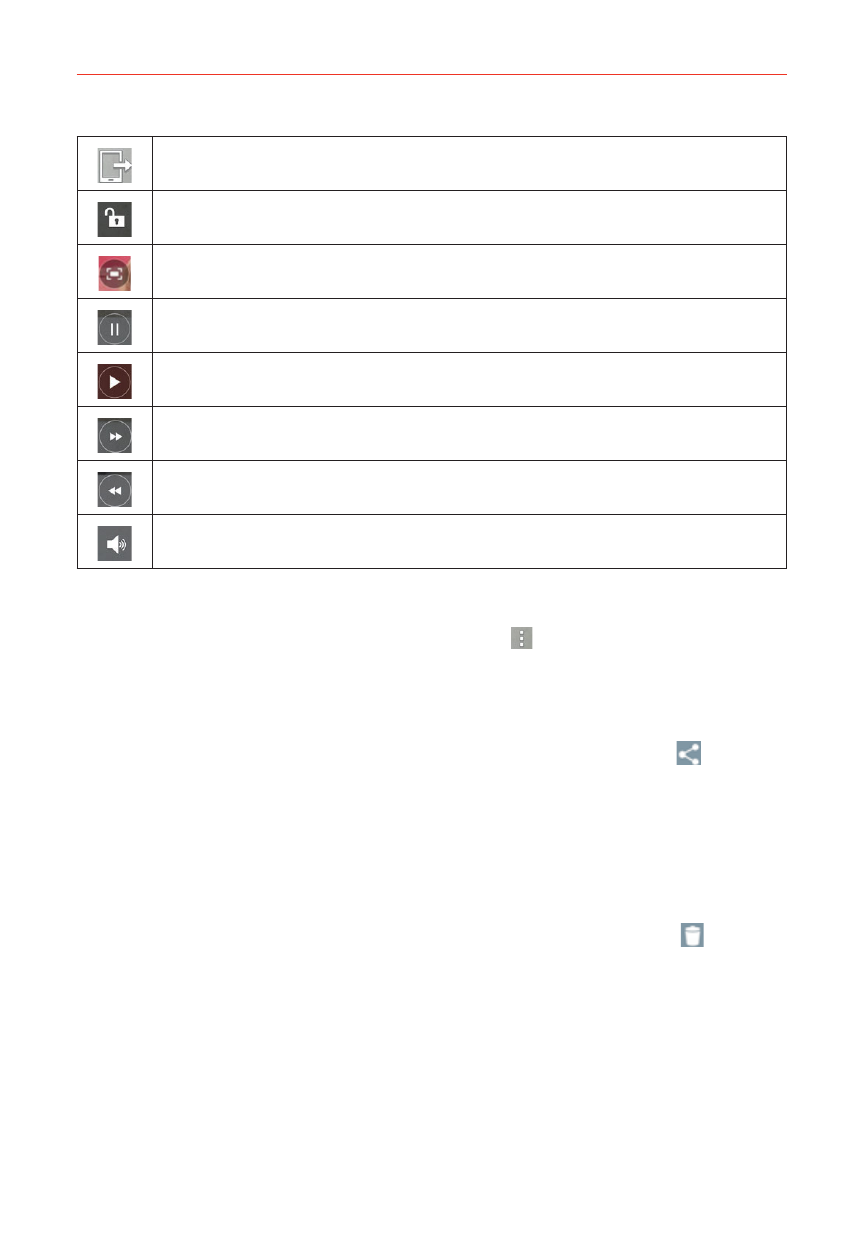
132
Entertainment
Tap to share your video via the SmartShare function.
Tap to lock the video screen. Then tap the lock icon to unlock the video screen.
Tap to capture an image viewed during playing a video.
Tap to pause video playback.
Tap to resume video playback.
Tap to fast-forward 10 seconds.
Tap to rewind 10 seconds.
Tap to adjust the video volume.
Video Options
While a video is playing, tap the Menu icon to access Screen ratio,
Subtitles, Share, Trim, Settings, and Details.
To share a video
1. Open an album to view its contents, then tap the Share icon
(at the
top of the Gallery screen).
2. Checkmark the video(s) you want to share, tap Share (at the bottom of
the screen), select how to share the file(s), then complete as necessary.
To delete a video
1. Open an album to view its contents, then tap the Delete icon
(at the
top of the Gallery screen).
2. Checkmark the video(s) you want to delete, tap Delete (at the bottom of
the screen), then tap Yes to confirm.
QSlide while playing videos
You can play videos in a QSlide window allowing you to use other apps
while the video is playing.
