LG G Vista User Manual
Page 183
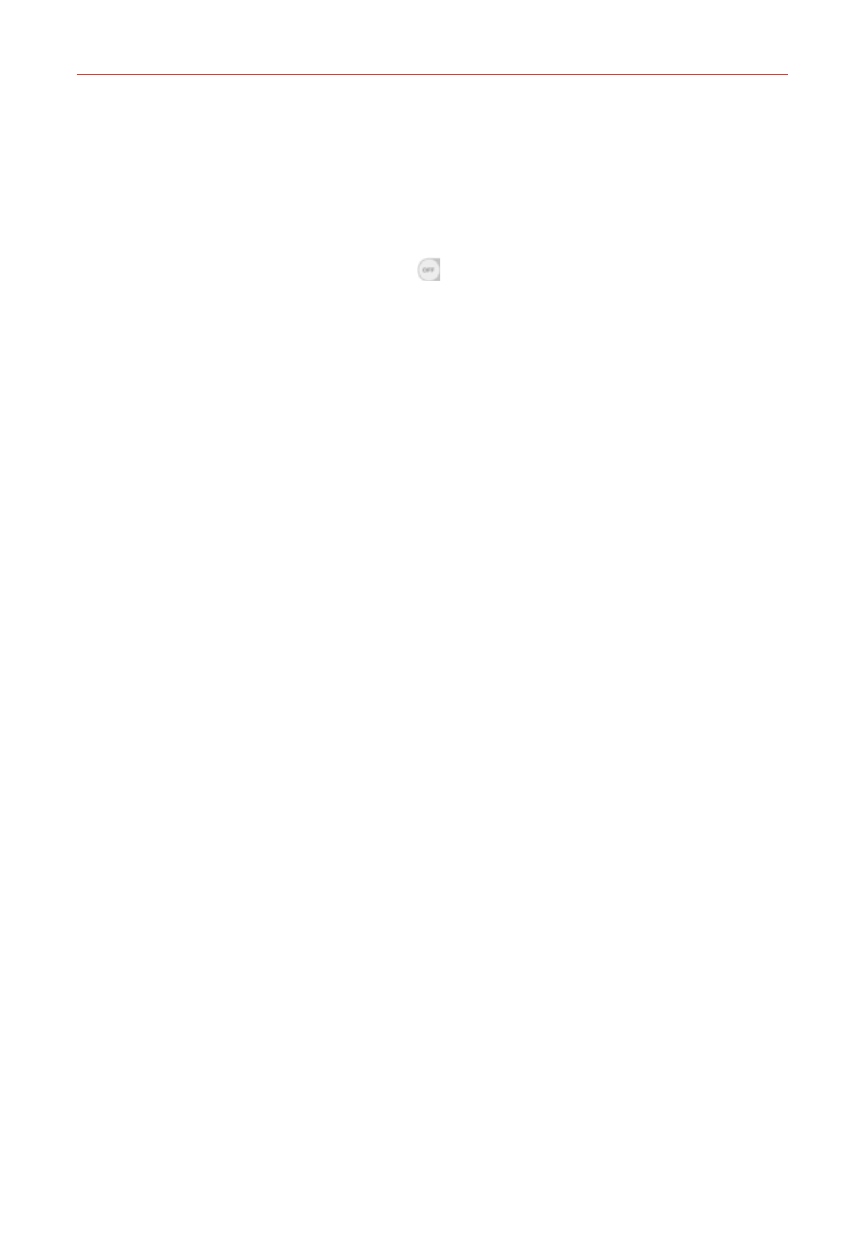
181
Settings
Home touch buttons: Sets the Touch Keys displayed at the bottom of all
of the screens. Set which ones are displayed, their position on the bar,
and what they look like. Select Button combination, Color, and
Transparent Background.
Notification light: Tap the switch
to toggle it On or Off. On will
activate the LED light for the notifications you checkmark.
Home screen
Select Home: Sets the layout of the Home screen. Choose Home
(standard Android layout) or EasyHome (simplified version for users less
familiar with Android navigation).
SCREEN
Wallpaper: Sets the wallpaper to use on your Home screen. Select it
from Gallery, Live wallpapers, Photos, or Wallpaper gallery.
Screen swipe effect: Sets the effect when you swipe to change screens.
Choose from Slide, Breeze, Accordion, Panorama, Carousel, Layer,
and Domino.
Allow Home screen looping: Checkmark to allow continuous Home
screen scrolling (loop back to first screen after the last screen).
Allow apps list looping: Checkmark to allow continuous Application
screen scrolling (loop back to first screen after the last screen).
TIPS
Help: Displays information regarding the Home screen items and
functions.
Lock screen
SCREEN SECURITY
Select screen lock: Sets how to secure your phone from unintentional
and/or unauthorized use. Choose from None, Swipe, Face Unlock,
Knock Code, Pattern, PIN, and Password.
Screen swipe effect: Sets the screen swipe effect options. Choose from
Light particle, Vector circle, Mosaic, and Soda.
