Reply to or delete an email message, Configure and sync corporate email settings – LG G3 Vigor User Manual
Page 93
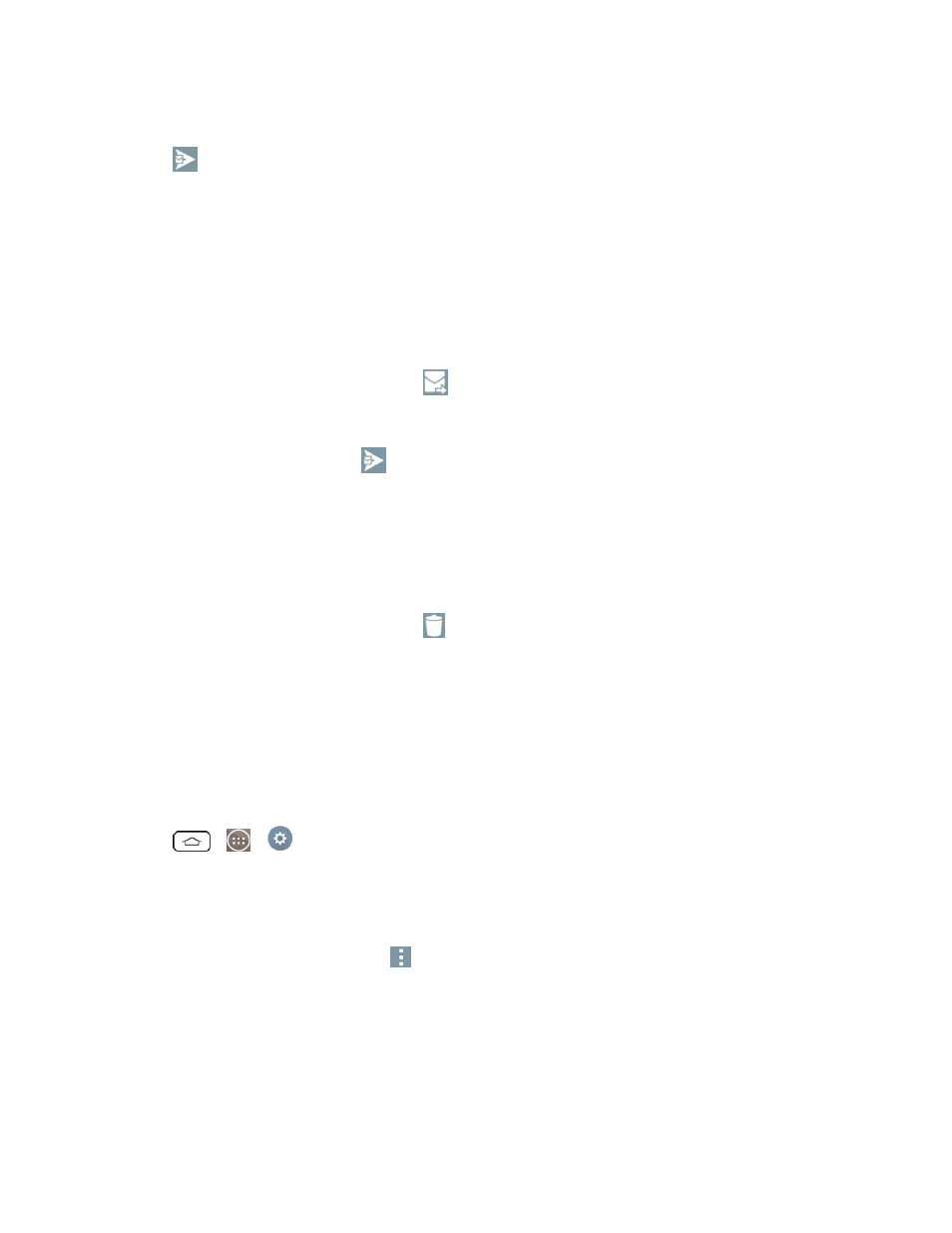
Accounts and Messaging
84
l
Tap the file you wish to attach.
5. Tap
to send the email.
Note: If you close the messaging window before sending it, it is stored in Drafts.
Reply to or Delete an Email Message
Replying to or deleting an email is simple.
1. From the Inbox, tap an email message to view it.
2. With the email message displayed, tap
and choose Reply or Reply all.
l
If you select Forward, you must specify the message’s recipients.
3. Enter a new message and tap
.
Delete an Email Message
n
Touch and hold an email (from your inbox list) and tap Delete from the pop-up context menu.
– or –
With the email message displayed, tap
.
Configure and Sync Corporate Email Settings
You can sync and configure various settings for your corporate email and create a corporate email
signature.
Sync Your Accounts
1. Tap
>
>
Settings > Accounts & sync.
2. Tap Microsoft Exchange, then select the Corporate account to reveal the account’s
synchronization settings screen.
3. Place a checkmark next to each option if you want the phone to automatically synchronize. If you
want to manually synchronize, tap
> Sync now.
