Add an email account (pop3 or imap) – LG G3 Vigor User Manual
Page 90
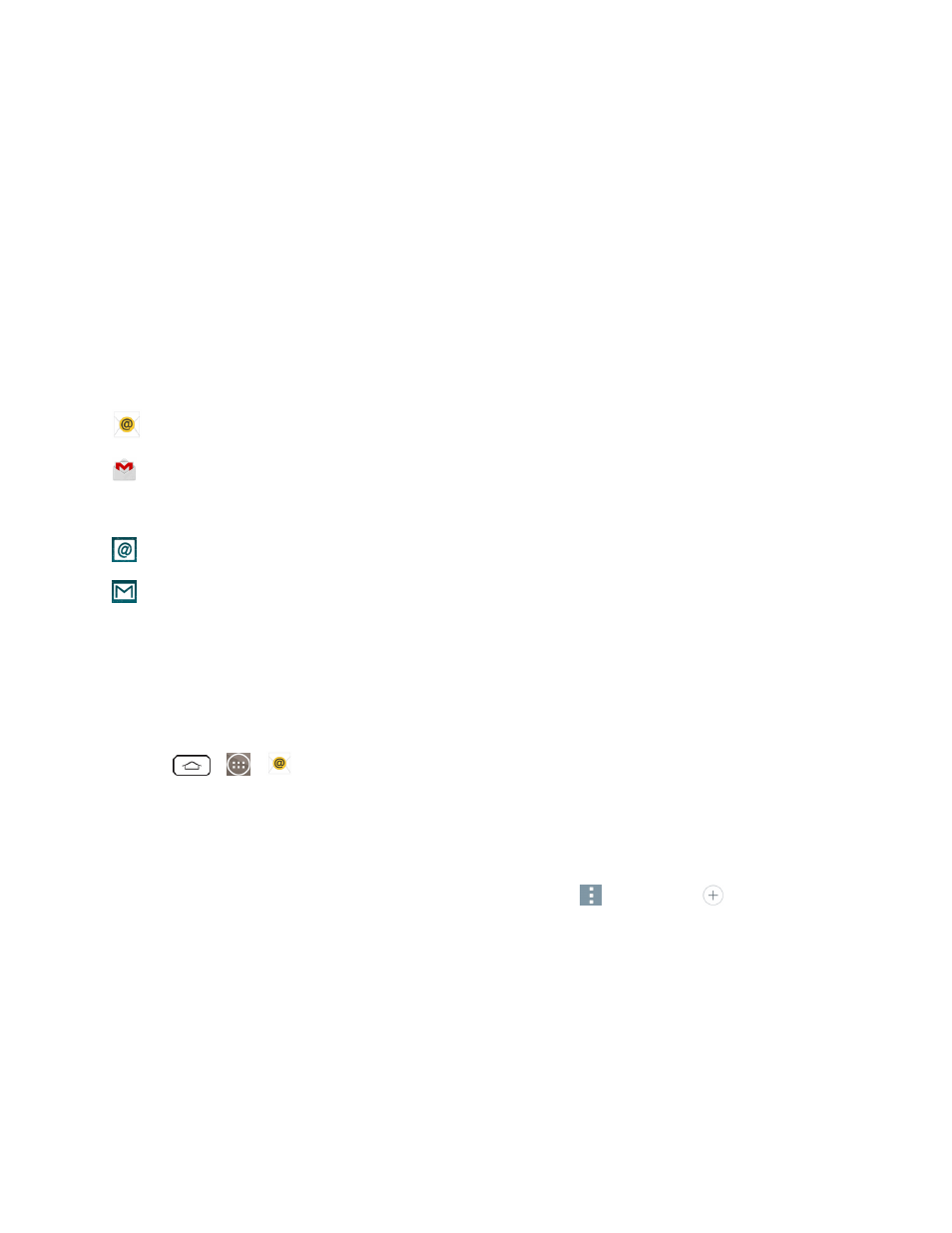
Accounts and Messaging
81
Note: If you have multiple email accounts, you must configure each account with its own settings.
If you want to send and receive email messages through an ISP (Internet Service Provider) account
(such as Outlook), you will first need to set up an IMAP or POP account.
n
Internet Message Access Protocol (IMAP) – This mail retrieval protocol is frequently used in
large networks and commercial and institutional settings. IMAP4 is the current standard.
n
Post Office Protocol (POP) - This protocol is supported by most ISPs and is currently more
common among consumer applications. POP3 is the current standard.
Note: For more information, review your email carrier’s support documents or contact your IT
administrator.
Email Icons/Shortcuts
- Email shortcut
- Gmail shortcut
Status Bar - Notifications
- New Email message received
- New Gmail message received
Add an Email Account (POP3 or IMAP)
The Email application only reveals all currently added email accounts. To view additional email
accounts within the main Email screen, they must first be added.
1. Tap
>
>
Email.
2. Do one of the following:
l
If this is your first time to add an email account, tap Yahoo or Other on the Select email
provider screen.
l
If you have already added an email account in Email, tap
> Settings >
Add account.
If the Select email provider screen is displayed, tap Yahoo or Other.
3. Enter the Email address and Password for your email account and then tap Next.
l
Tap Manual setup to configure your connection settings manually (POP3 , IMAP, or
Exchange). Follow the on-screen prompts and enter the information specific to your carrier.
Important: If the account type you want to set up is not in the phone database, you will be asked to
enter more details. You should get all pertinent information for the email account, such as incoming
and outgoing server settings, before you proceed.
