Quickcircle case – LG G3 Vigor User Manual
Page 192
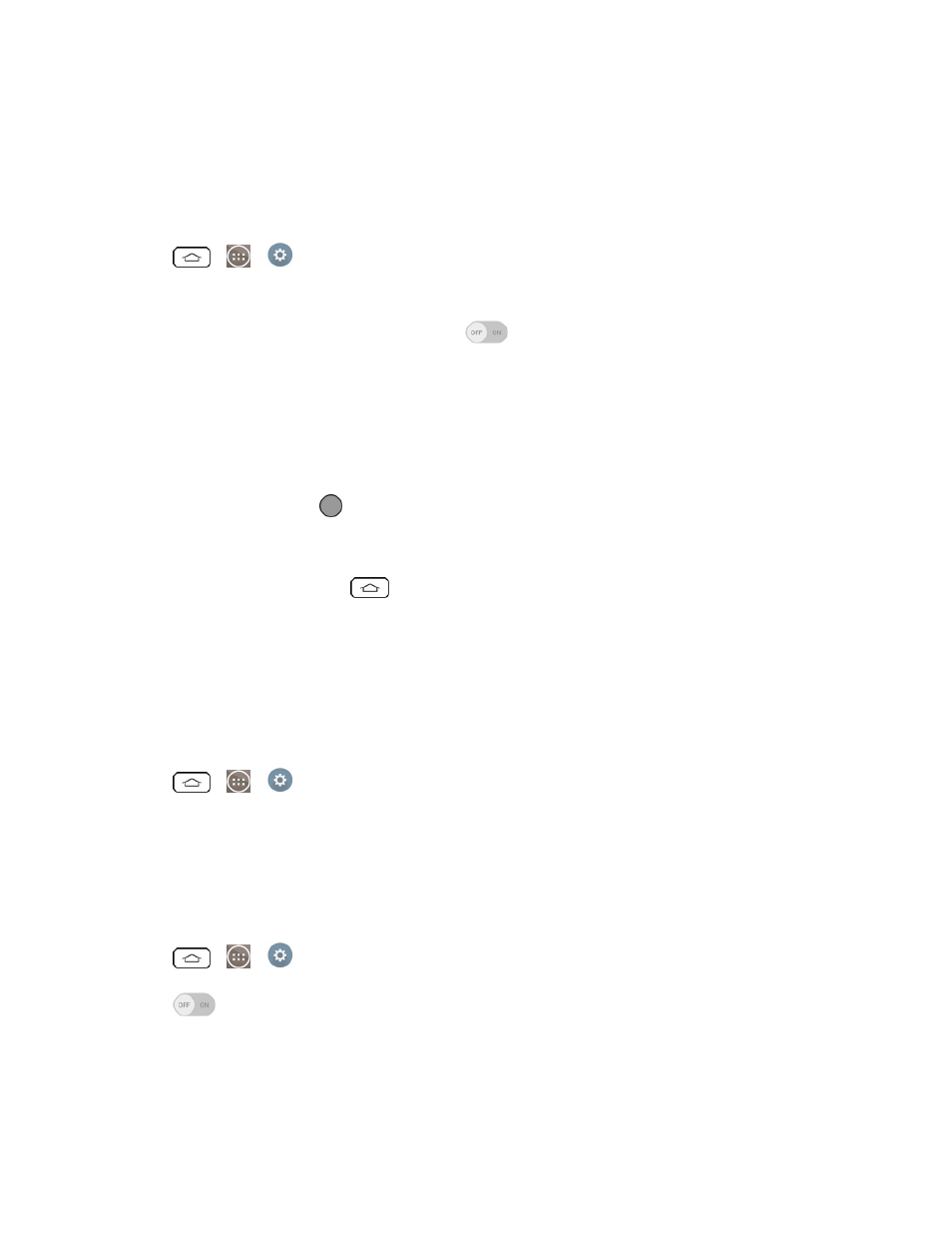
Settings
183
l
Touch control areas: Limit touch control to selected areas of the screen. Press the Volume
Down Key and Home Key at the same time to activate and deactivate this feature.
System
Allows you to configure the following system options.
1. Tap
>
>
Settings > Accessibility.
2. Set the following options as you want.
l
Persistent notification: Tap the switch
to turn it on. Alerts sound repeatedly when
there are unread notifications for certain apps.
l
Auto-rotate screen: Checkmark to allow the device to rotate the screen depending on the
device orientation (portrait or landscape).
l
Read passwords: Checkmark so that the device reads out passwords as your enter them.
l
Power key ends call: Checkmark so that you can end voice calls by pressing the
Power/Lock Button
. When this option is enabled, pressing the Power/Lock Button
during a call does not lock the screen.
l
Accessibility settings shortcut: Sets quick, easy access to selected features when you
triple-tap the Home Key
. Choose Off, Show all, TalkBack, Invert colors,
Universal touch or Accessibility settings.
l
One-touch input: Checkmark so that each finger touch enters a letter/character on the LG
Keyboard.
Services
Allows you to configure the service options.
n
Tap
>
>
Settings > Accessibility.
QuickCircle case
This menu allows you to select apps to be used directly on the cover in small view using QuickCircle.
Keep in mind that turning on these QuickCircle case settings may result in irregular device behavior.
n
Tap
>
>
Settings > QuickCircle case.
Tap
to activate the feature. Tap Select apps to choose which apps are displayed when
using the QuickCircle case.
