Add a vpn connection, Connect to or disconnect from a vpn – LG G3 Vigor User Manual
Page 118
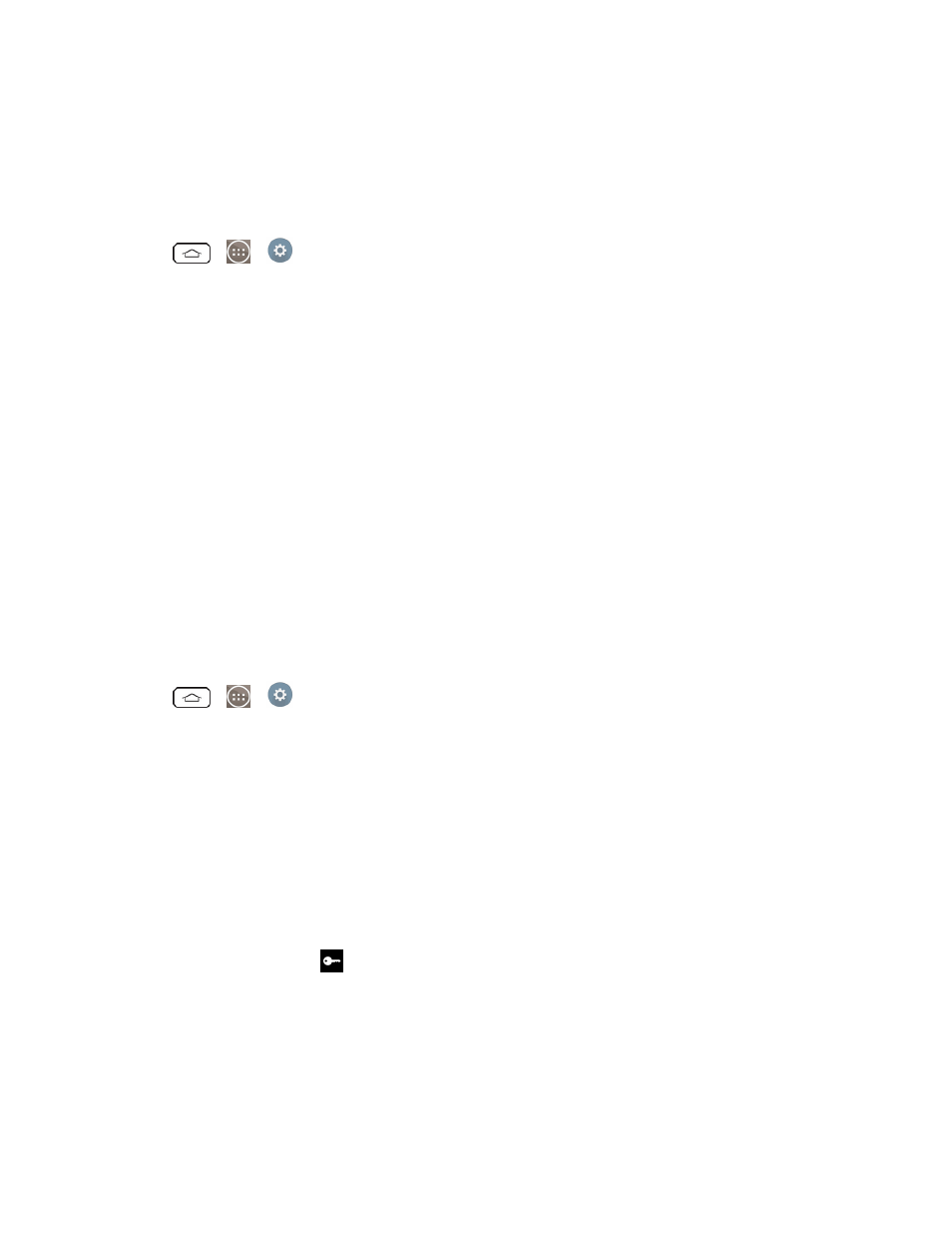
Web and Data
109
Add a VPN Connection
Use the Wireless & networks settings menu to add a VPN connection to your phone.
1. Tap
>
>
Settings > More... > VPN.
2. Tap Basic VPN or LG VPN.
3. Tap Add Basic VPN network or Add LG VPN network.
Note: A screen lock is required to configure VPN.
4. Configure the settings according to the security details you have obtained from your network
administrator.
5. When finished, tap Save.
The VPN is then added to the VPNs section of the VPN settings screen.
Connect to or Disconnect From a VPN
Once you have set up a VPN connection, use the Wireless & networks settings menu to connect to
or disconnect from the VPN.
Connect to a VPN
1. Tap
>
>
Settings > More... > VPN.
2. Tap Basic VPN or LG VPN.
l
Basic VPN: Sets your phone to use the built-in Android VPN client supporting basic
features.
l
LG VPN: Sets your phone to use an advanced LG VPN client supporting full IP Security
features and interoperability. You can add an LG VPN network or select from your list of
VPN connections.
3. In the VPNs section, tap the VPN that you want to connect to.
4. When prompted, enter your login credentials, and then tap Connect. When you are connected,
the VPN connected icon
appears in the notification area of the Status Bar.
5. Open the Web browser to access resources such as intranet sites on your corporate network.
