LG G3 Vigor User Manual
Page 112
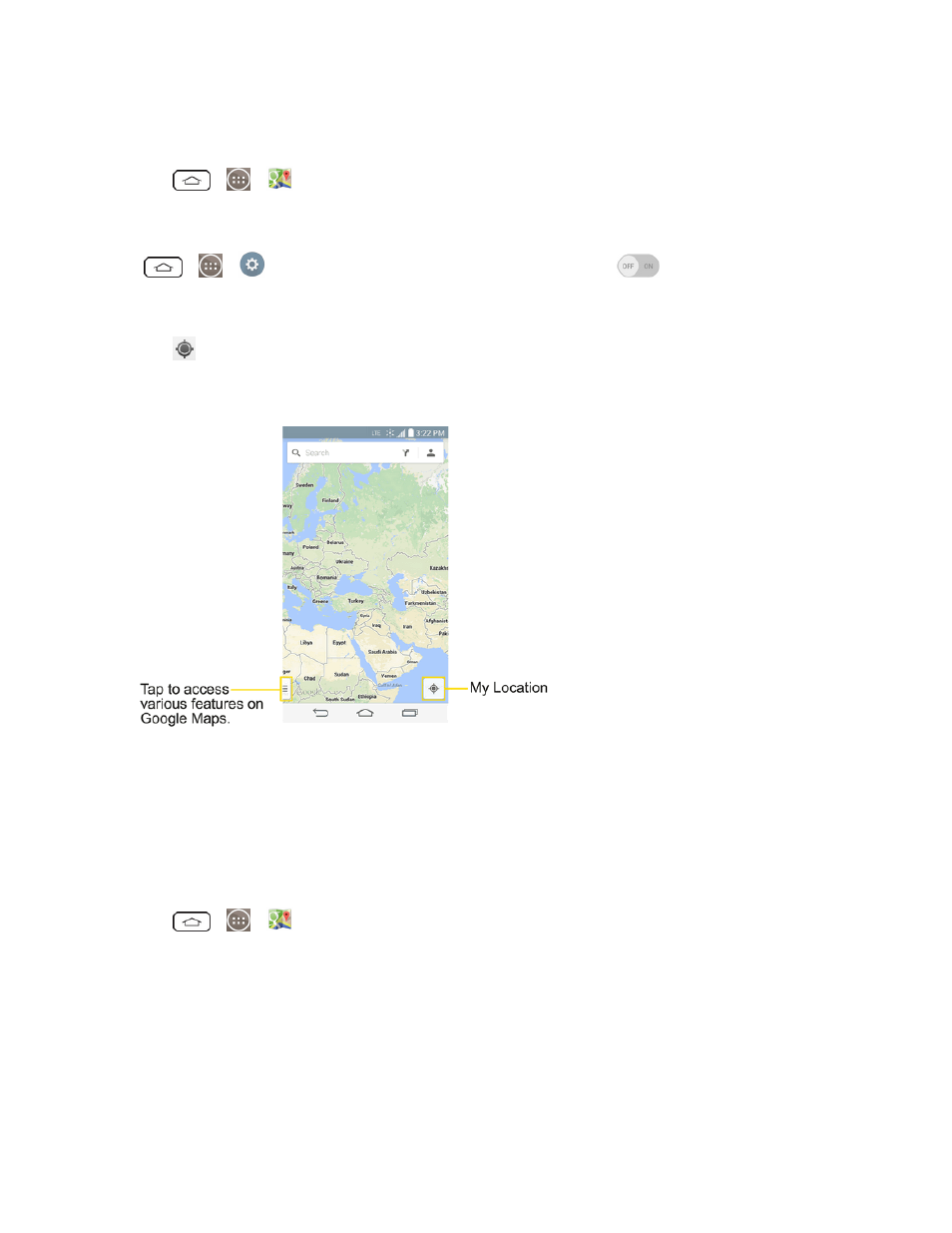
Apps and Entertainment
103
Launch Google Maps
1. Tap
>
>
Maps.
Note: Before using any navigation programs, make sure your phone is set to allow location
detection, and then select which sources you want to use.
Tap
>
>
Settings > Location. Tap the Location switch
and tap Mode > High
accuracy (GPS and networks), Battery saving (Networks only), and/or Device sensors only
(GPS only).
2. Tap
. The map centers on a blue circle that indicates your location. An arrow indicates the
direction the device is facing. A transparent blue circle around the dot indicates that your actual
location is within the circle.
To get an address and additional information for a location:
1. Touch and hold a location on the map. A bar with the address and a thumbnail from Street View
(if available) opens at the bottom of the screen.
2. Drag the bar upwards to access additional options.
To utilize Google Maps:
1. Tap
>
>
Maps.
2. Pinch out or in to zoom in or out of the current map view.
– or –
Tap each icon at the top of the screen.
